- REMOVE APPS FROM THE HOME SCREEN: Select and hold the desired app. While holding the desired app, drag it to Remove at the top of the screen.
Note: Disabling an app from the home screen does not delete the app from the device. Some pre-installed applications cannot be uninstalled from the device but can be disabled. Some applications must remain enabled on the device.
- UNINSTALL AN APP: Select and hold the desired app, then drag the app up to Uninstall.
Note: Downloaded applications can be re-installed through the Google Play Store. To re-enable a pre-loaded application, swipe down from the Notification bar with two fingers then select the Settings icon > General tab > Apps > desired app > Enable.
- Select Yes to confirm.
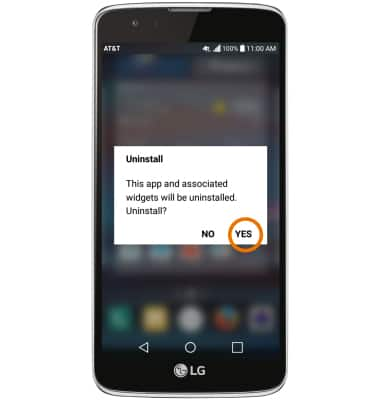
- REMOVE A FOLDER: Select the desired folder, then remove apps from the folder until one app remains in the folder.

Remove an App
LG Phoenix 2 (K371)
Remove an App
Delete apps from your home screen or from your device.
INSTRUCTIONS & INFO
