- TURN WIFI ON OR OFF: Swipe down from the Notification bar with two fingers, then select the Wi-Fi icon.

- CONNECT TO A WI-FI NETWORK: Swipe down from the Notification bar with two fingers, then select and hold the Wi-Fi icon.
Note: You can also access Wi-Fi from the home screen. Swipe left twice and select Settings > Networks tab > Wi-Fi > desired Wi-Fi network.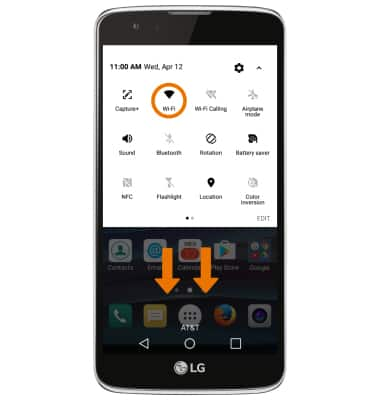
- Select the desired Wi-Fi network. If connecting to a secure network, enter the Wi-Fi password then select CONNECT.
Note: To connect to a hidden or unbroadcasted Wi-Fi network, select the Menu icon then select Add Wi-Fi. You will need to enter the network, security type, and a password (if necessary) to continue. Secure networks will display with a Lock icon.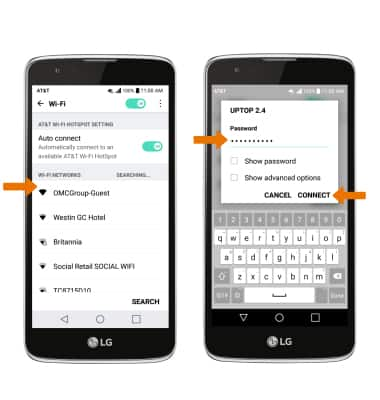
- When connected to a Wi-Fi network, the Wi-Fi connected icon will be displayed in the Notification bar.
Note: Data transmitted over a Wi-Fi network does not count toward your AT&T data plan, and will not be billed. To manage whether your device automatically switches from a poor or unstable Wi-Fi network to the AT&T network to maintain a consistent data connection, from the Wi-Fi screen select the Menu icon > Advanced Wi-Fi > Switch to mobile data switch. When using the AT&T network, data rates apply.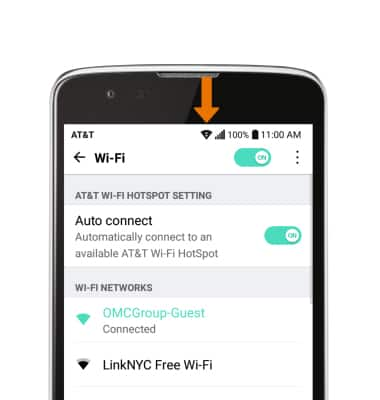
- REMOVE SAVED WI-FI NETWORK: Select and hold the desired network name, then select Forget network.
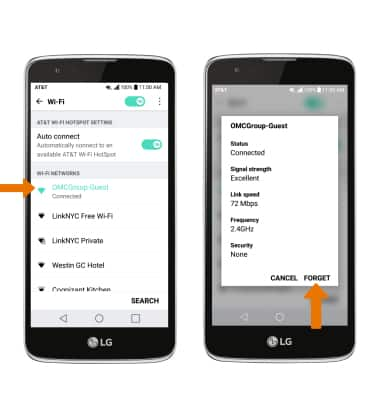
Wi-Fi
LG Phoenix 2 (K371)
Wi-Fi
Turn Wi-Fi on or off, connect to a Wi-Fi network, and remove a Wi-Fi network.

0:00
INSTRUCTIONS & INFO
