- ACCESS THE KEYBOARD: Select a Text entry field.
Note: Text entry fields will appear as wide sections of white space in any text-based app, such as Messaging or Email.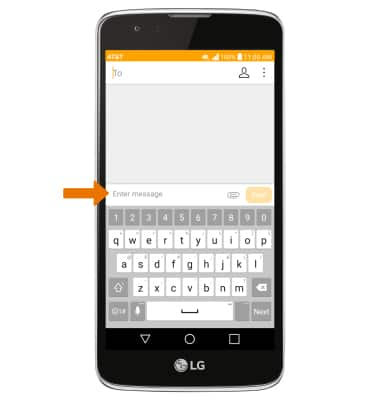
- ACCESS SYMBOLS & NUMBERS: Select the Symbols key. USE SPEECH-TO-TEXT: Select the Microphone key and begin speaking your desired message. CAPITALIZE TEXT: Select the Shift key to capitalize the next letter. Double-tap the Shift key to enable or disable caps lock.
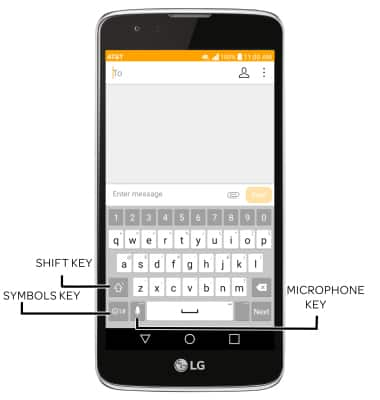
- ACCESS EMOJIS: Select the Symbols key, then select the Emojis key. To return to the alphabet, select the abc key.

- USE AUTO-COMPLETE SUGGESTIONS: Begin typing the desired word, then select the desired suggestion.
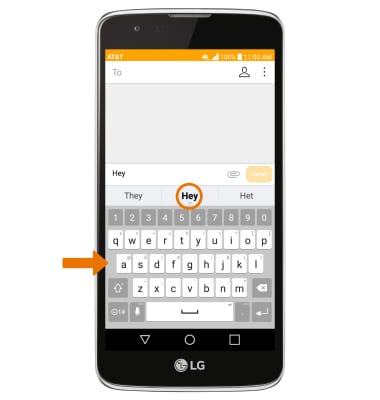
- SWYPE: Select and drag across each letter of the desired word without removing the finger from the screen.
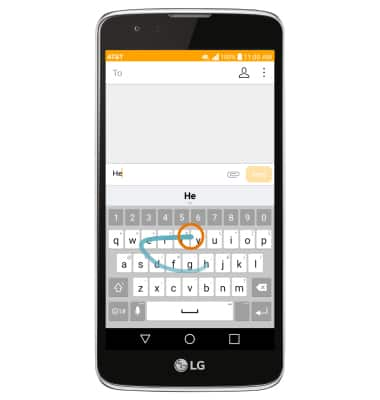
- COPY & PASTE TEXT: Select and hold the desired text. Select and drag the Text Selection handles to highlight all the desired text, then select COPY. In the desired pasting location, select and hold the desired text field to place the cursor. Select PASTE.
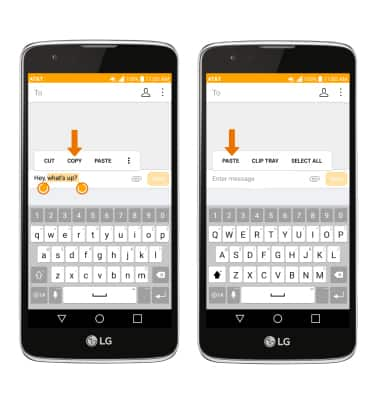
- ACCESS KEYBOARD SETTINGS: Select and hold the Microphone key, then select the Settings key.
Note: To access additional keyboard settings, swipe down from the Notification bar with two fingers then select the Settings icon > General tab > Language & keyboard.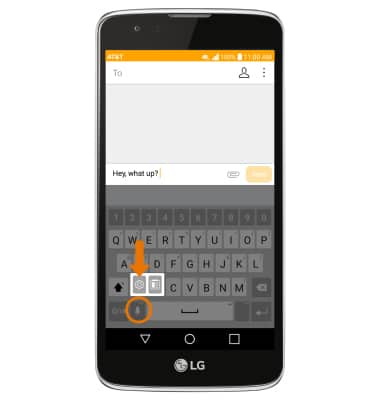
Keyboard & Typing
LG Phoenix 2 (K371)
Keyboard & Typing
Cut and paste, use speech-to-text, and access keyboard settings.
INSTRUCTIONS & INFO
