- To begin, select the desired language then select the Arrow icon.
Note: Before setting up your device, make sure you have completed the online activation process. Please see Activate your phone, SIM card, or other device for more information.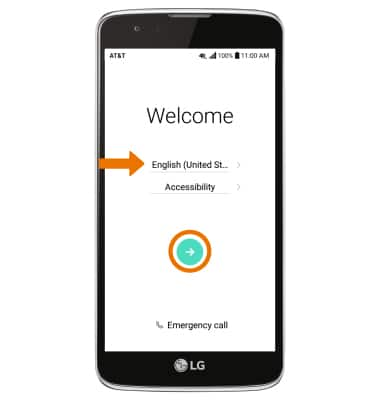
- If you would like to connect to a Wi-Fi network, select the desired network name and follow the on-screen prompts. Select NEXT to proceed without connecting to Wi-Fi.
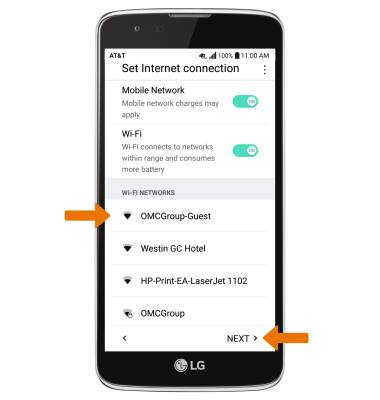
- If you have another device, you can copy content to your new device. Select Keep your apps & data, then follow the prompts to copy your content or select Set up as new to continue without copying from an old device.
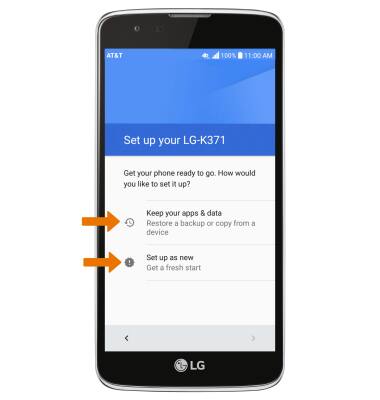
- If you would like to add your Google account, enter your email or phone number then follow the prompts. If you do not have an account but would like to add one, select Or create a new account. If you would like to continue without setting up an account, select SKIP.
Note: You will be prompted to select SKIP again after you select SKIP.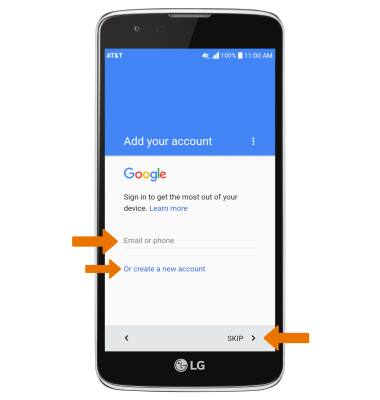
- Review the Google services prompt, then select the desired switches. Select NEXT when finished.
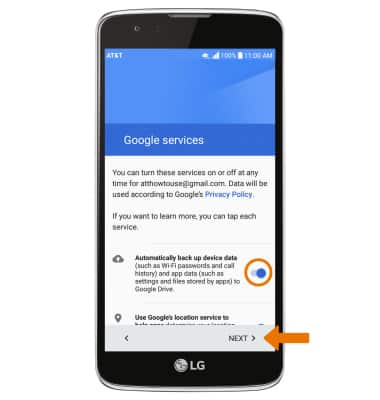
- To set up a passcode lock on the device, select the desired passcode type then follow the prompts. Select Not Now to continue.
Note: Select SKIP ANYWAY to continue.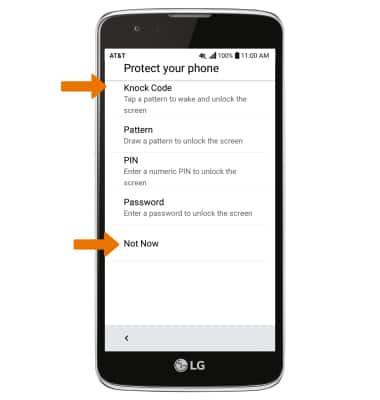
- Setup & Transfer allows you to transfer content and set up voicemail, accounts and services from a previous device. Select NEXT and follow the prompts as desired.
Note: If you would like to proceed without using Setup & Transfer, select NEXT > SKIP > SKIP > NEXT > NEXT > EXIT.
- Review the Legal documents prompt, then select the checkboxes as desired. When finished, select DONE.
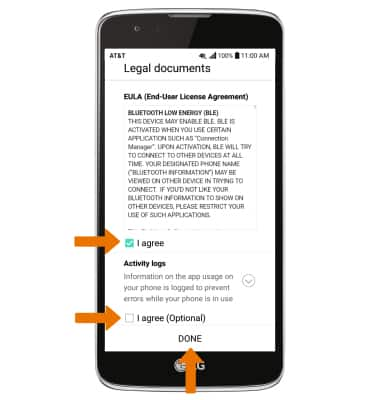
Device Setup
LG Phoenix 2 (K371)
Device Setup
Set up your device for the first time or after having done a factory reset.
INSTRUCTIONS & INFO
