- From your device's web browser, go to http://attwifimanager. Enter your Admin Password, then click Login.
Note: Ensure that your device is connected to the AT&T Unite Express 2's Wi-Fi network. For more information, please see the Connect Devices to Wi-Fi or Connect PC or Mac to Wi-Fi tutorials.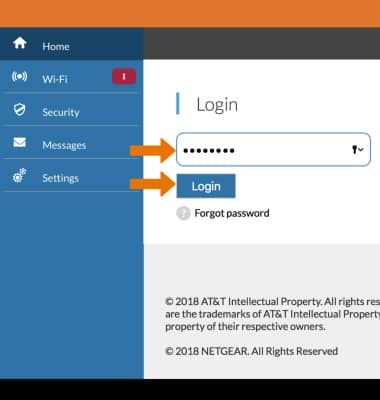
- Click Wi-Fi then click Options. Click the Guest Wi-Fi Switch.
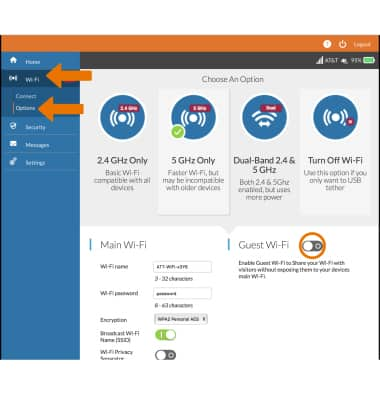
- Set the Guest Wi-Fi settings as desired then click Save.
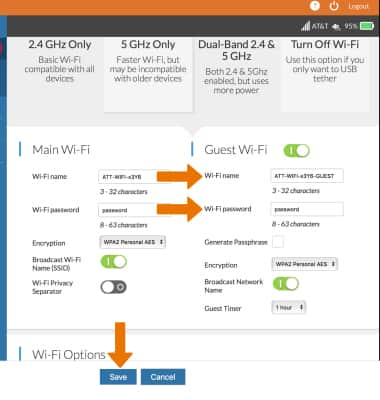
- Click Save to continue.
Note: The Guest network will be restarted.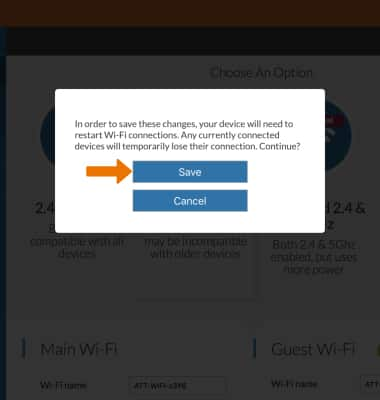
- CONFIGURE GUEST WI-FI: To change the Guest Wi-Fi name, from the Guest Network settings screen, click the Wi-Fi Name field then enter the desired name.
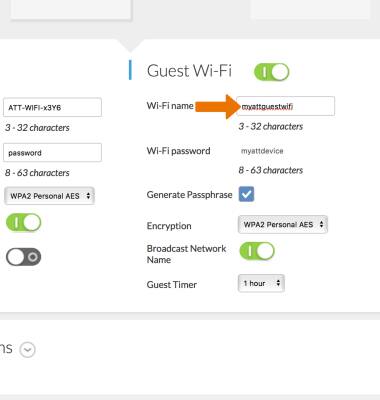
- To change the Guest Wi-Fi password, click the Generate Passphrase checkbox.
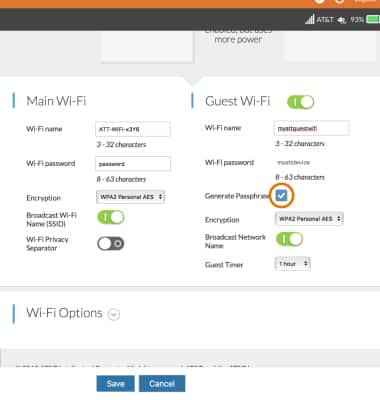
- Click the Wi-Fi Password field, then enter the desired password.
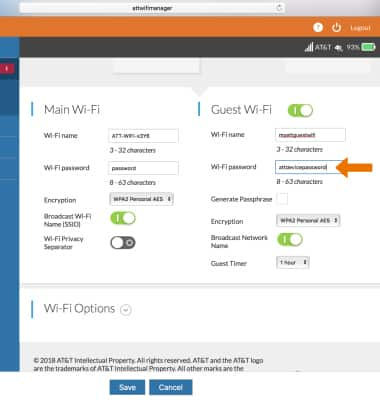
- Click Save to save your changes. The Guest Wi-Fi network is now ready to use.
Note: Click Continue to confirm. The Guest network will be restarted.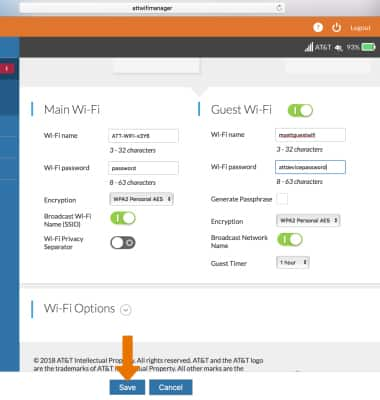
Guest Wi-Fi
AT&T Unite Express 2 (AC797S)
Guest Wi-Fi
Set up and manage Guest Wi-Fi.

0:00
INSTRUCTIONS & INFO
