- ENABLE CONTENT FILTERING: From your device's web browser, go to http://attwifimanager. Enter your Admin Pass, then click Login
Note: Ensure that your device is connected to the AT&T Unite Express 2's Wi-Fi network. For more information, please see the Connect Devices to Wi-Fi or Connect PC or Mac to Wi-Fi tutorials.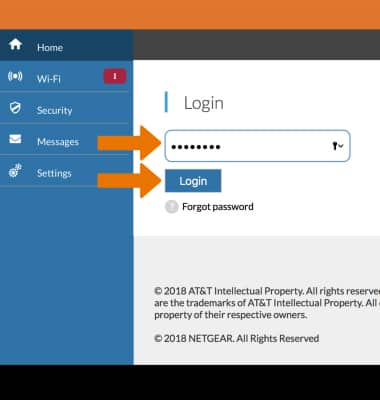
- Click Security, then click Content Filters. Click the Content Filters switch.
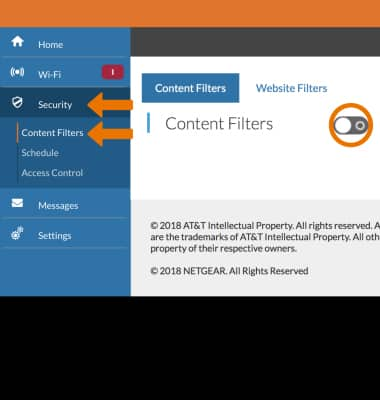
- BLOCK A WEBSITE: Click the Website Filters tab then click the Block list checkbox. Enter the desired website into the Site Name field then select the Add icon. Click Save when finished.
Note: To remove a device from the Block list, select the X icon next to the desired website.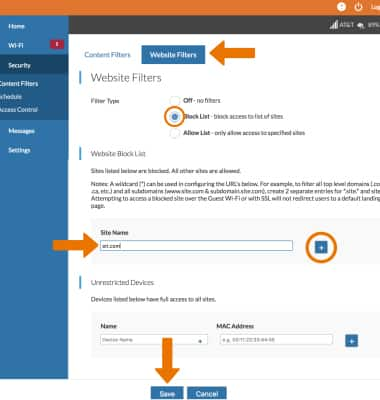
- ALLOW A WEBSITE: Click the Website Filters tab then click the Block list checkbox. Enter the desired website into the Site Name field then select the Add icon. Click Save when finished.
Note: To remove a device from the Allow list, select the X icon next to the desired website.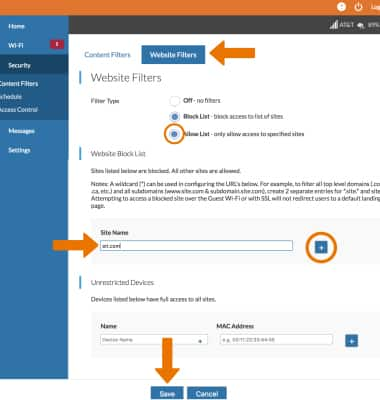
- ADD AN UNRESTRICTED DEVICE: From the Block or Allow list, enter the device's Name and MAC Address, then click the Add icon.
Note: To add a device that is currently connected to the network, click the Add icon beside the Name entry field then click the desired device.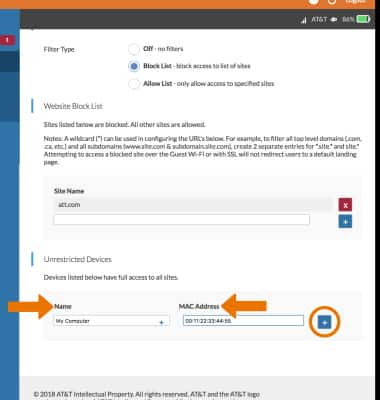
Content Filtering
AT&T Unite Express 2 (AC797S)
Content Filtering
Determine what content is displayed when using your device.

0:00
INSTRUCTIONS & INFO
