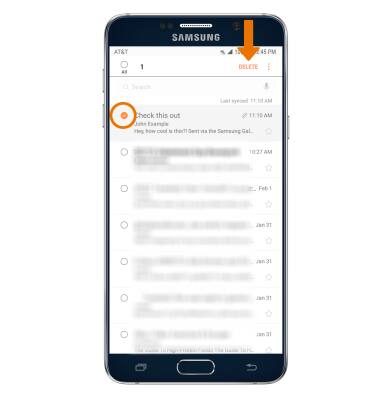Send & Receive Email
Which device do you want help with?
Send & Receive Email
Send and receive email, add and download email attachments, respond to an email and more.
INSTRUCTIONS & INFO
- When a new email is received, the New Email or New Gmail icon will display in the notification bar.

- ACCESS AND VIEW RECEIVED EMAILS: Select the Email app from the home screen.

- If you have multiple email accounts on the device, select the Menu icon then select the desired email account inbox.
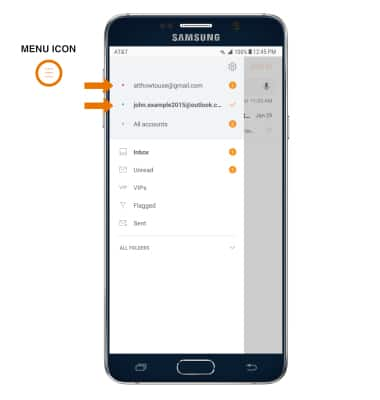
- From the inbox, select the Compose icon.
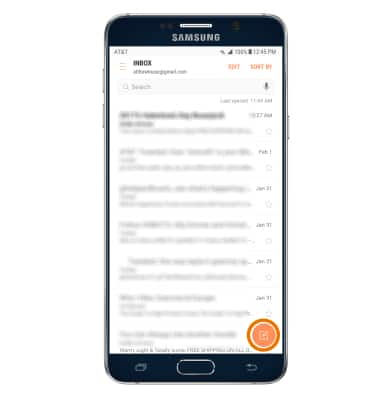
- Enter the recipient's email address or select the Contacts icon to add from contacts, then enter the desired subject and Message.
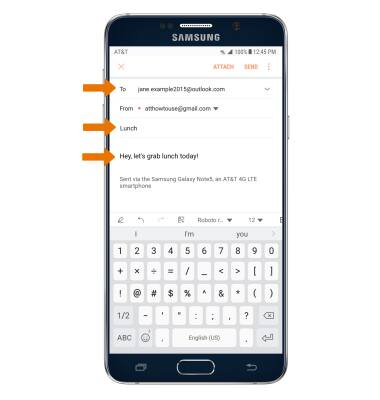
- ADD AN ATTACHMENT: Select ATTACH, then follow the on-screen prompts. When finished, select SEND.
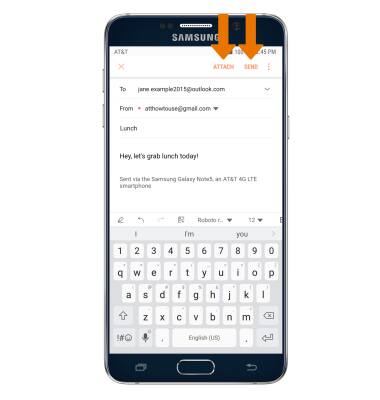
- REFRESH THE INBOX: Swipe down from the center of the screen.
Note: When in "Easy" mode, you can't see the last time the inbox was updated.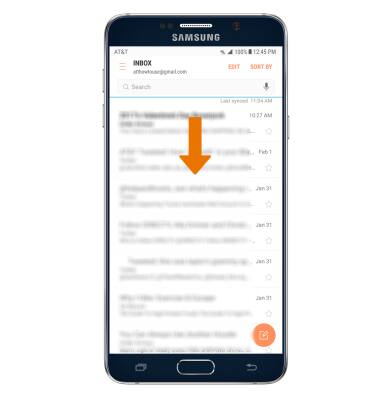
- VIEW AN EMAIL: Select the desired email.
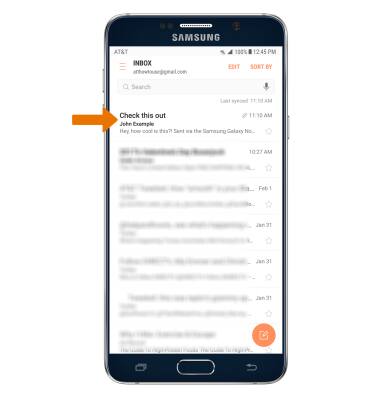
- REPLY, REPLY ALL, OR FORWARD AN EMAIL: Select the desired option.
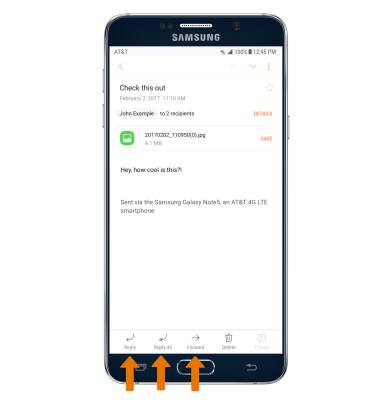
- VIEW AN ATTACHMENT: Select the Attachment. To save an attachment, select SAVE.
Note: To view the saved attachment, from the home screen select the Gallery Icon then select Downloads.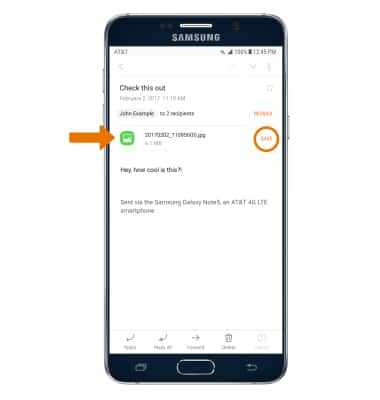
- DELETE AN EMAIL: Select and hold an email, then select the desired emails and select DELETE.
Note: To delete multiple emails, select the multiple desired emails then select DELETE.