- Your S Pen is located in the bottom of your phone. Push the S Pen to click out of place, then pull out to use. Air command should automatically open on your screen.
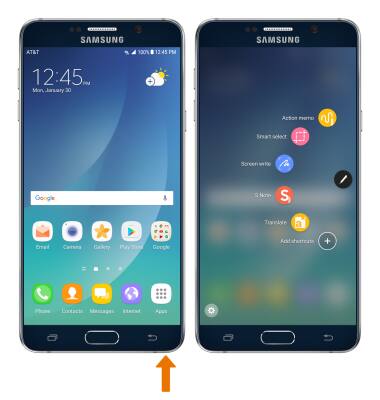
- HANDWRITE MEMO: Select Action memo with the pen.

- Write your memo and select SAVE with the pen to save your memo.
Note: Your memo will be automatically saved to S Note. To access S Note, from the home screen, select the Apps tray then swipe to S Note.
- SAVE CONTACT: Select the Menu icon > Link to action > Contacts.
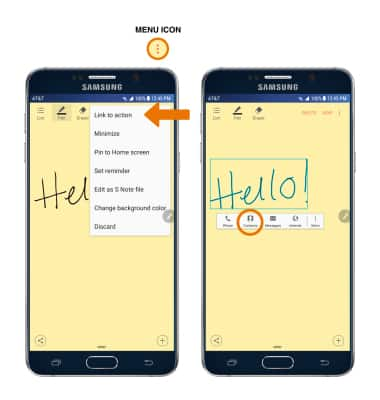
- Select Device > desired save location > SAVE.

- WRITE/DRAW ON SCREENSHOTS: From the Air command screen, select Screen write with the pen. After the screenshot is captured you can write or draw on it.
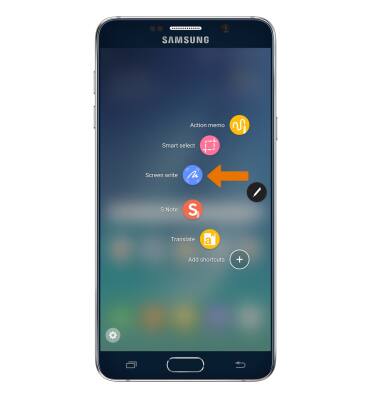
- SMART SELECT: With Smart select, you can capture selected portions of the screen. From the Air command screen, select Smart select then select the desired outline shape. Select and drag the outline across the screen to select the desired image capture.
Note: If prompted, select ALLOW.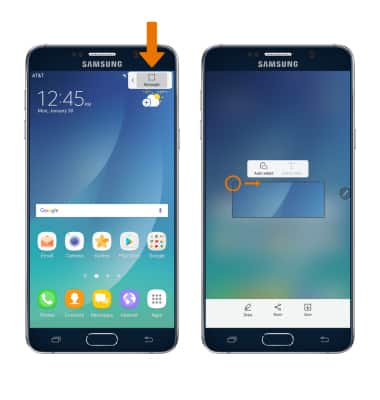
- S PEN SETTINGS: Swipe down from the Notification bar, then select the Settings icon > Advanced features > S Pen > edit settings as desired.
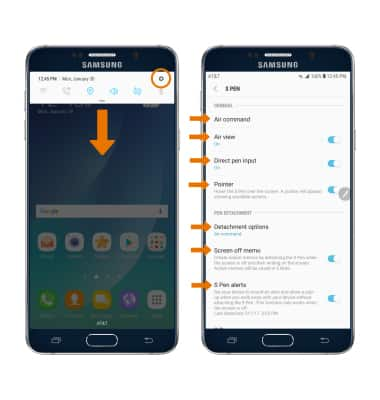
- AIR VIEW: Air view allows you to preview information, extend text or enlarge pictures by hovering your pen over the screen. Select Air view to learn more or select the switch to turn Air view on or off.
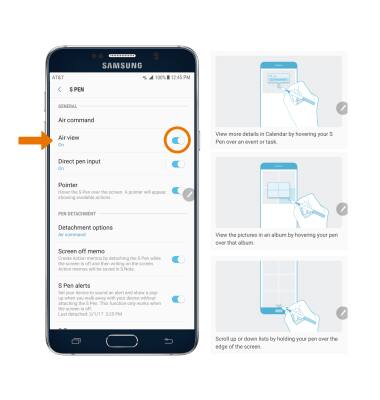
S Pen
Samsung Galaxy Note 5 (N920A)
S Pen
Write memos on the screen, attach memos to contacts, write and draw on screenshots, use smart select, access S Pen settings and access Air view.
INSTRUCTIONS & INFO
