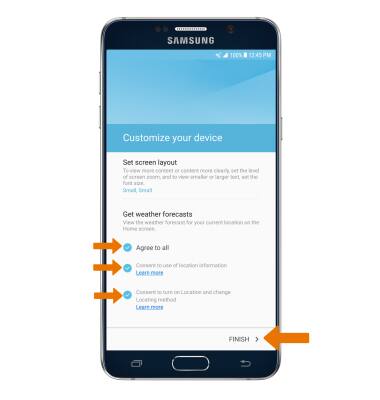Device Setup
Which device do you want help with?
Device Setup
Set up your device for the first time or after having done a factory reset.
INSTRUCTIONS & INFO
- When turning the device on for the first time, or after a factory reset, you will be walked through a series of prompts to set up your device. To begin, select the desired language, then select START.
Note: Before setting up your device, make sure you have completed the online activation process. Please see Activate your new phone or SIM for more information.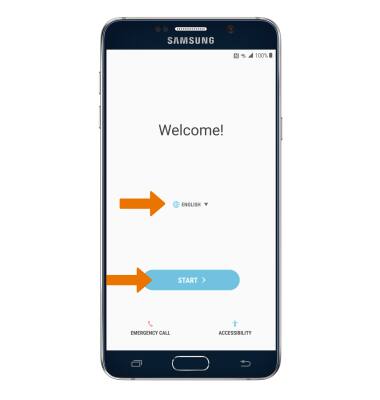
- If you would like to connect to a Wi-Fi network, select the desired network name and follow the on-screen prompts. Select NEXT to proceed without connecting to Wi-Fi.
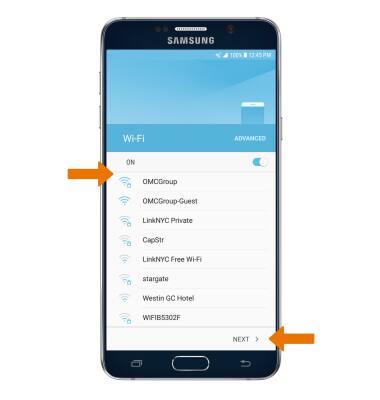
- Read the Terms and conditions. If you agree, select the CONSENT TO PROVIDE DIAGNOSTIC AND USAGE DATA checkbox. Select NEXT.
Note: You will be prompted to select AGREE after you select NEXT.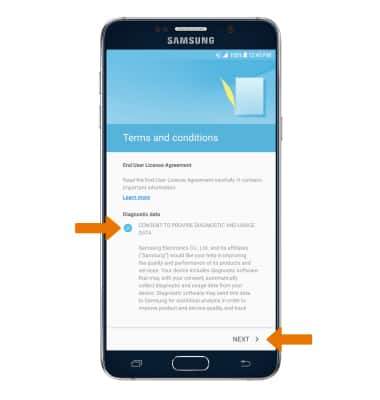
- If you would like to add your Google account, enter your Email or phone then follow the prompts. If you do not have an account but would like to add one, select Or create a new account. If you would like to continue without setting up an account, select SKIP.
Note: If you select SKIP you will be prompted to select SKIP again to confirm.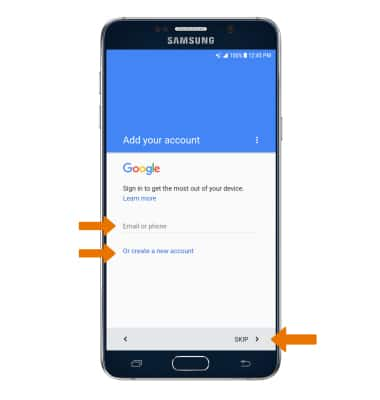
- Review the Google services prompt, then select the desired switches. When finished, select NEXT.
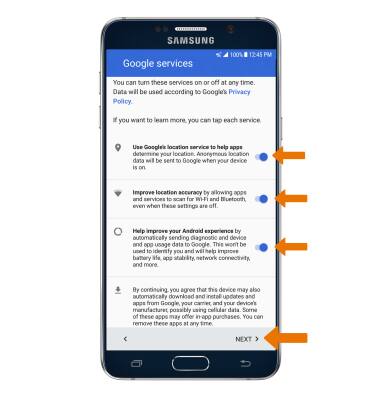
- Enter the desired name for your phone, then select NEXT.
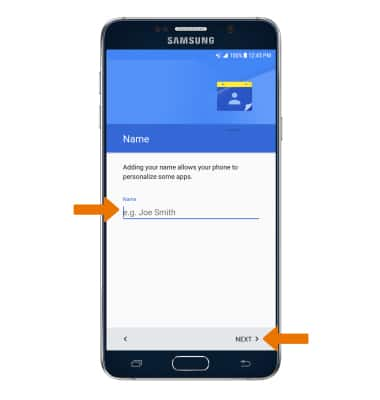
- If you would like to restore data from your old device to your new device, select the desired device then select the arrow. Select Don't restore if you would like to set up the device without restoring.
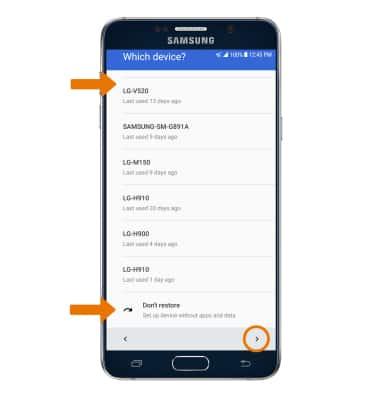
- If you would like to set your screen lock now, select the desired option, then select NEXT and follow the on-screen prompts for setup. To proceed without activating device protection features, select No, thank you, then select SKIP.
Note: If proceeding without setting a screen lock, you will be prompted to select SKIP ANYWAY after you select SKIP.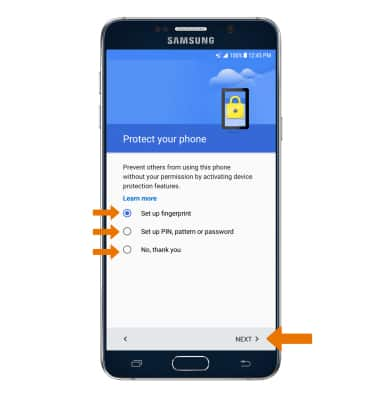
- SETUP & TRANSFER: Setup & Transfer allows you to transfer content and set up voicemail, accounts and services from a previous device. Select NEXT and follow the prompts as desired.
Note: If you would like to proceed without using Setup & Transfer, select NEXT > SKIP > NEXT > EXIT.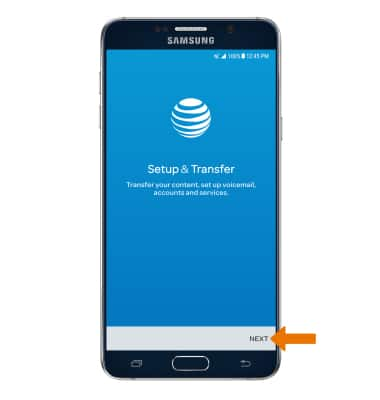
- If you would like to sign into your Samsung account, enter your Samsung User ID and password, then select SIGN IN. If you do not already have a Samsung account, select CREATE ACCOUNT and follow the on-screen prompts for setup.
Note: If you would like to proceed without setting up a Samsung Account, scroll to the bottom of the page and select SKIP. You will be prompted to select SKIP again to confirm.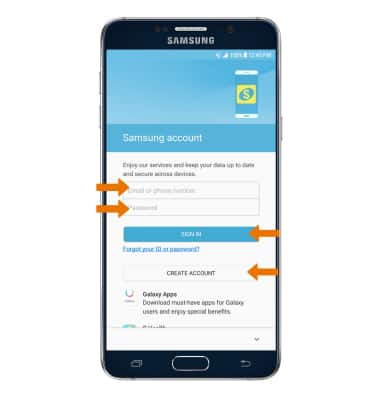
- To customize your device, select the desired options then select FINISH. Your device is now ready to use.