- SET A SECURITY LOCK: Swipe down from the Notification bar, then select the Settings icon.
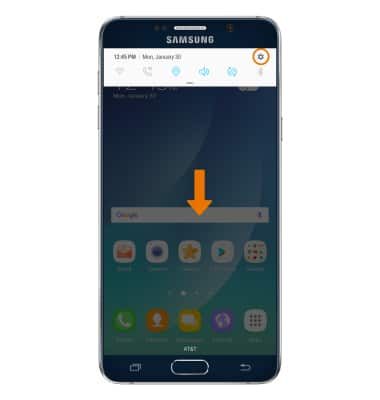
- Scroll to, then select Lock screen and Security.
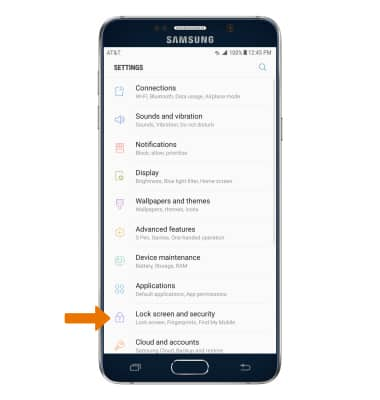
- Select Screen lock type, then select the desired Screen lock type.
Note: For this demonstration "Fingerprints" was selected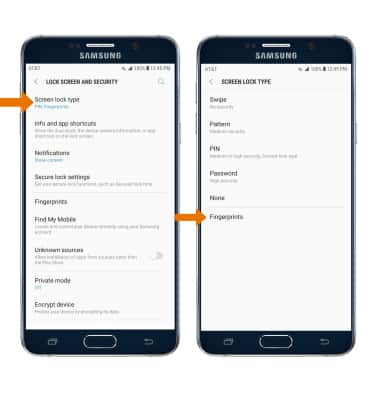
- Select a Backup lock type, then follow the on-screen prompts to set up.
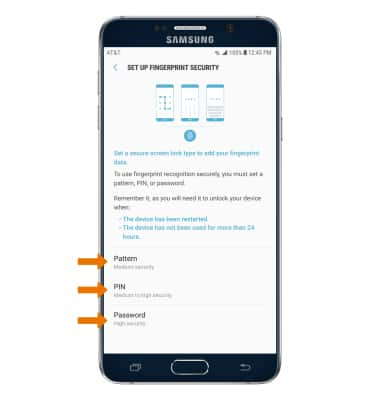
- Place your finger on the Home button and then lift it off. Repeat the process until complete, moving the finger slightly each time.
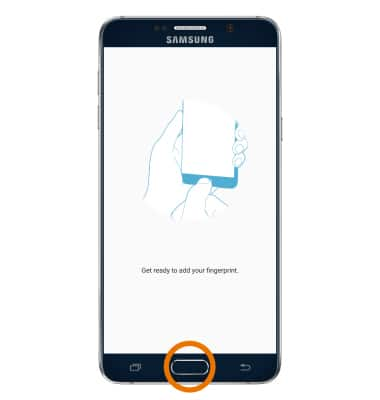
- Once you have finished registering your fingerprint, select the desired notification settings then select DONE.
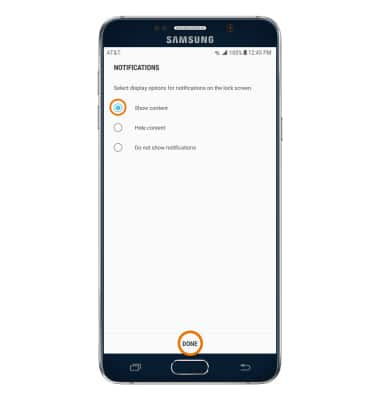
- To register additional fingerprints, from Lock screen and security select Fingerprints. Enter your back up lock type, then select NEXT.
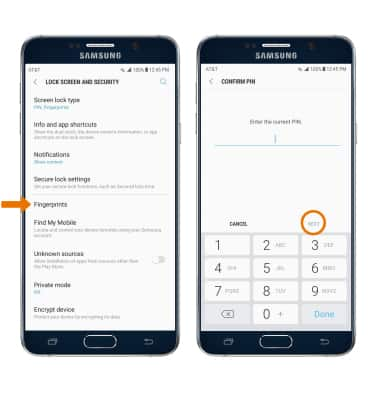
- Select Add fingerprint and follow the on-screen prompts. To de-register fingerprints select EDIT. Select the desired fingerprint, then select REMOVE. You will be prompted to select REMOVE to confirm.
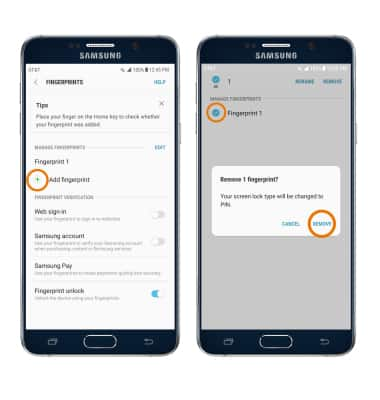
- CHANGE LOCK TYPE: Swipe down from the Notification bar, then select the Settings icon > select Lock screen and security > SCREEN LOCK TYPE > select the desired screen lock type and follow prompts to complete set up.
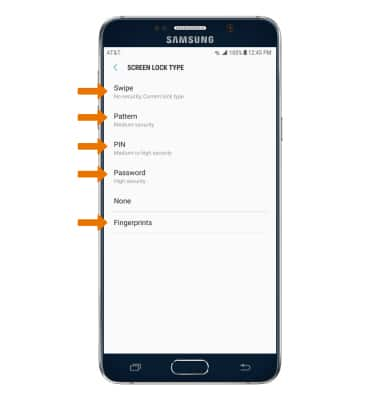
- CHANGE LOCK SCREEN TIMEOUT: Select Secure lock settings from Lock screen and security, then select SECURE LOCK TIME and select the desired option.
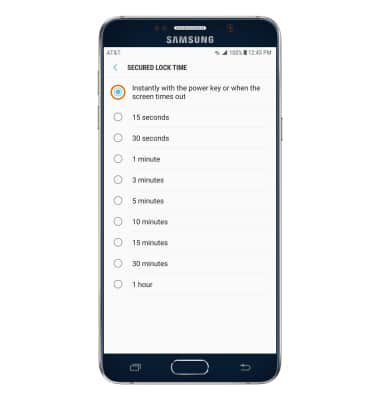
- UNLOCK THE DEVICE: Place your finger on the Home button.

- LOCK THE DEVICE: Press the Lock button on the side of the device.
Note: To learn more about requesting a device unlock for your AT&T mobile device so that it can operate on another compatible wireless network, visit www.att.com/deviceunlock. If your device is locked and is requesting a "PUK" code, click here for instructions on how to obtain your PUK or PUK2 code.
Secure My Device
Samsung Galaxy Note 5 (N920A)
Secure My Device
Set and change security lock and screen lock time.
INSTRUCTIONS & INFO
