- CHANGE WALLPAPER: Select and hold any empty space on the home screen, then select Wallpapers and themes.
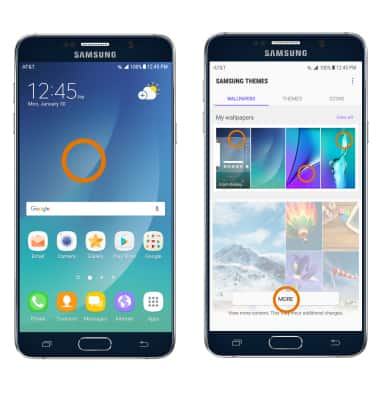
- Navigate to and select the desired wallpaper, then select the desired wallpaper placement.
Note: To view and download more wallpapers, select MORE > navigate to and select the desired wallpaper > DOWNLOAD > APPLY. Live wallpapers can increase battery consumption.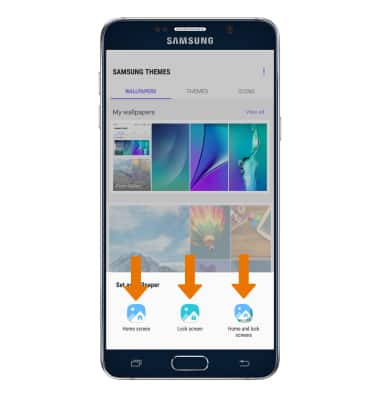
- CHANGE THE DEVICE THEME: Select and hold any empty space on the home screen > Wallpapers and themes > THEMES tab > desired theme > DOWNLOAD > APPLY.

- SET PRIMARY HOME SCREEN PANEL: Select and hold any Empty space on the home screen, then swipe to and select the Home icon on the desired panel.
Note: To rearrange the home screen panel order, select and drag the desired panel to the desired location then release.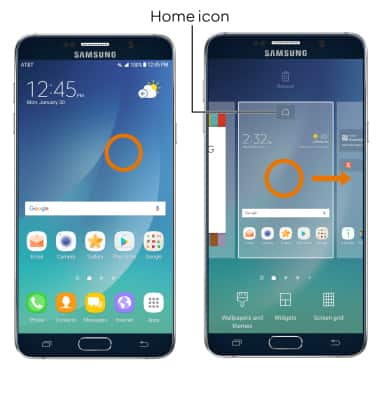
- ADD A HOME SCREEN PANEL: Swipe left, then select the Add icon.
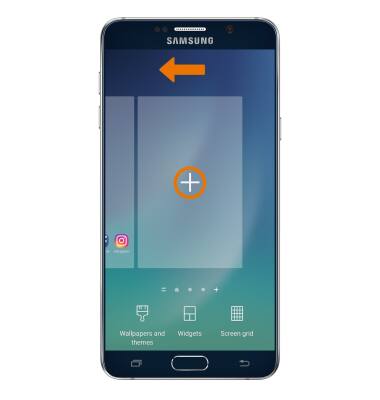
- REMOVE A PANEL: Select and hold the desired panel, then drag it to Remove at the top of the screen and release.

- CHANGE GRID SIZE OF HOME SCREEN ICONS: Select and hold any empty space on the home screen, then select Screen grid. Select the desired option, then select APPLY.
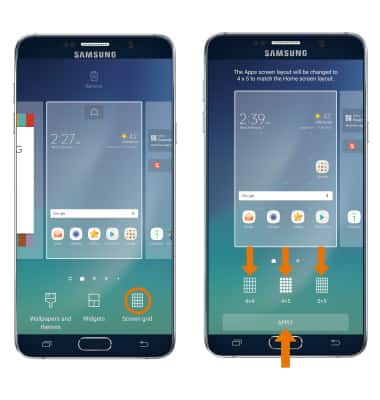
- ADD/REMOVE A FOLDER TO THE HOME SCREEN: Select and drag a desired app on top of another desired app to create a folder.
Note: To remove a folder select and drag all the apps out of the folder and it will automatically be deleted.
- ADD A WIDGET: Select and hold an empty space on the home screen > Widgets > select and hold the desired widget > drag to the desired location.

Learn & Customize the Home Screen
Samsung Galaxy Note 5 (N920A)
Learn & Customize the Home Screen
Choose your wallpaper or theme, update your home screen panels, change your home screen grid, add or remove a folder, and add a widget.

0:00
INSTRUCTIONS & INFO
