- To raise or lower the ring volume, from the watch face swipe down from the top of the screen to view the quick settings and notification screen.

- Select the Volume icon.

- To increase or decrease the ring volume, rotate the bezel.
Note: Swipe left or right to the Media, Notifications, or System volume tabs to increase or decrease volume as desired.
- To set to vibrate, rotate the bezel to the lowest volume.

- To set to silent, from the quick settings screen select the Do not disturb icon.

- Select the Checkmark icon.
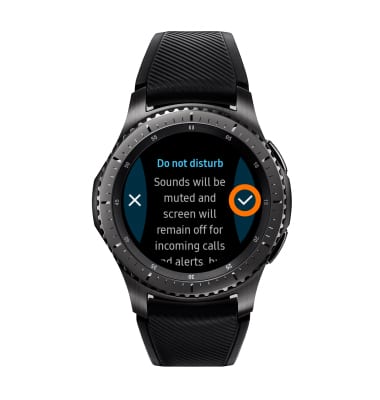
- While on Do not disturb mode, the Do not disturb icon will be displayed in the clock screen.
Note: Do not disturb mode mutes sounds and the screen will remain off for incoming calls and alerts, but not alarms.
- To adjust other volume settings from the clock screen, press the Power/Home button.

- Rotate bezel to and select the Settings icon.

- Scroll to and select Sounds and vibration.
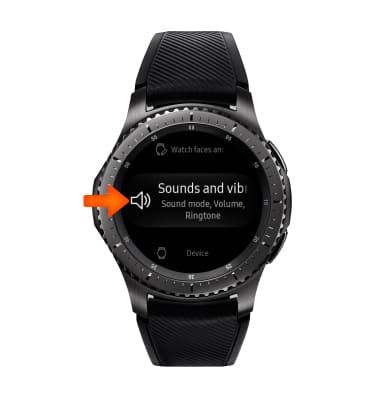
Sounds & Alerts
Samsung Gear S3 frontier (R765A)
Sounds & Alerts
Change volume settings, ringtones, and notification alerts.
INSTRUCTIONS & INFO
