- To view and manage data, from the clock screen, press the Power/Home button.
Note: Your myAT&T account is also another way to manage your wireless usage.
- Rotate the bezel, then select the Settings icon.

- Select Connections.
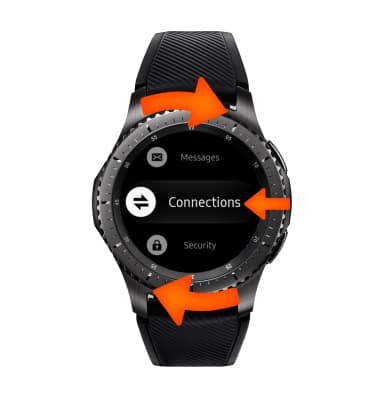
- Rotate the bezel to and select Data usage.
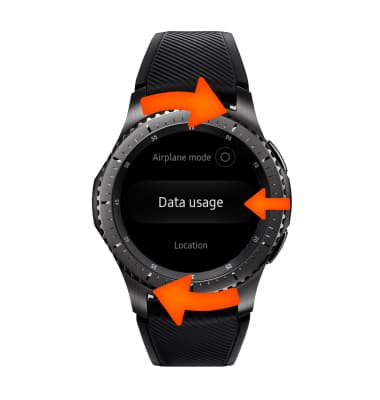
- To set a data limit, rotate the bezel to and select Data usage limit.

- Review permissions and if you agree select the check mark icon.
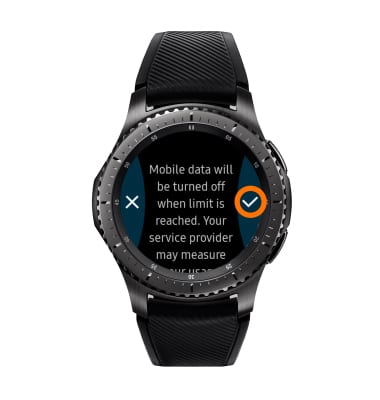
- To adjust cycle duration, rotate the bezel to and select Data usage cycle.
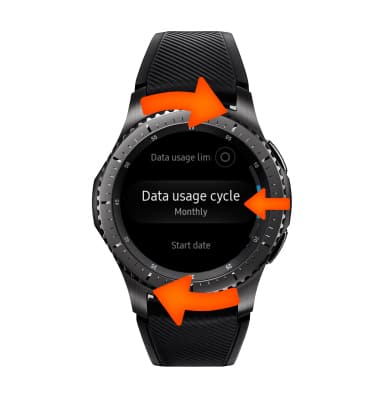
- To view measured data usage details, rotate the bezel to and select Data usage.
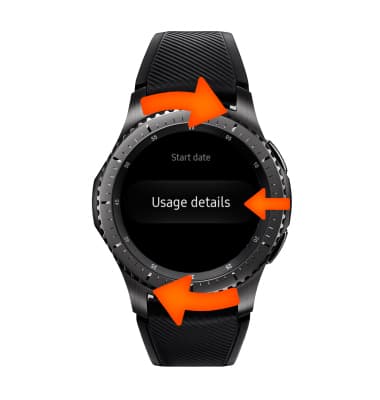
- To set a data usage limit, rotate the bezel to and select Data usage limit.
Note: When the mobile data limit is active and has been reached, the mobile data block will remain in effect until mobile data is manually re-enabled on the device, the limit threshold is changed to a higher value, or a new data usage cycle begins. If you set data usage limits on your device, they do not communicate with AT&T systems. You will still receive AT&T system generated notifications as you approach your data limits.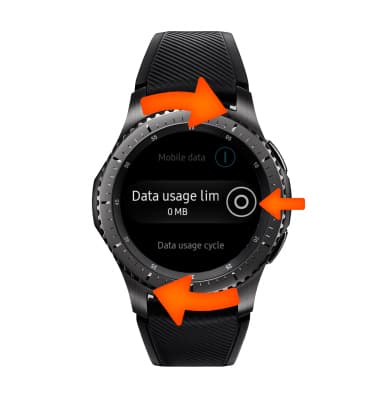
- To reset the data usage tracker, rotate the bezel to and select Start date.
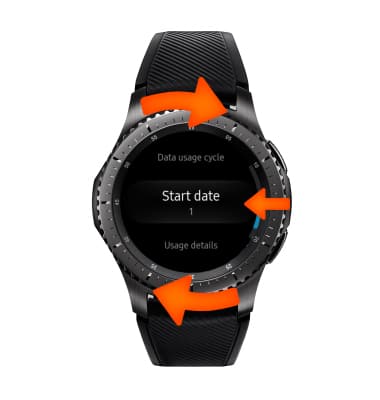
View & Manage Data
Samsung Gear S3 frontier (R765A)
View & Manage Data
Access Usage Manager to view data usage, set data limits, and see the apps using the most data.
INSTRUCTIONS & INFO
