- The Gear S3 frontier is certified for IP68 protection against dust, and water submersion up to 1 meter. Press and hold the Power/Home button to turn on the watch.
Note: The SIM card comes preinstalled and cannot be removed.
- Select the language preferrence, then select NEXT.

- To connect your watch with your smartphone, the Samsung Gear Manager app must be installed on your smartphone. If installed, access via the Apps tray > Samsung folder > Samsung Gear app.
Note: To install the Samsung Gear app, from the home screen select the Play Store app > search for Samsung Gear > INSTALL > ACCEPT > OPEN.
- Select START THE JOURNEY, then select the desired Gear that you would like to pair.
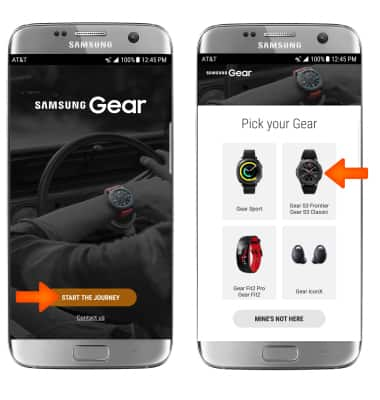
- Confirm that the smartphone has found the watch by comparing the number in parentheses with the number displayed on the watch, then select OK.
Note: The device will begin to connect.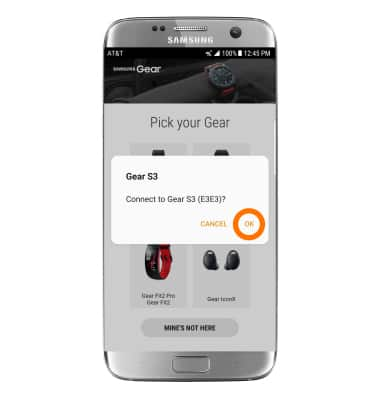
- A Bluetooth passkey will be displayed on the watch. Confirm that the passkeys match on the both devices. Select the Checkmark icon on the watch and select OK on the phone.
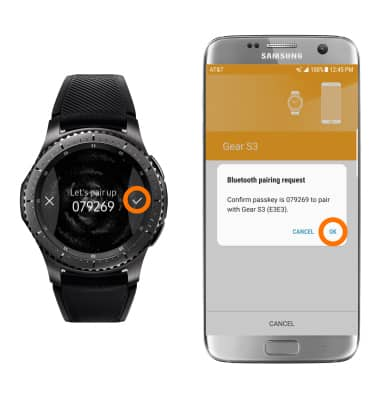
- Review the End User License Agreement, then select the Agree checkboxes as desired. Select NEXT.
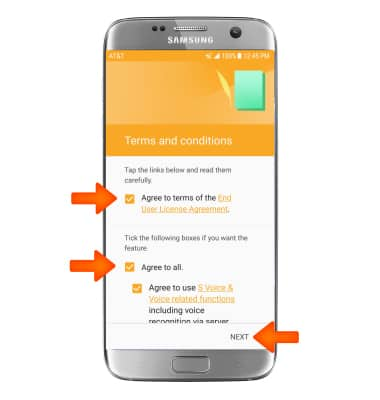
- To enable NumberSyncSM, which allows you to use your primary smartphone number to make and receive calls and text messages from your watch, select OK.
Note: For more information on NumberSync, click here.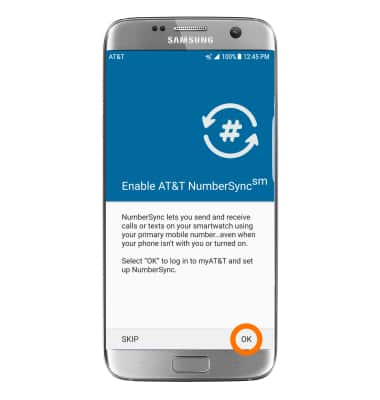
- Enter your AT&T User ID and Password, then select Log in.
Note: NumberSync requires an AT&T User ID that is associated with the primary smartphone number that you want to sync. Select Register if you need to create one. Select Forgot ID or Forgot password if you can’t remember your login information.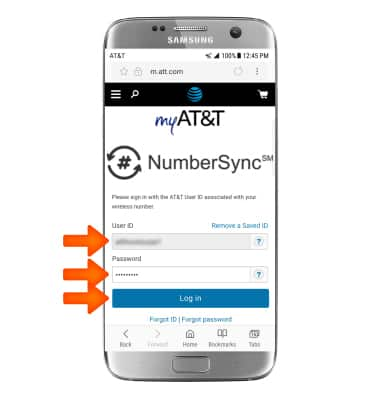
- A 5-digit NumberSync code will be displayed on the watch.
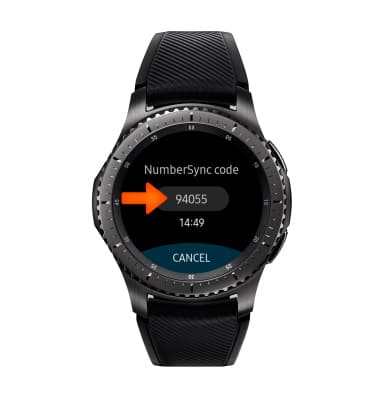
- From the smartphone, enter the 5-digit NumberSync sync code displayed on the watch then select the Terms & Conditions checkbox. Select Sync when finished.
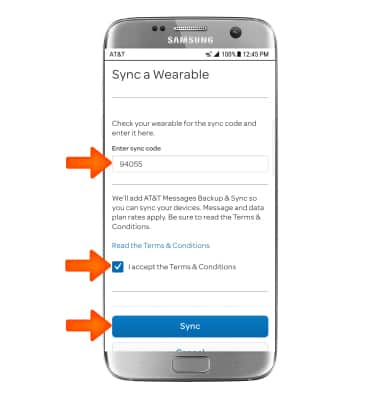
- Select DONE on the Gear S3 frontier.
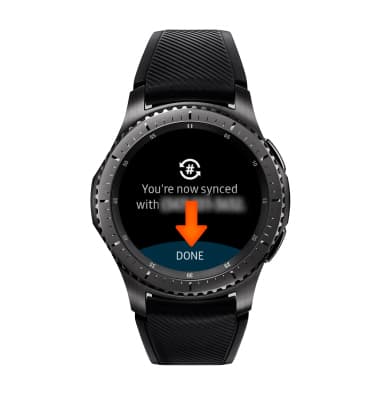
- Select the desired preferences for managing notifications, then select NEXT.
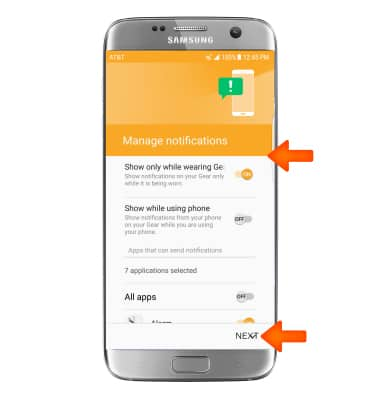
- Setup is now complete.
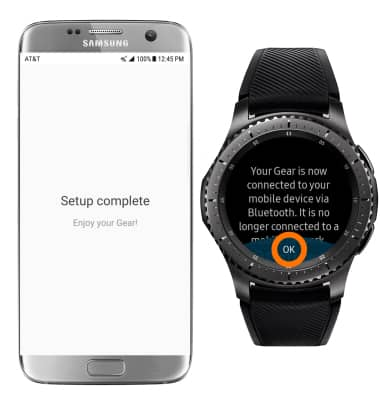
Getting Started
Samsung Gear S3 frontier (R765A)
Getting Started
How to get started with your new device.

0:00
INSTRUCTIONS & INFO
