- AT&T NumberSync® lets you use your primary smartphone number on your wearable so you make and receive calls, send and receive texts, and more using the same number that your family, friends and colleagues recognize even when your smartphone isn’t nearby or even powered on.
Note: For more information about NumberSync, click here.
- To set up NumberSync, from the clock screen press the Power/Home button. Rotate the bezel to and select the Settings app.
Note: Please confirm that both your smartphone and Gear S3 frontier have Bluetooth turned on, and are paired.
- Scroll to, then select Connections.
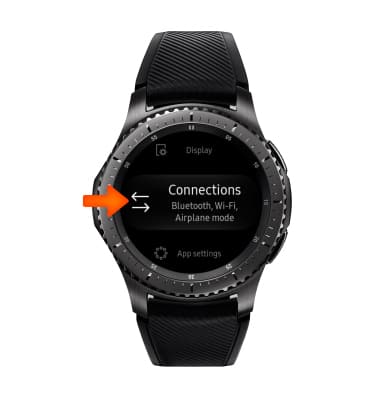
- Select AT&T NumberSync.
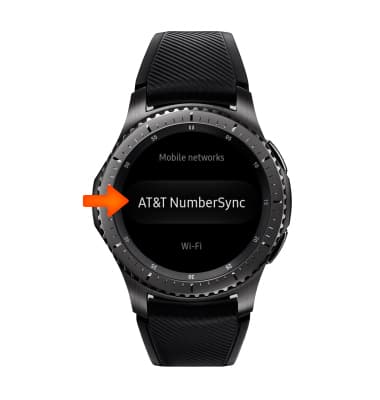
- Select Get started.
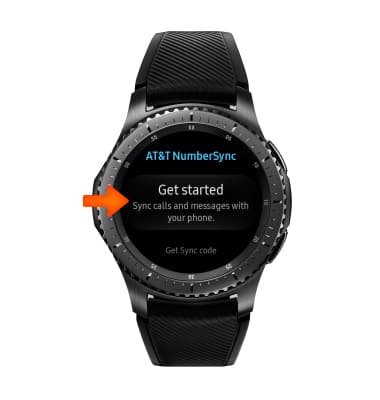
- Select the Checkmark icon.
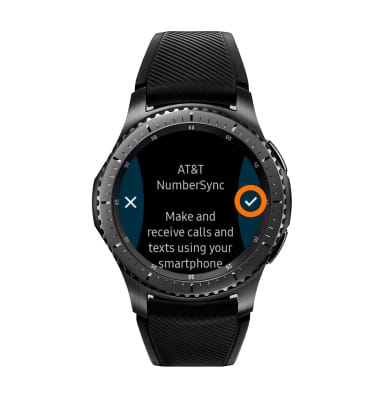
- You will receive a 5-digit NumberSync code on the watch.
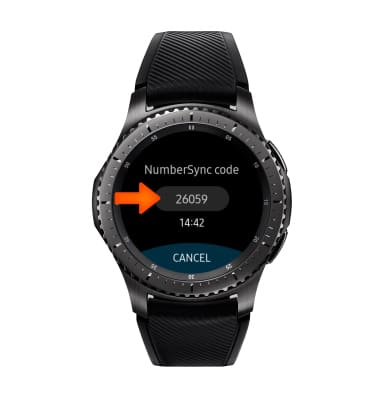
- From the smartphone, enter your AT&T User ID and password then select Log in.
Note: NumberSync requires an AT&T User ID that is associated with the primary smartphone number that you want to sync. Select Register if you need to create one. Select Forgot ID or Forgot Password if you can’t remember your login information.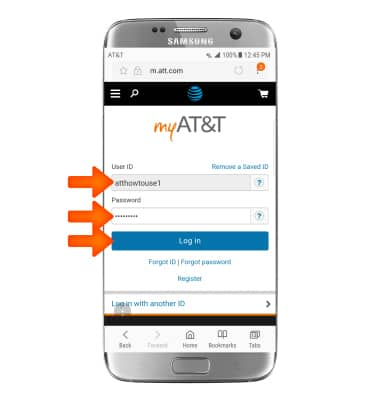
- Enter the 5-digit NumberSync sync code from the watch, select the I accept the Terms & Conditions checkbox then select Sync.
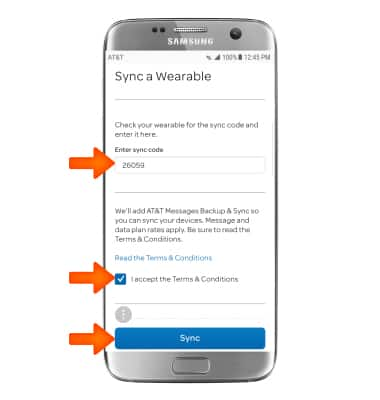
- NumberSync is ready for use. To turn NumberSync off and on, select the ON/OFF switch.
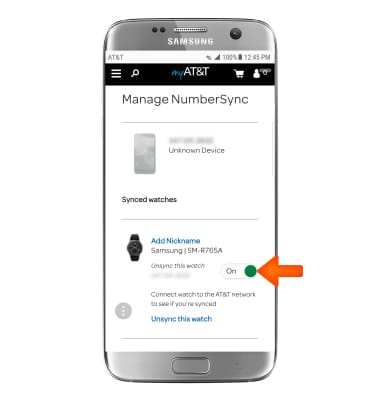
AT&T NumberSync
Samsung Gear S3 frontier (R765A)
AT&T NumberSync
Use one smartphone number across multiple devices to send and receive texts, make and receive calls, and more.

0:00
INSTRUCTIONS & INFO
