- DOWNLOAD APP: Select the Play Store app.
Note: The Google Play Store provides access to the latest music, apps, games, videos, and more. A Google account is required to access and you must be signed in to a Google account. For more information or support, please see the Google Play Help site.
- Select the Search field, enter the desired app name, then select a suggestion or the Search icon.
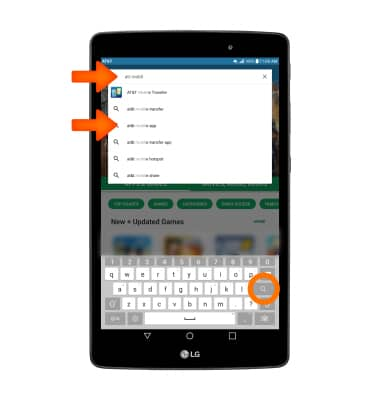
- Select the desired app then select INSTALL.
Note: Apps built for Android 6.0 or later will ask for permissions once you start using them. If prompted, review permissions and if you agree select CONTINUE.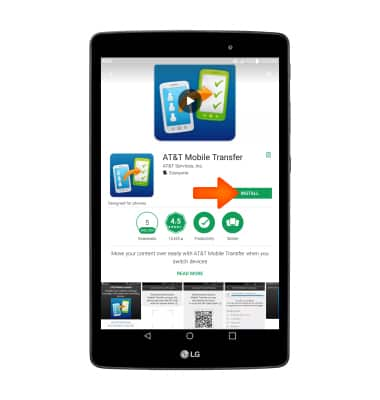
- The Downloading icon will appear in the Notification bar while content is downloading.
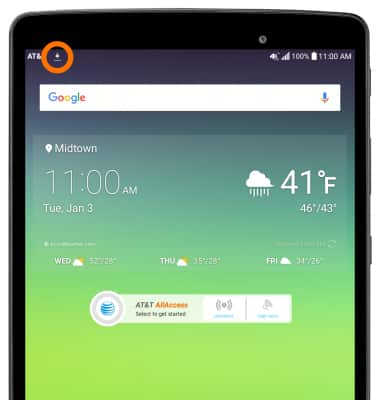
- To access the app after it has downloaded and installed, select OPEN.
Note: Apps can be returned within 15 minutes of purchase. To return an app, from the Play Store select the Menu icon > My apps > the desired app > REFUND > YES.
- UPDATE APP: From the Play Store, select the Menu icon. Select My apps & games.
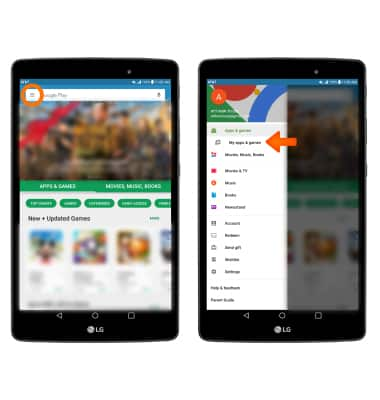
- Select UPDATE on the desired app to update. Select UPDATE ALL to update all apps.
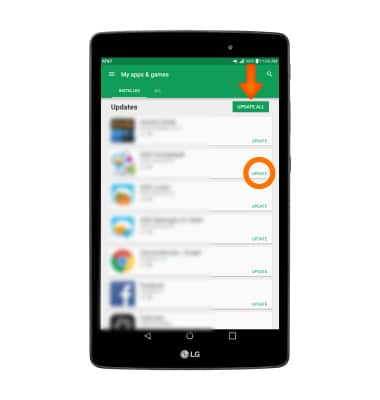
- REINSTALL APP: From the desired app in the Play Store, select INSTALL and follow the on-screen prompts.
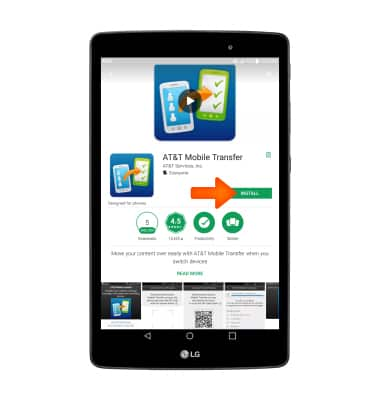
Download Apps & Games
LG G Pad X 8.0 (V520)
Download Apps & Games
Download apps, games, music, movies, and more using Play Store, check for an update, and reinstall an app.
Download Apps & Games
Download apps, games, movies, music, books, magazine, newspapers and more.
Download Apps & Games
1:17
INSTRUCTIONS & INFO
