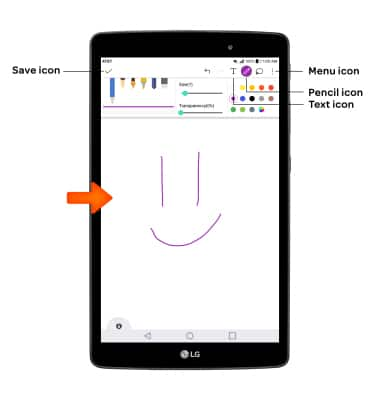QuickMemo+
Which device do you want help with?
QuickMemo+
Create a memo or note and insert reminders, location information, images, videos, audio, and more.
INSTRUCTIONS & INFO
- The QuickMemo+ feature allows you to take notes on a blank screen with the ability to choose paper style, pen size and color, add text with a PC-like toolbar, and more. Swipe left from the home screen and select QuickMemo+.
Note: First-time users will be prompted to read Terms of Use for LG apps. Select AGREE to continue. You can then select a Google account to sync with or select CANCEL to continue without syncing.
- Select the Add icon to create a new memo.
Note: If prompted select OK.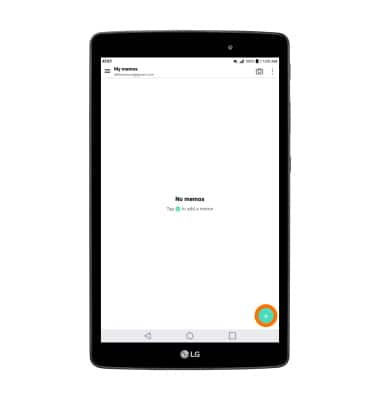
- Draw, or write on the screen as desired using your finger or type using the keyboard. To save the memo, select the Save icon. To change the paper style, select the Menu icon then select Paper style. To change the pen size and color, select the Pencil icon twice. To add text, select the Text icon.