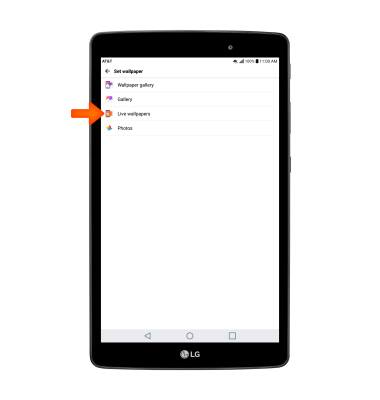Battery Life
Which device do you want help with?
Battery Life
Tips and tricks to extend your battery performance.
INSTRUCTIONS & INFO
- MONITOR BATTERY USAGE AND EXTEND BATTERY LIFE: This tutorial shows the device power saving apps and features as well as how to access the Battery & power saving screen to determine what apps and features are consuming battery power. Select the Settings icon.
Note: The device Standby time is up to 20 days, and Use/Talk time is up to 7.5 hours. For information about charging your battery, please see the Charge the Battery tutorial.
- Scroll to and select Battery & power saving. Here you can view battery and data usage information. Turn on battery saving mode to prolong battery life. Battery saver features can help save your battery for what matters most. Seldom used apps go into App Standby to conserve battery. Select the Battery saver switch to turn Battery Saving mode on. Select Battery usage to view which apps are consuming battery life.
Note: Battery Saver is on by default. You can turn Battery Saver on or off from the Quick Settings menu. Swipe down from the Notification bar with two fingers and select the Battery Saver icon.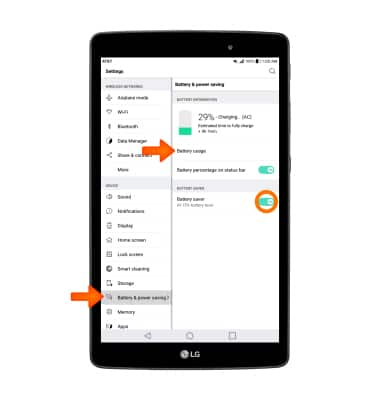
- Scroll to view which apps are consuming battery life. Press Stop next to desired apps to shut them down and save battery life.
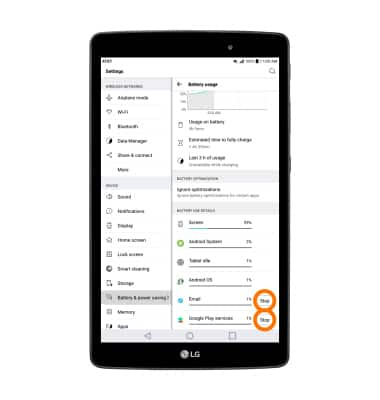
- ADJUST SCREEN BRIGHTNESS: To extend battery life, set the Brightness to low. From Settings, select Display. Use the Brightness slider to adjust brightness. Set your screen timeout to a shorter duration. Select Screen timeout, then select the desired option.
Note: The quicker the screen goes to the sleep, the lower the battery consumption.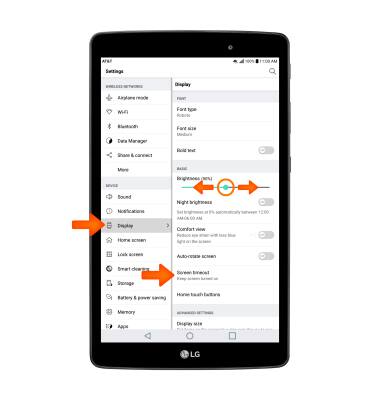
- DEACTIVATE BLUETOOTH, WI-FI, AND LOCATION SERVICES: Turn off Bluetooth, Wi-Fi, and Location services when not in use. Swipe down from the Notification bar with 2 fingers, then select the desired icon.
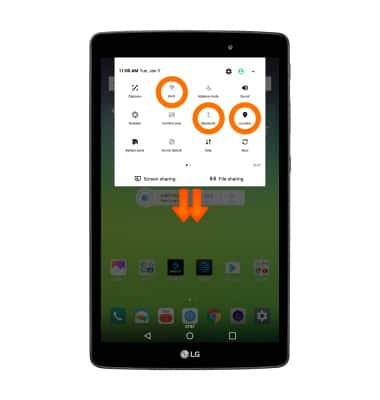
- DEACTIVATE AUTOMATIC APP UPDATES: Turn off the Auto-update apps feature. From the home screen select Play Store > Menu icon > Settings > Auto-update apps > Do not auto-update apps.
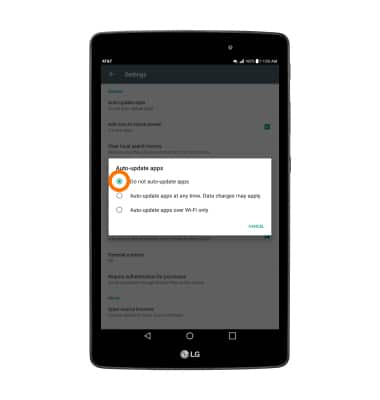
- DEACTIVATE AUTO-SYNC: Turn off Auto-Sync. To turn off Auto-Sync, from the home screen select the Settings icon > Accounts & sync > Auto-sync data switch > TURN OFF.
Note: Turn Auto-sync back on to allow apps to download new data like email, social media posts, etc.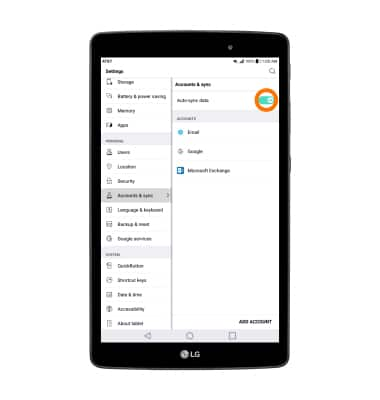
- ACTIVATE AIRPLANE MODE: If you are traveling and do not have access to mobile or Wi-Fi networks, switch to Airplane mode by swiping down from the Notification bar, then selecting the Airplane mode icon.
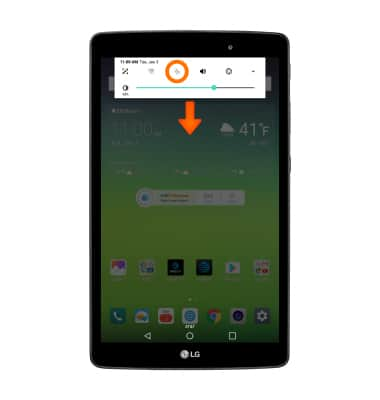
- TURN OFF LIVE WALLPAPERS: Turn Live Wallpapers off to conserve battery life.
Note: To access and change your wallpaper, from the home screen, select and hold empty space > Wallpapers > desired wallpaper.