- VIEW DATA USAGE (AT&T ALL ACCESS): To view data usage from the home screen, select AT&T All Access.
Note: To check your current month's data usage dial *data# (*3282#) on your mobile phone to receive a text message with the current bill cycle's usage.

- Here you can view the data usage for the current billing cycle.
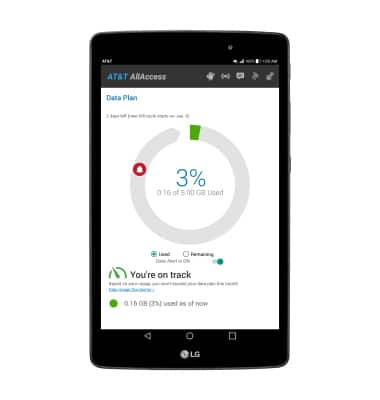
- SET A MONTHLY DATA WARNING (AT&T ALL ACCESS): To set a monthly data warning, select the Warning icon and drag it to the desired location.
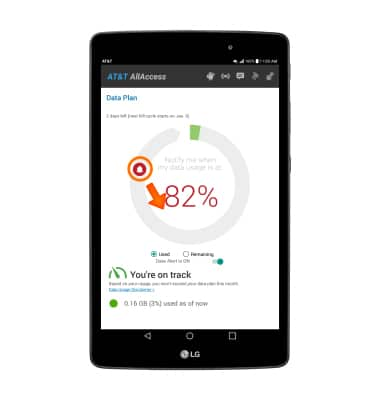
- VIEW APP DATA USAGE (AT&T ALL ACCESS): To view data usage broken down by app, select the App Usage icon.
Note: When accessing App Usage for the first time, you will be prompted to permit usage access. Select AT&T AllAccess > slide the Permit usage access switch to the ON position > Back key > Back key > App Usage icon.
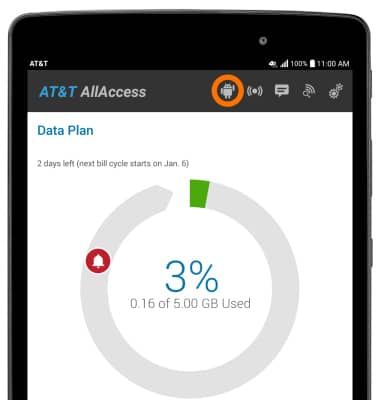
- View data usage by app. Select the Billing cycle drop down menu to view app data usage broken down by week or month. Select the desired option.
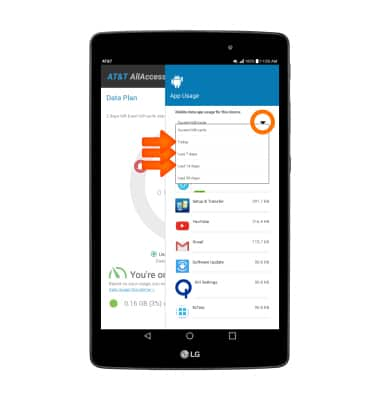
- SET A MONTHLY DATA WARNING OR LIMIT (DATA MANAGER): To set a monthly data limit, from the home screen, select the Settings icon > Data Manager. Select the Limit mobile data usage switch, then select OK.
Note: When the mobile data limit is active and has been reached, the mobile data block will remain in effect until mobile data is manually re-enabled on the device, the limit threshold is changed to a higher value, or a new data usage cycle begins. If you set data usage limits on your device, they do not communicate with AT&T systems. You will still receive AT&T system generated notifications as you approach your data limits.
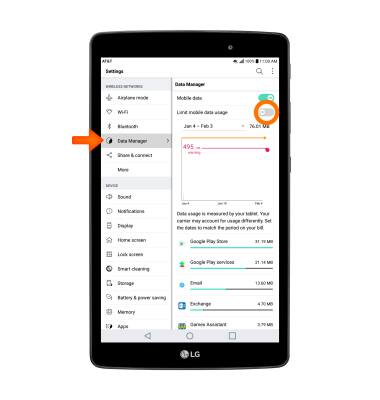
- To change the billing cycle, select the Billing cycle drop down menu. Select Change cycle and edit as desired.
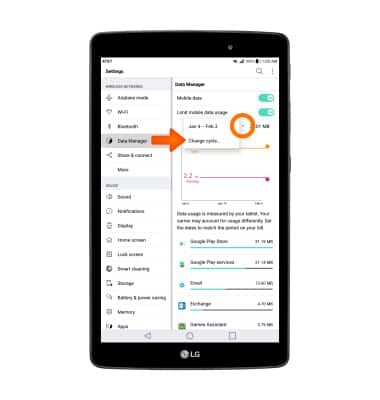
- Drag the Warning marker up or down to set the level at which you will be warned about your monthly data usage.
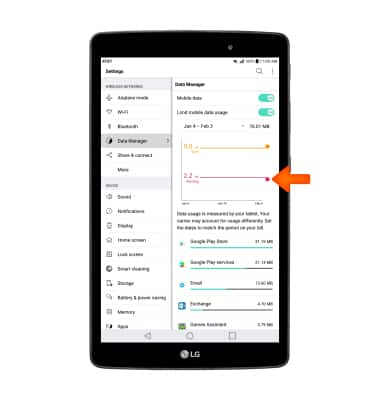
- Drag the Limit marker left or right to set the monthly data limit.
Note: The data warning and limit will save automatically.
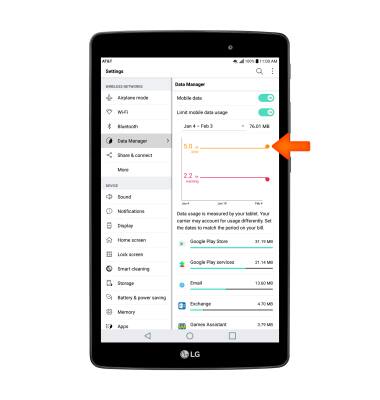
- VIEW APP DATA USAGE (DATA MANAGER): Scroll down to view Data usage broken down by app.
Note: To restrict apps from using data while running in the background, select Desired app > select Background data toggle switch. Your myAT&T account is also another way to manage your wireless usage.
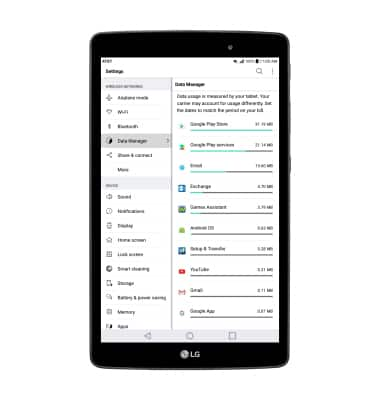
View & Manage Data
LG G Pad X 8.0 (V520)
View & Manage Data
Access Usage Manager to view data usage, set data limits, and see the apps using the most data.
INSTRUCTIONS & INFO
Starting December 31, 2022, the AT&T AllAccess app is going away. As a result, some features on your device may no longer be supported. You'll be able to view data usage and notifications on your myAT&T account page, and you can explore other options to stay connected with your device on the go. Learn more about mobile hotspot options.
