- There are multiple ways to reset your device if you are experiencing issues. The first step is to power cycle your device. Press and hold the Power/Lock button, then select Power off. To turn the device back on, press and hold the Power/Lock button until the screen lights up.
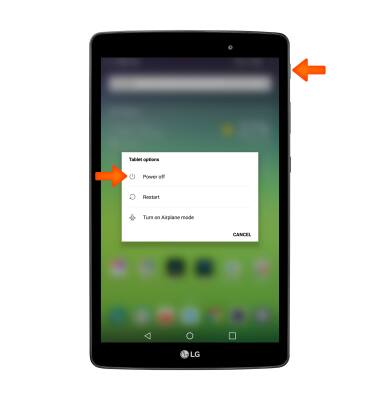
- If a power cycle does not resolve your issue, perform a device restart. Press and hold the Power/Lock button, then select Restart > RESTART.
Note: If you are unable to access the screen to ‘Restart’ the device or if it becomes unresponsive, press and hold the Volume down and Power buttons simultaneously for 10 seconds, until the device restarts.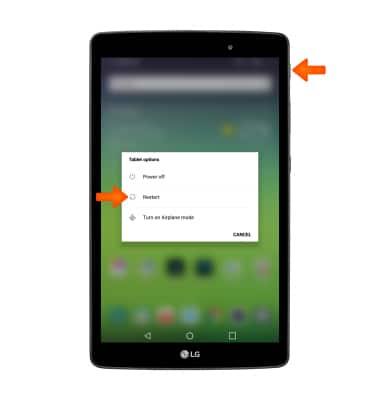
- If a restart does not resolve your issue, you may need to perform a Factory data reset (Master reset). This will erase all data on your device and restore it to factory settings. To ‘Factory data reset’ your device, from the home screen select the Settings icon > Backup & reset > Factory data reset.
Note: A Factory data reset will permanently erase all personal data, preferences, settings and content such as pictures, ringtones and apps that are saved to the device. It is recommended that you save (backup) important data before proceeding.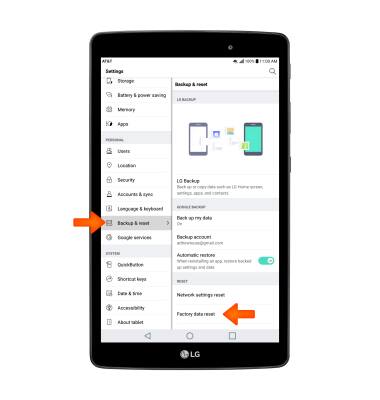
- Select RESET TABLET. Select DELETE ALL to confirm.
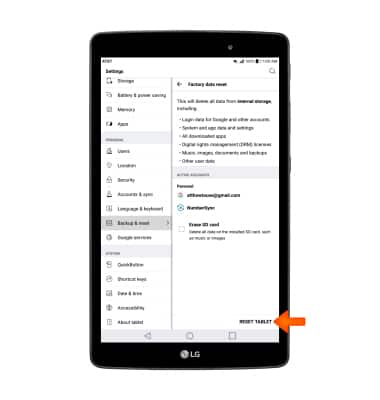
- If unable to perform the standard ‘Factory data reset’ using the above steps, try the Alternate reset method. With your device powered off, press and hold down the Volume down and Power/Lock buttons at the same time.

- Release the Power/Lock button when you see the LG logo, them immediately press and hold the Power/Lock button again. Keep the Volume down button held down during this process.

- Release both buttons when you see "Factory data reset" at the top of the screen. Press the Volume down button to highlight "Yes," then press the Power/Lock button to select.
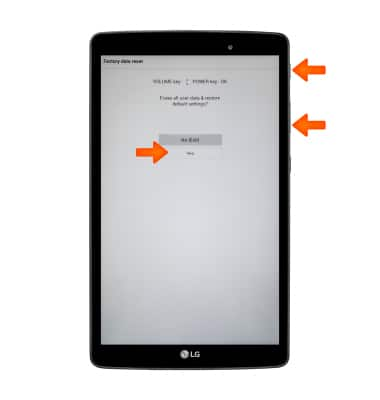
Press the Volume down button to highlight "Yes," then press the Power/Lock button to select and begin the reset process.
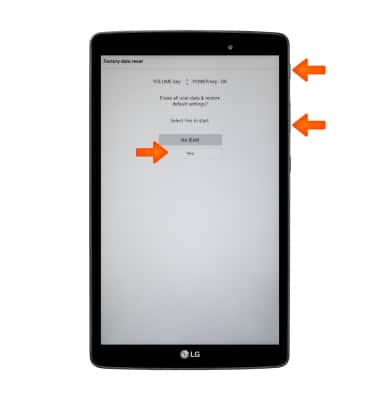
Reset Device
LG G Pad X 8.0 (V520)
Reset Device
Perform a soft, factory, and alternate master reset of the device.

0:00
INSTRUCTIONS & INFO
