- Android factory reset protection allows you to prevent non authorized users from accessing your device if it's been lost, stolen, or reset to factory settings without your permission. Only someone with the associated Google account or screen lock information can use the device. Ensure that Android Device Manager is enabled. From the home screen select the Settings icon > Google services > Security > Allow remote lock and erase ON switch.
Note: You will also need a screen lock enabled and a Google account added. Android Factory Reset Protection is now available on devices with software version 5.1 or later. To view your software version, see the Software Version tutorial.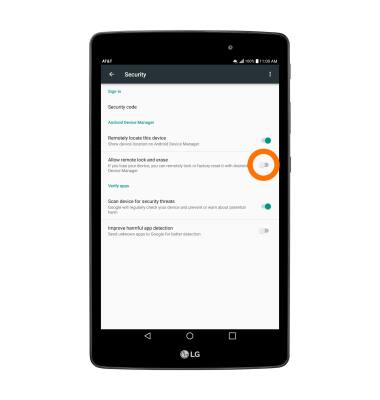
- REMOTELY RING/LOCK/ERASE A DEVICE FROM A PC: Sign in to your Google Account on www.android.com/devicemanager. From here you can makes changes to settings and choose your desired option.
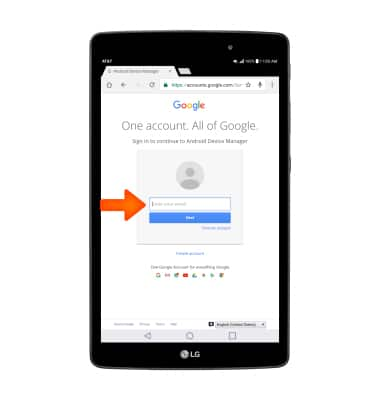
- REMOTELY RING/LOCK/ERASE A DEVICE FROM ANOTHER DEVICE: You must have the Android Device Manager downloaded on both devices. To download, select Play Store > search Android Device Manager > Android Device Manager > INSTALL > ACCEPT.
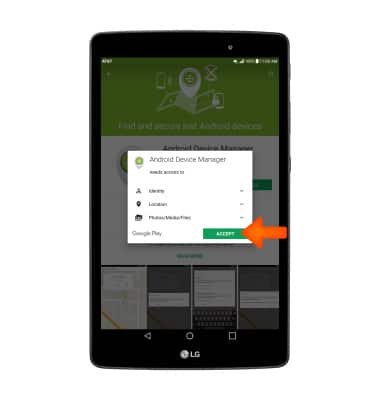
- Select OPEN.
Note: New users will need to select Accept and sign in to continue.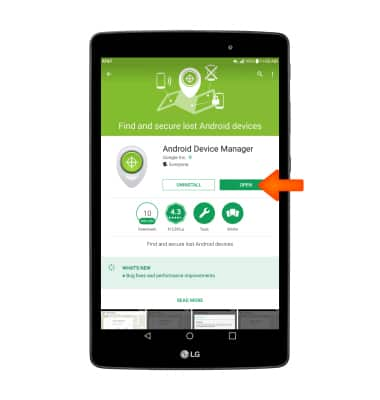
- Enter your Account information, then select Sign in.
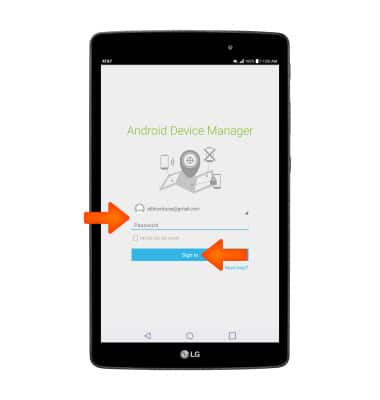
- Select the Drop down icon next to the device name to select the lost device. Android Device Manager will show the location of that device.
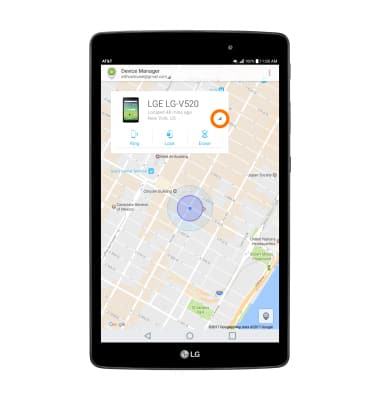
- Ring: The device rings at full volume for 5 minutes, even if it is set to silent or vibrate. Lock: Locks the device with a new password. Erase: Permanently deletes all of the data on the device.
Note: For more information on device protection from Google, please go to Google's support site.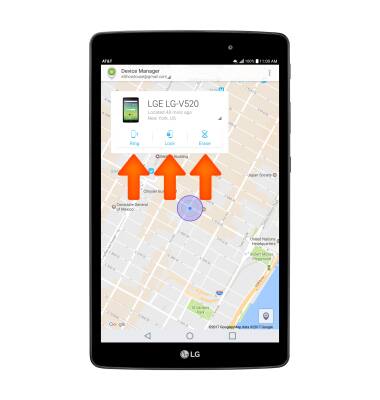
Anti-Theft
LG G Pad X 8.0 (V520)
Anti-Theft
Set up your device so you can remotely locate and control.
INSTRUCTIONS & INFO
