- Digital Life lets your protect and manage your home from your PC, smartphone, tablet, or wearable device. It is a simple, easy, and easily accessible remote control for your entire home when you're on the go. Download and install the most recent version of Digital Life.
Note: Digital Life is available in the Play Store. Data rates may apply for app download and usage. Requires a Digital Life subscription and Digital Life must already be set up by the user. For first time users you will be prompted with the License Agreement. Review then select "I have read and agree to the License Agreement."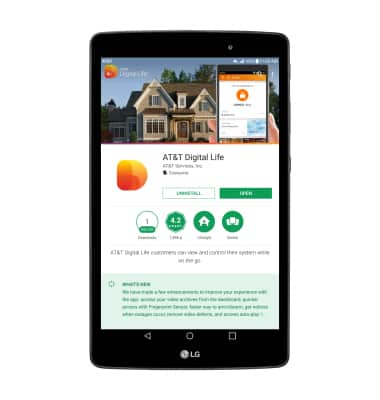
- Enter your User ID and Password then select Log In.
Note: If you have forgotten your user ID or password, select "Forgot user ID or password?" If you are a new user, select New User Registration.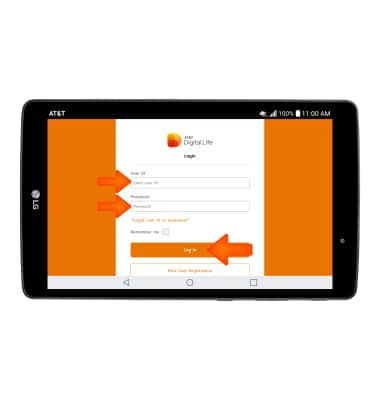
- Review the What's New prompt then select Close.
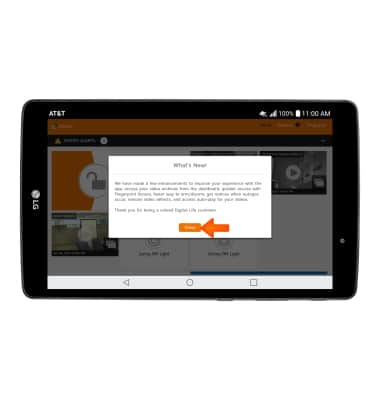
- You are now ready to use Digital Life. The Home screen allows you to quickly access your system status, cameras, or commonly used programs.
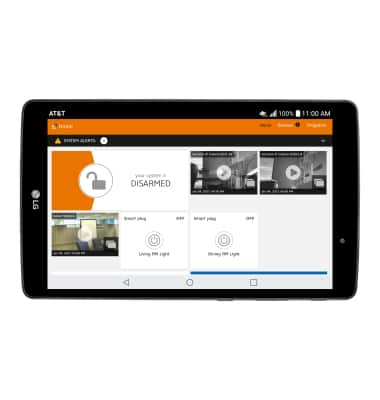
- VIEW/EDIT DEVICE SETTINGS: Select Devices to view the full list of devices. Select the desired Device to access its settings.
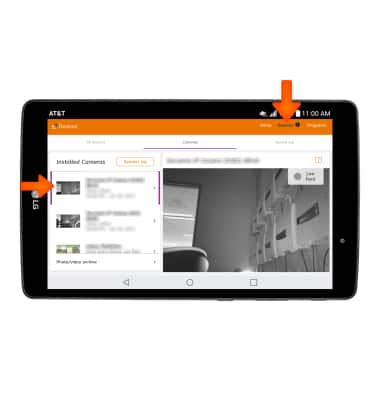
- VIEW/CREATE/EDIT PROGRAMS: Select Programs to view the full list of active programs. Select the switch next to a desired program to turn it on or off. Select Create new program to create a new one.
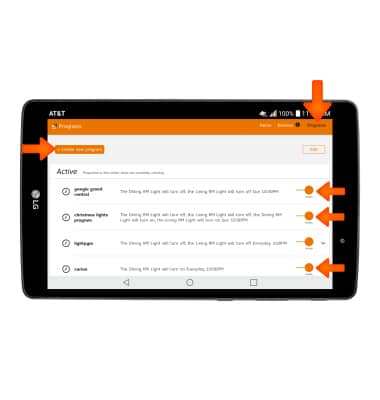
- ACCESS ACCOUNT/SYSTEM SETTINGS: Select the Menu icon then select My account or System settings.
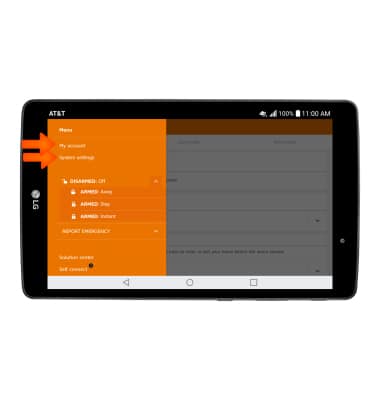
Digital Life
LG G Pad X 8.0 (V520)
Digital Life
How to access, use, and view alerts.
INSTRUCTIONS & INFO
