- VIEW AVAILABLE MEMORY: Select the Settings icon from the home screen.
Note: This device is available with 32GB of internal memory and the option to add a MicroSD card (sold separately) up to 128GB.
- Select Storage.
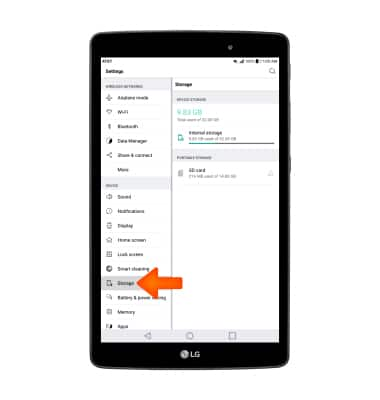
- Available internal storage will be listed under DEVICE STORAGE. Available memory card space will be listed under PORTABLE STORAGE.
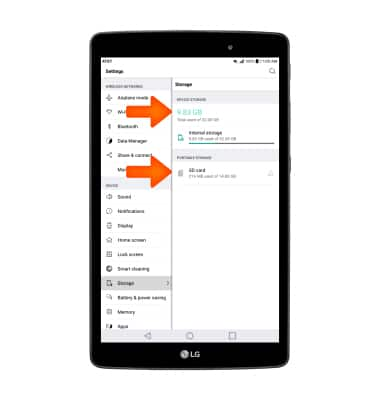
- FREE UP MEMORY: Select Internal storage and delete unwanted Images, Audio and Videos by selecting the desired field.
Note: For this demo Images was selected.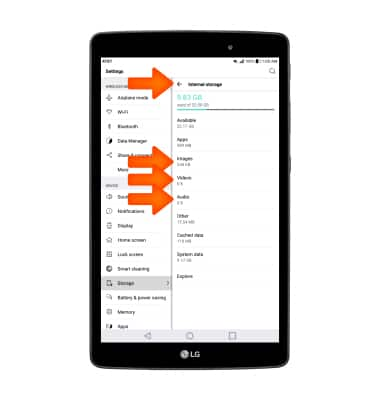
- Select and hold a photo, then select the desired photos you wish to delete. Select the Delete icon, then select OK to confirm.
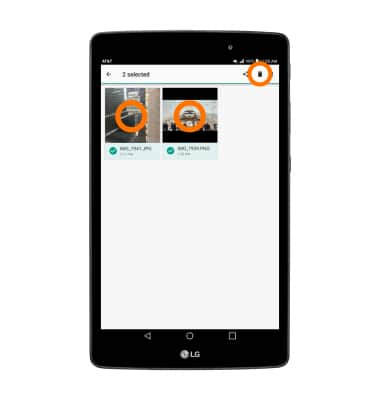
- DELETE TEMPORARY FILES: To quickly delete temporary files, select Smart cleaning then select Temporary files.
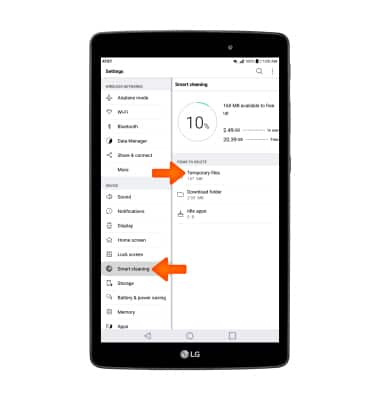
- Select DELETE. You will be prompted to select DELETE again to confirm.
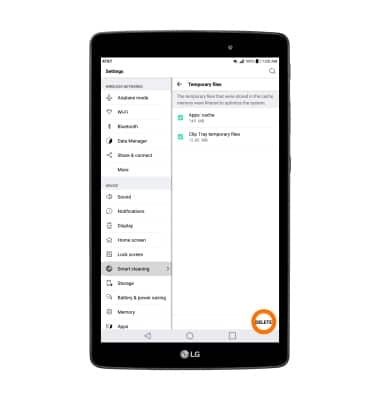
- UNINSTALL UNUSED APPS: From the home screen select and hold the desired app you would like to uninstall. Drag the app to Uninstall at the top of the screen. You will be prompted to select UNINSTALL to confirm.
Note: Some pre-installed applications cannot be uninstalled from the device but can be disabled. Some applications must remain enabled on the device.Downloaded applications can be re-installed through the Google Play Store. To re-enable a pre-loaded application, go to Settings > Apps > select the desired app > select ENABLE.
- CLEAR APP DATA: From the home screen select the Settings icon > Apps > desired app > Storage > Clear data or Clear cache. Select OK to confirm.
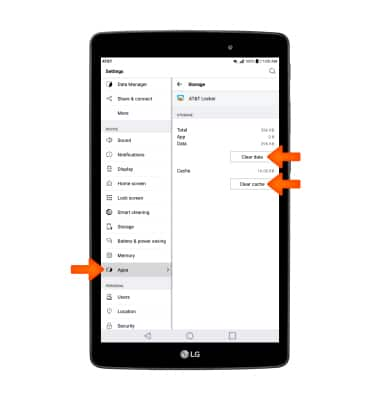
- ADDITIONAL STORAGE: Use a cloud storage app, such as Google Drive, to leave more space free on your phone. You can also download cloud storage apps via the Play Store.

Available Memory
LG G Pad X 8.0 (V520)
Available Memory
Check the available device storage and free up space.
INSTRUCTIONS & INFO
