- MAKE A VIDEO CALL: Select the Phone app from the home screen.
Note: To make or receive calls from your tablet you must update your device to the most current software version and set up NumberSync.
- Enter the desired number, then select the Video Call icon.
Note: The Video Call icon displays in green if the person has the capability to receive a Video Call and grey if the person does not have the capability to receive a Video Call. If you make a call to someone on a different mobile operator that interoperates with AT&T, the button may not turn green until they set up HD Voice.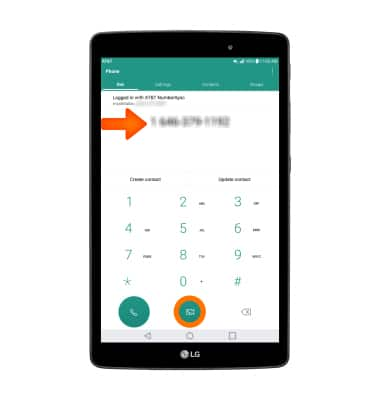
- To make a Video Call to a person in your contacts, select the Contacts tab, then select the desired contact.
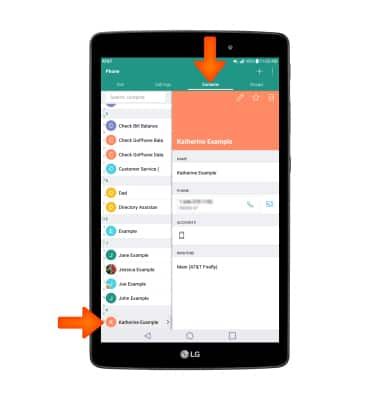
- IN-CALL OPTIONS: To switch between front and rear cameras select Switch camera. To switch from a Video Call to a voice call, select the screen and select the Switch call type icon, then select Voice only.
Note: The person you are on the phone with will have the option to accept or reject the change from an HD Voice Call to a Video Call.
- To stop sharing your image in a Voice Call, select the Switch call type icon then select Turn my camera off.
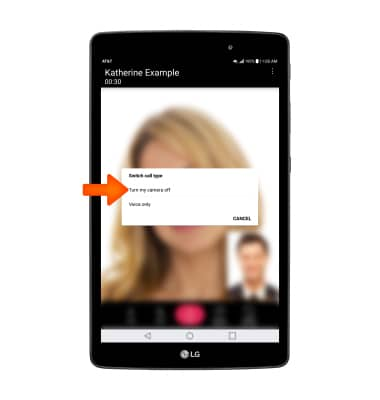
- To add a person to the video call, select then Menu icon then select Add call.
Note:You can add up to 5 people to the video call. The person talking is shown on screen at the time. Group video calling may not work for those using a different mobile operator.
- Enter the desired number, then select the Video Call icon.
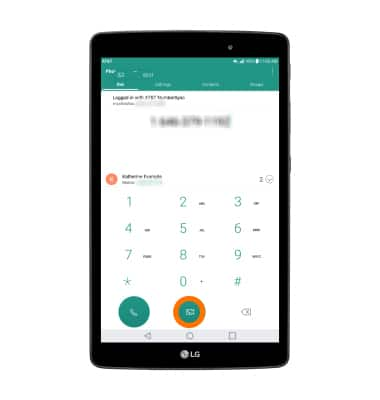
- RECEIVE A VIDEO CALL: To accept an incoming Video Call, select and drag the Video Call icon to the right. To accept an incoming Video Call as a voice call, select and drag the Voice Only icon in any direction. To reject an incoming Video Call, select and drag the Decline icon in any direction.
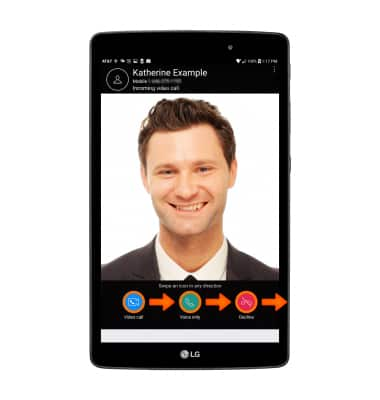
Certain restrictions, requirements or limitations may apply for this feature/service. For more details, visit https://www.att.com/shop/wireless/features/video-calling.html.

Make & Receive an AT&T Video Call
LG G Pad X 8.0 (V520)
Make & Receive an AT&T Video Call
AT&T Video Call lets you make and receive HD Voice calls combined with real-time video.
INSTRUCTIONS & INFO
All AT&T Video Call participants need a video call capable device and a postpaid wireless account that is set up for AT&T HD Voice. At this time, Video Call is available between AT&T customers within AT&T HD Voice coverage areas and with users on carriers that interoperate with AT&T. Each call uses both voice & data (HD Voice part of the call is billed as a regular voice call, while the video portion of the call incurs data usage charges). No voice or data charges apply once a Video Call hands over to Wi-Fi. Certain features (Smart Limits, Ringback Tones, OfficeDirect and OfficeReach) are incompatible with Video Call.
