- MAKE A CALL: Select the Phone app from the home screen.
Note: You can also access the phone app from the lock screen by selecting and swiping the green Phone icon. To make or receive calls from your tablet you must update your device to the most current software version and set up NumberSync.
- Enter the desired phone number, then select the Call icon.
Note: To learn about calling or using your device in other countries, visit the AT&T International website.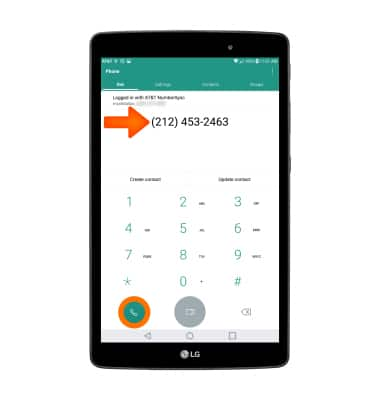
- While a call is active, the Call icon will be displayed in the Notification bar.
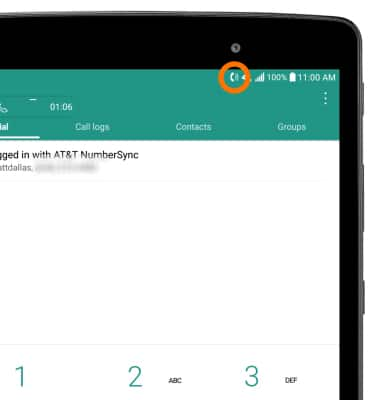
- ADD/EDIT/REMOVE NUMBERS FROM SPEED DIAL: Select the Menu icon from the dialpad then select Speed dial.
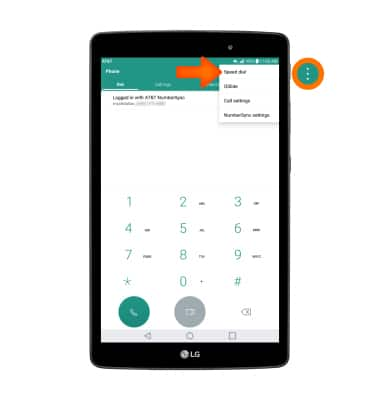
- ADD A SPEED DIAL: Select the desired Speed dial number then select the desired contact.
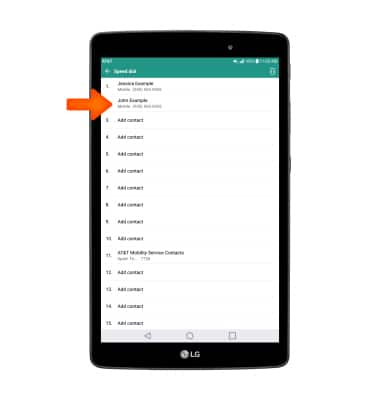
- EDIT OR REMOVE A SPEED DIAL: Select and hold the desired speed dial number then select Edit Contact or Remove Contact.
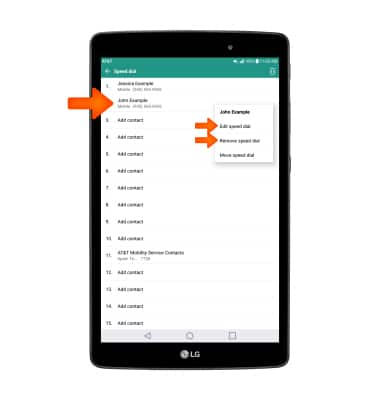
- USE SPEED DIAL TO MAKE A CALL: Select and hold the desired speed dial number from the phone's dialpad.
Note: If a speed dial number has two digits, select the first desired number then select and hold the second desired number. To edit your Speed Dial contacts, from the dialpad select the Menu icon > Speed Dial > select desired Speed dial number > select desired Contact.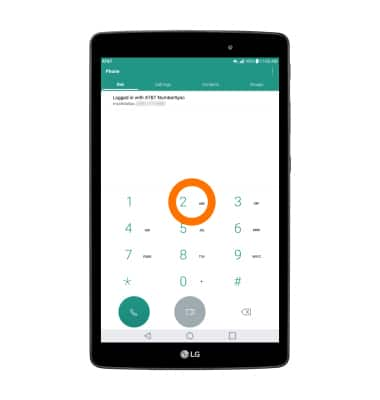
- USE CONFERENCE CALLING: Select the Menu icon then select Add call.
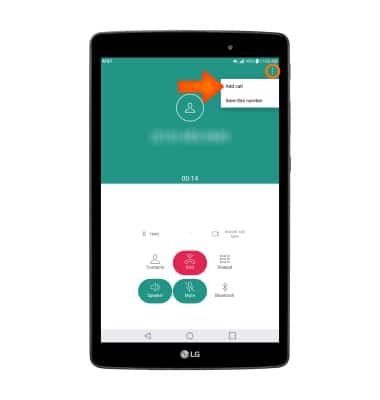
- Enter the desired number, then select the Call icon.
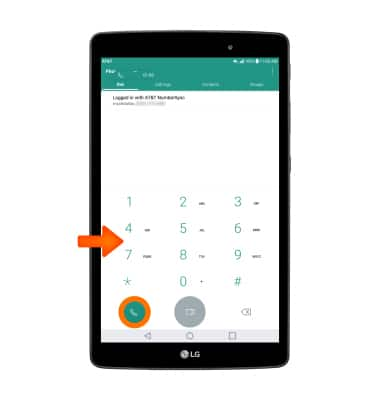
- RECEIVE A CALL: Swipe the Answer icon in any direction.
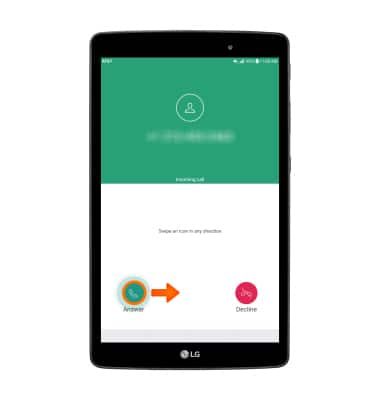
- DECLINE A CALL: Swipe the Decline icon in any direction.
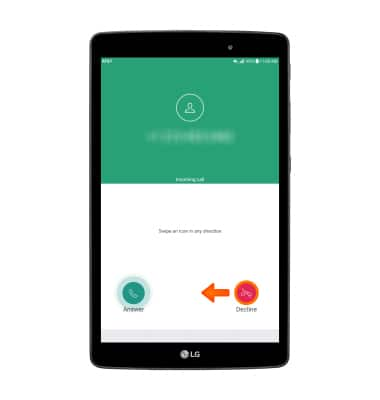
Make & Receive a Call
LG G Pad X 8.0 (V520)
Make & Receive a Call
Place, receive, and reject a call.

0:00
INSTRUCTIONS & INFO
