- Select the Camera icon.
Note: The LG G Pad X 8.0 has an 8MP rear-facing camera and a 5MP front-facing camera.
- To switch between rear-facing and front-facing cameras, select the Switch camera icon.
Note: You can also swipe in any direction to quickly switch between the rear and front facing cameras.
- To start recording a video, select the Camcorder icon.

- Select the Shutter icon to take a picture while recording. Select the Pause icon to pause recording. Select the Record icon to resume recording. Select the Stop icon to stop recording and save the video.
Note: Your video will automatically be saved to the gallery.
- QUICKLY SHARE A PHOTO OR VIDEO: Select the the Instant share arrow. Select the desired sharing method and follow the on-screen prompts.

- ACCESS/EDIT/SHARE VIDEO: Select the Gallery app > Camera album > desired video.
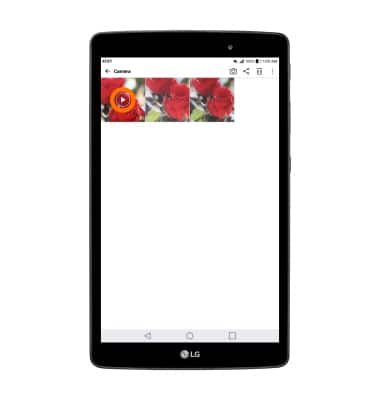
- Select the Edit icon to edit the video. Select the Menu icon then select Share. Follow the on-screen prompts to share the video.
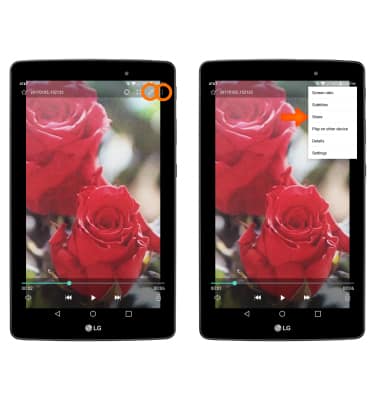
- To delete a video, from the album screen select Delete icon > desired video > DELETE. You will be prompted to select DELETE again to confirm.
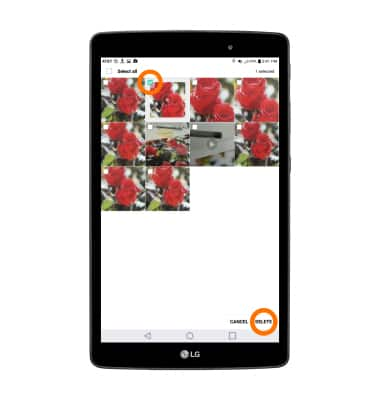
Take a Video
LG G Pad X 8.0 (V520)
Take a Video
Take a video.
INSTRUCTIONS & INFO
