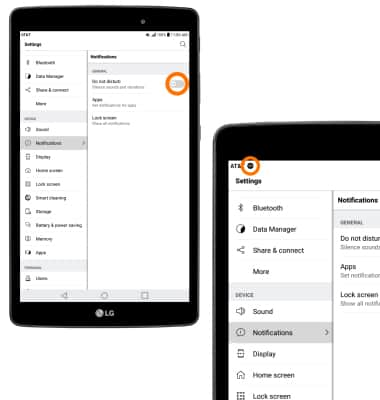Sounds & Alerts
Which device do you want help with?
Sounds & Alerts
Change volume settings, ringtones, and notification alerts.
INSTRUCTIONS & INFO
- ADJUST DEVICE VOLUME: Press the Volume buttons located on the side of the device to adjust the volume.

- ACTIVATE VIBRATE MODE: Press the Down volume button to reduce the volume until the Vibrate icon appears to enable Vibrate mode. When Vibrate mode is active, the Vibrate icon will display in the Notification bar.
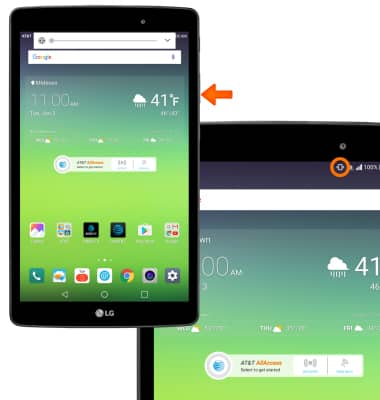
- ACTIVATE SILENT MODE: To activate silent mode, swipe down from the Notification bar and select the Volume icon until the Silent Mode icon appears. When Silent mode is active, the Silent icon will display in the Notification bar.
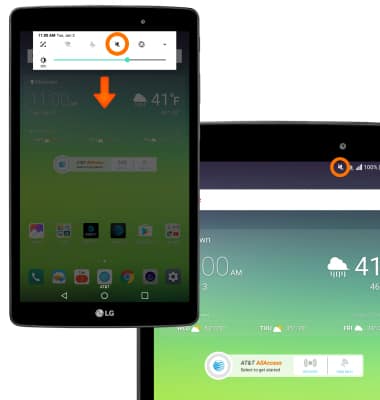
- CHANGE NOTIFICATION SOUND: To change your notification sound, from the home screen, select the Settings icon.

- Select Sound then select Default notification sound.
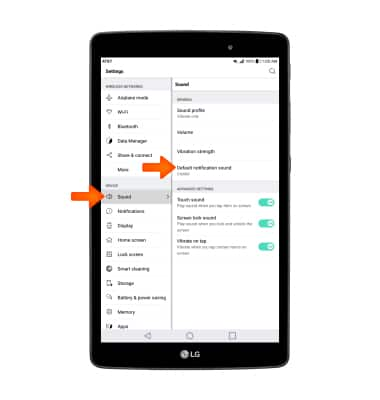
- Select the desired sound, then select OK.
Note: For steps to assign a ringtone to a contact, please see the Contacts tutorial.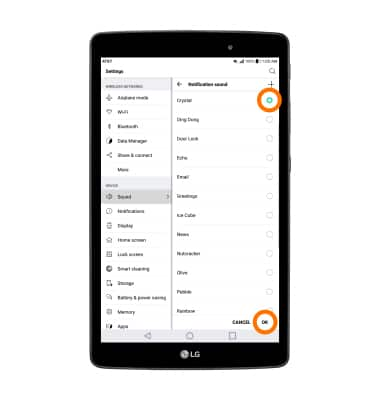
- CHANGE NOTIFICATION ALERTS: To change notification alerts on an app-by-app basis, select Notifications. Select Apps.
Note: To block or unblock notifications from appearing when the device is locked, go to Settings > Notifications > Lock screen.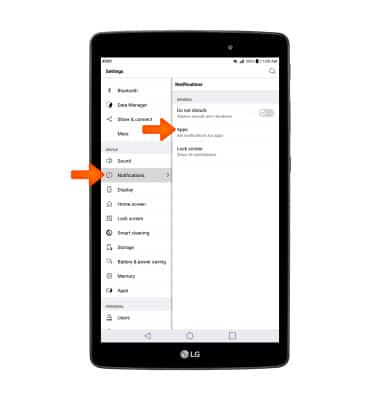
- Select the desired app, and adjust settings as desired.
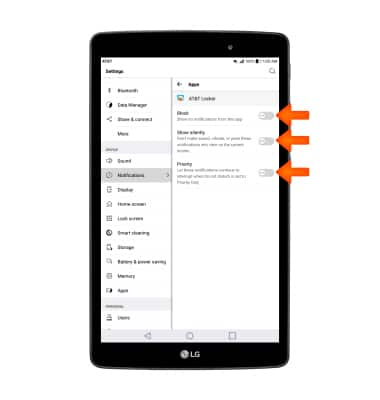
- ACTIVATE DO NOT DISTURB MODE: Do not disturb mode mutes sounds and the screen will remain off for incoming calls and alerts, but not alarms. To turn Do not disturb mode on or off, from the Notifications menu, select the Do not disturb switch. When Do not disturb mode is active, the Do not disturb icon will appear in the Notification bar.