- When connected to 4G LTE, the 4G LTE icon will be displayed in the Notification bar. The Signal Bars display the connection strength. The more bars that are displayed, the better the connection.
Note: To learn more about the AT&T network, visit http://www.att.com/network. To view the locations AT&T voice and data service can be used, see the AT&T Network coverage map.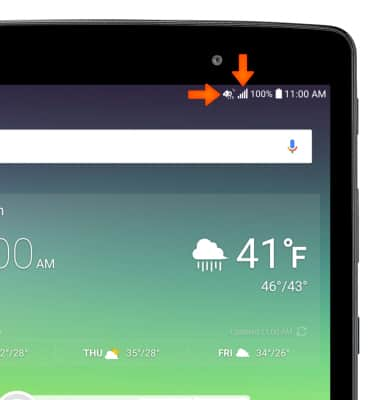
- TURN MOBILE DATA ON OR OFF: To turn cellular mobile data access on or off, from the home screen select the Settings icon.

- Select More, then select Mobile networks.
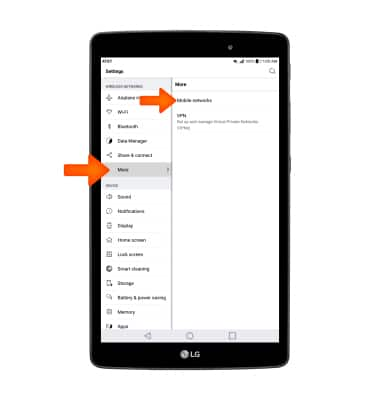
- Select Mobile data.
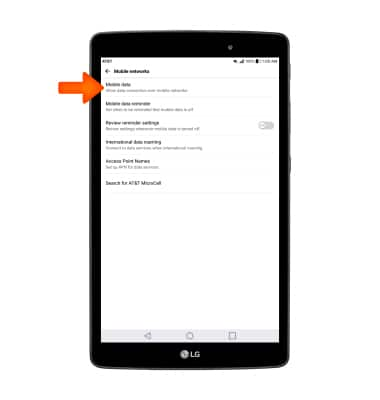
- Select the Standard Data switch.
Note: Mobile data is on by default. Turning off the mobile data will not allow any data to be transferred over the wireless network. Wi-Fi access, voice function, and standard text messaging are still allowed. You can also turn data on/off using your myAT&T account. Learn more about disabling or activating AT&T Mobile Share member's data usage by device.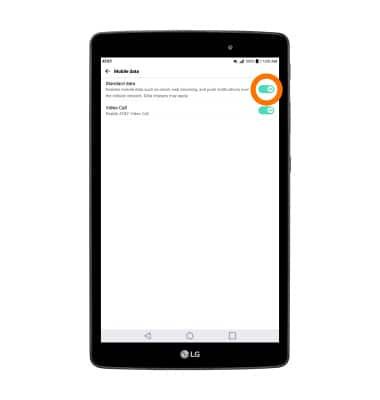
- TURN INTERNATIONAL DATA ROAMING ON OR OFF: To turn international data roaming on or off, from the Mobile networks screen select International data roaming.
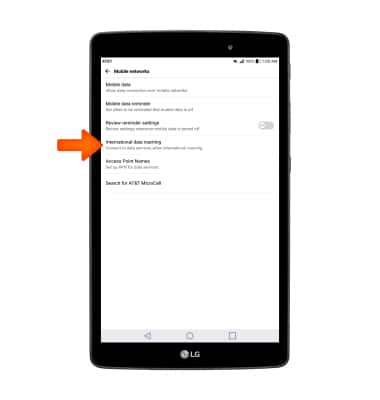
- Select the Standard data switch.
Note: Data roaming is off by default. Enabling Data roaming will allow the device to attach to foreign wireless network signals when available. International roaming charges will apply. This setting does not apply to voice access, which requires additional provisioning for usage on international networks. To learn more, visit the AT&T International website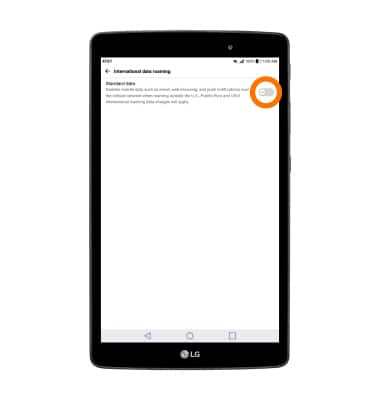
- To quickly turn mobile data on and off, swipe down from the Notification bar with 2 fingers and select Data.
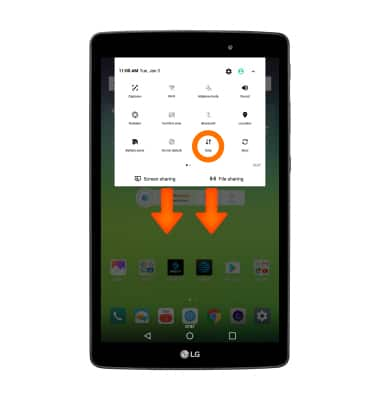
Signal & Cellular Data
LG G Pad X 8.0 (V520)
Signal & Cellular Data
View cellular network signal, turn international roaming, and your mobile data connection on or off.
INSTRUCTIONS & INFO
