- TURN ON MOBILE HOTSPOT: Use your AT&T device as a mobile Wi-Fi hotspot to share your data connection with Wi-Fi-capable devices such as: other smartphones, tablets, netbooks, MP3 players, and more. Select the AT&T AllAccess widget.
Note: Eligible data plan required, learn more.

- CONFIGURE HOTSPOT SETTINGS: Select the Mobile Hotspot icon.
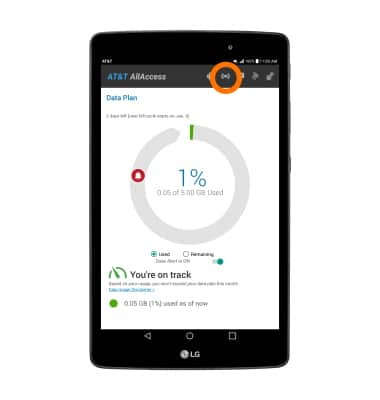
- Adjust hotspot name, password, and security as desired then select the Mobile Hotspot switch to activate mobile hotspot.
Note: Mobile Hotspot settings can only be configured when Mobile Hotspot is off. A prompt will display once mobile hotspot is activated, select OK.
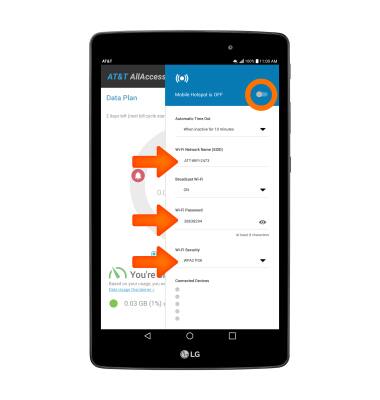
- When Mobile hotspot is on, the Mobile hotspot icon will display in the Notification bar.
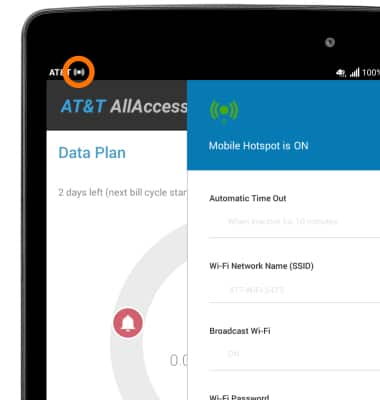
- VIEW CONNECTED DEVICES: Connected devices will be displayed under the Connected Devices list.
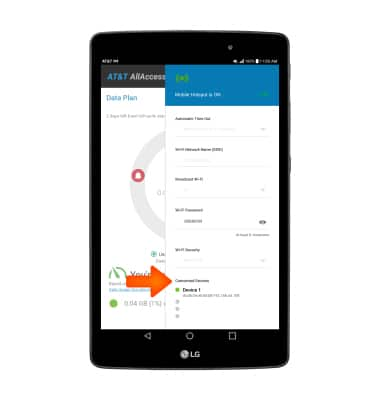
- TURN OFF MOBILE HOTSPOT: Select the Mobile Hotspot switch.
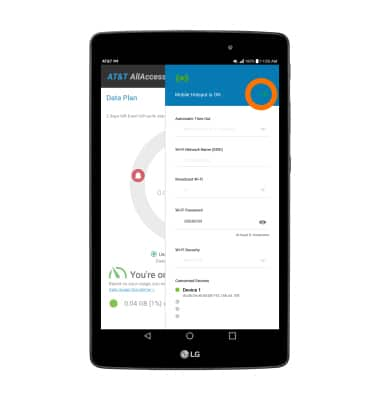
Mobile Hotspot
LG G Pad X 8.0 (V520)
Mobile Hotspot
Set up your device as a personal hotspot and share your data connection with Wi-Fi-capable devices.
INSTRUCTIONS & INFO
Starting December 31, 2022, the AT&T AllAccess app is going away. As a result, some features on your device may no longer be supported. You'll be able to view data usage and notifications on your myAT&T account page, and you can explore other options to stay connected with your device on the go. Learn more about mobile hotspot options.
