- TURN WI-FI ON OR OFF: From the home screen select the Settings icon.

- Select Wi-Fi, then select the Wi-Fi switch to turn Wi-Fi on or off.
Note: To optimize battery life, turn Wi-Fi off when not in use.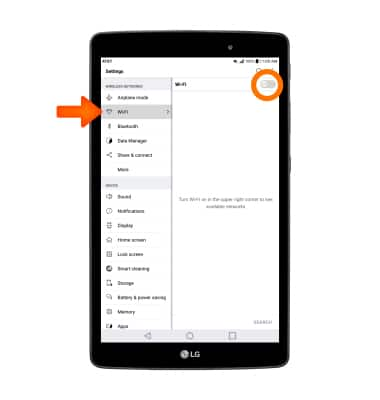
- CONNECT TO A WI-FI NETWORK: To connect to a Wi-Fi network, under WI-FI NETWORKS select the desired network name.
Note: To connect to a hidden or unbroadcasted Wi-Fi network, select the Menu icon, then select Add Wi-Fi. You will need to enter the network SSID, security type, and a password (if necessary) to continue.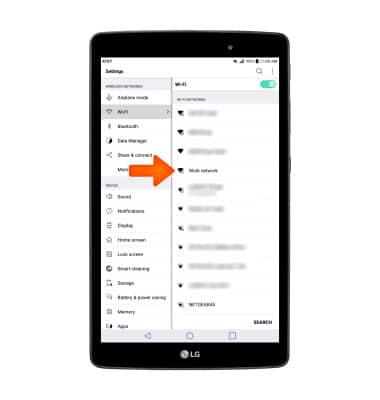
- If required, enter the Network password, then select CONNECT.
Note: Secure networks will display with a Lock icon.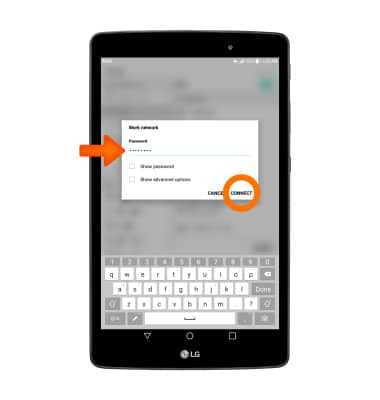
- When connected to a Wi-Fi network, the Wi-Fi connected icon will be displayed in the Notification bar.
Note: Data transmitted over a Wi-Fi network does not count toward your AT&T data plan, and will not be billed. To manage whether your device automatically switches from a poor or unstable Wi-Fi network to the AT&T network to maintain a consistent data connection, select the Menu icon > Advanced Wi-Fi > Switch to mobile data. When using the AT&T network, data rates apply.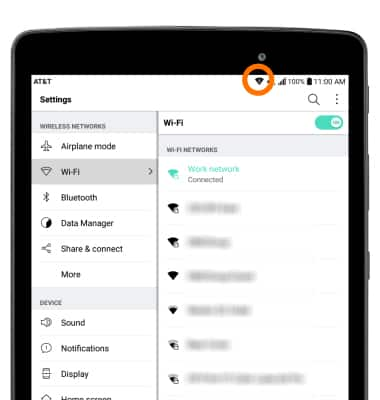
- REMOVE SAVED WI-FI NETWORK: select and hold the desired network name. Select FORGET.
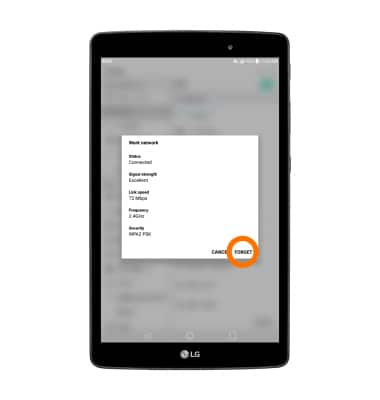
- QUICKLY TURN WI-FI ON OR OFF: swipe down from the Notification bar and select the Wi-Fi icon.
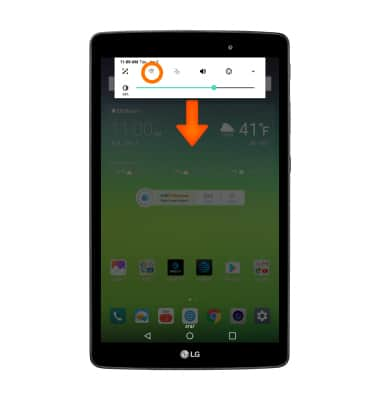
Wi-Fi
LG G Pad X 8.0 (V520)
Wi-Fi
How to connect to a Wi-Fi network.
INSTRUCTIONS & INFO
