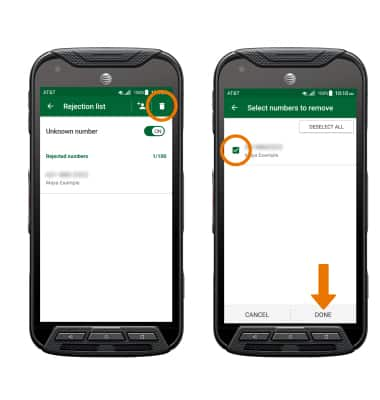Block Calls
Which device do you want help with?
Block Calls
Block or unblock calls from your device.
INSTRUCTIONS & INFO
- TURN ON/OFF CALL BLOCKING: From the home screen, select the Phone app > Menu icon > Call Settings > Call rejection > Call rejection switch.
Note: To automatically block calls from likely fraudsters, get alerts on suspected spam, and manually block calls learn more about AT&T Call Protect. Free for eligible users. When a call is blocked, it is routed directly to voicemail. The call blocking feature may not affect phone calls made or received via third-party apps installed on your device. Please contact third party app developers for assistance with such applications. To turn call block on or off through settings, swipe down from the Notification bar > select the Settings icon > Call > Call rejection > Call rejection switch.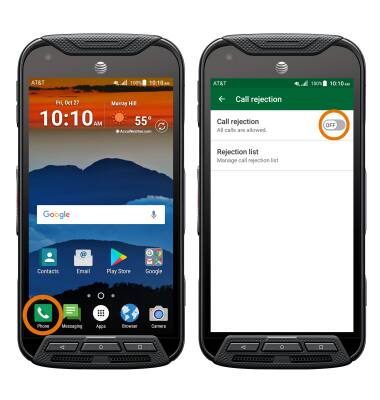
- ADD A NUMBER TO THE BLOCK LIST: From the home screen, select the Phone app. Select the RECENTS tab, then select the desired recent call.
Note: To manually add a number to the block list, from the home screen swipe down from the Notification bar > select the Settings icon > Call > Call rejection > Rejection list > Add icon > desired call type > desired contact.
- Select the Menu icon, then select Add to reject call list. Select Reject call to confirm.
Note: For this demonstration, Recent calls was selected.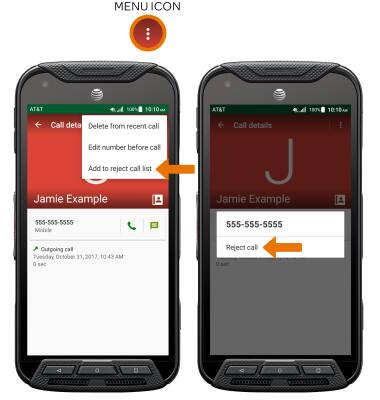
- ACCESS BLOCKED NUMBERS LIST: From the Phone app, select the Menu icon then select Call settings.
Note: To access the blocked numbers list through settings, from the home screen swipe down from the Notification bar > select the Settings icon > Call > Call rejection > Rejection list.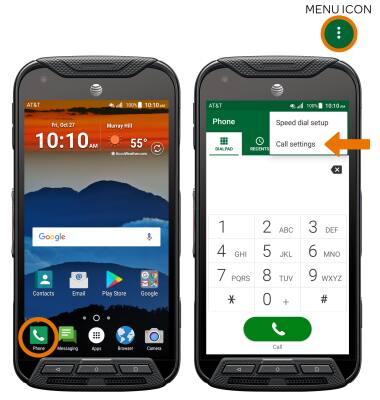
- Select Call rejection, then select Rejection list.
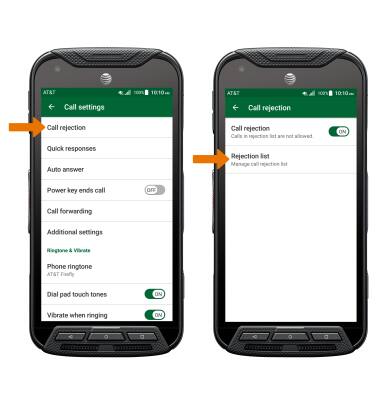
- BLOCK UNKNOWN CALLERS: From the Rejection list screen, select the Unknown number switch to turn it ON or OFF.
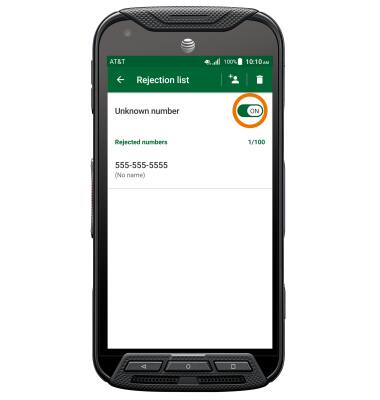
- REMOVE A NUMBER: From the Rejection list screen, select the Delete icon. Select the desired phone number(s), then select DONE.