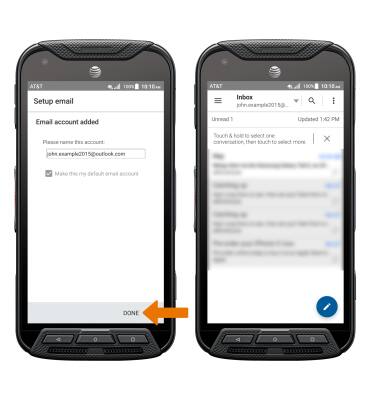Set Up Email
Which device do you want help with?
Set Up Email
Add your email accounts so you can read and send email on your device.
INSTRUCTIONS & INFO
- From the home screen, select the Email app.

- Select the desired Email provider.
Note: For this demonstration, Outlook was selected. To add an account if one is already configured from the Email Settings menu, select Add account > select the desired email provider > enter the desired Email address and Password > SIGN IN > edit account settings > NEXT.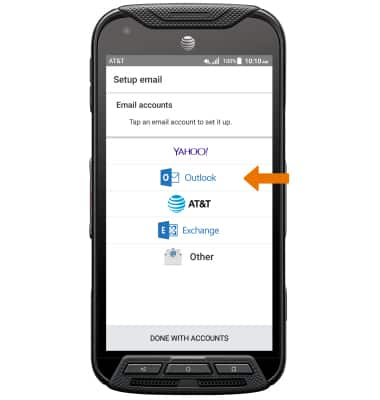
- Enter the desired Email address and Password, then select NEXT.
Note: To manually configure email settings (such as server settings and security type), select Manual setup and enter the required information. If you don't know this information, please contact your email provider for assistance. If your corporate server requires remote security administration, you will be prompted to set up security features. Select OK to continue.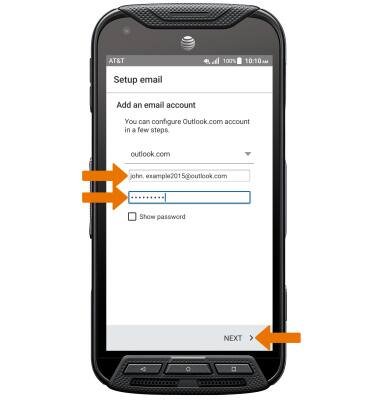
- Edit the Account settings as desired, then select NEXT.

- Select DONE. When setup is complete, your Inbox will appear.