View & Manage Data
Which device do you want help with?
View & Manage Data
Access Usage Manager to view data usage, set data limits, and see the apps using the most data.
INSTRUCTIONS & INFO
- VIEW DATA USAGE: Swipe down from the Notification bar, then select the Settings icon. Select Data usage.
Note: To check your current month's data usage dial *data# (*3282#) on your mobile phone to receive a text message with the current bill cycle's usage.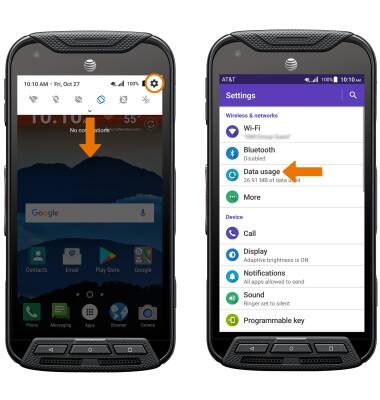
- Select Cellular data usage.
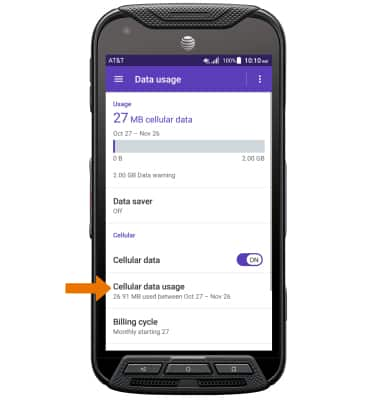
- SET MONTHLY DATA LIMIT: From the Cellular data usage screen, select the Settings icon.
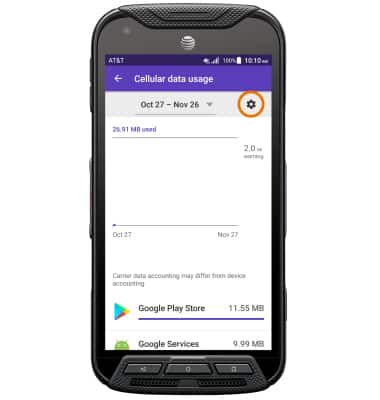
- Select the Set data limit switch, then select OK.
Note: When the mobile data limit is active and has been reached, the mobile data block will remain in effect until mobile data is manually re-enabled on the device, the limit threshold is changed to a higher value, or a new data usage cycle begins. If you set data usage limits on your device, they do not communicate with AT&T systems. You will still receive AT&T system generated notifications as you approach your data limits.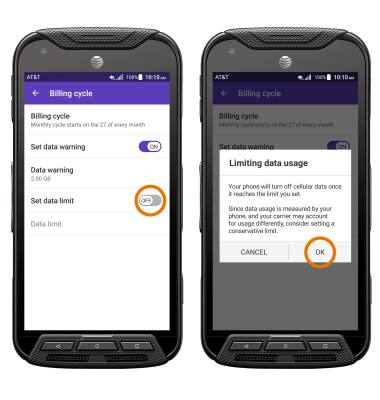
- Select Data limit, then enter the desired data limit and select SET.
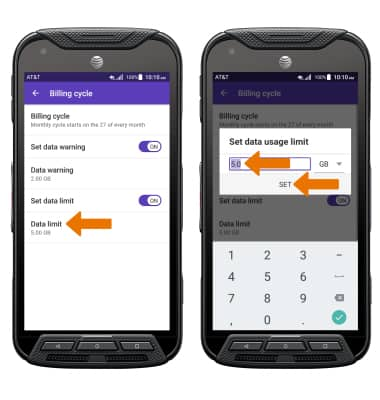
- RESET DATA USAGE TRACKER: Select Billing cycle, then select the desired reset date and select SET.
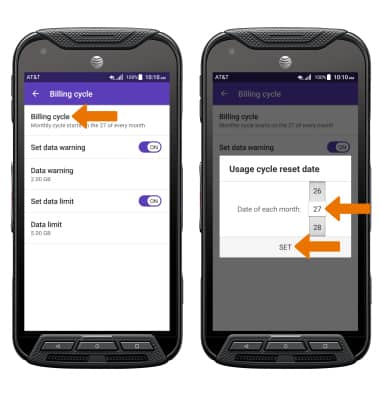
- SET DATA USAGE WARNING: From the Billing cycle screen, select Data warning then enter the desired data usage warning and select SET.
Note: Usage reminders will only be present when a monthly data limit is set.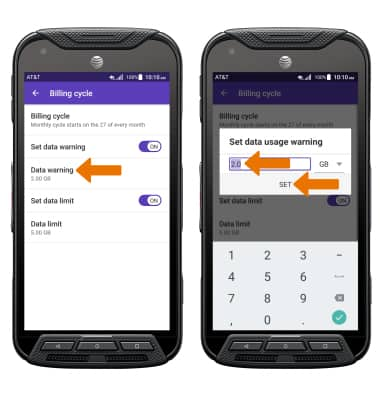
- VIEW DATA USAGE BY APP: From the Cellular data usage screen, scroll down to view app mobile data usage.
Note: To restrict apps from using data while running in the background, select Data saver > Data saver switch ON. Your myAT&T account is also another way to manage your wireless usage.