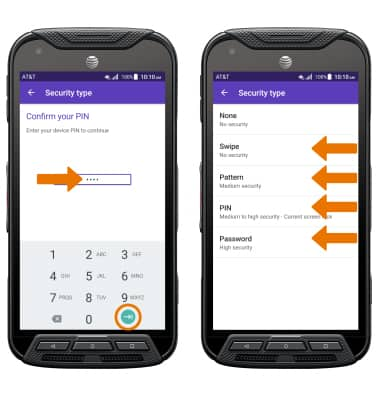Secure My Device
Which device do you want help with?
Secure My Device
Lock or unlock your display, set a screen security lock type (pin, password, pattern, or fingerprint), get your PUK code, or request your device be unlocked from the AT&T network.
INSTRUCTIONS & INFO
- SET A SECURITY LOCK: Swipe down from the Notification bar, then select the Settings icon.
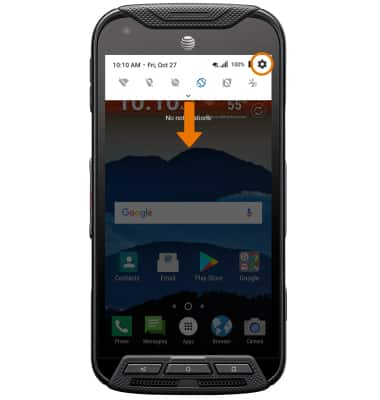
- Scroll to and select Lock screen.

- Select Fingerprint.
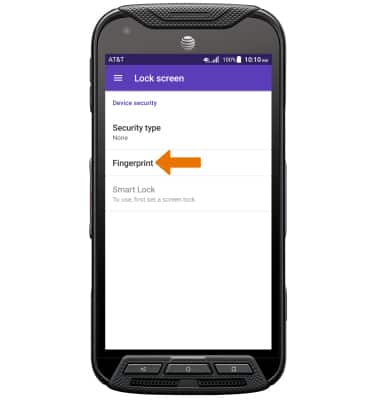
- Select CONTINUE.
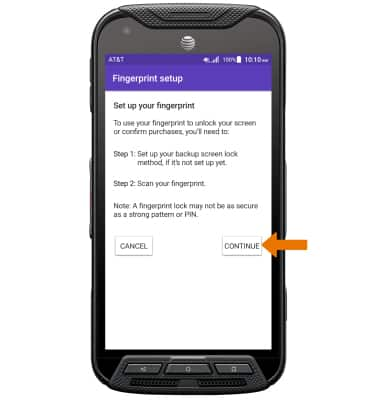
- Select Fingerprint + PIN.
Note: If you choose Pattern lock, you will have to reset your device if you forget your Pattern Lock. See the Reset Device tutorial for alternate reset instructions.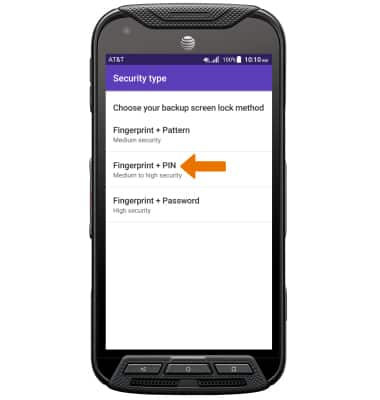
- Select the desired Secure start-up option.
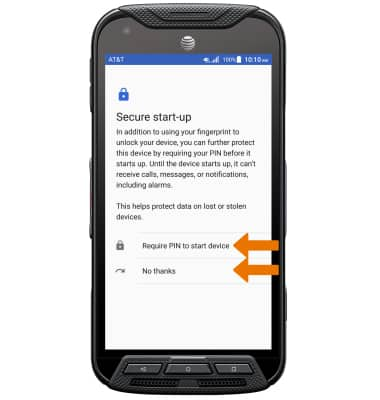
- Enter the desired PIN, then select CONTINUE.
Note: Enter the desired PIN, then select OK to confirm.
- Select the desired Notifications option, then select DONE.

- Review the Fingerprint setup prompt, then select NEXT.

- Place your finger on the Power button to begin the fingerprint setup.
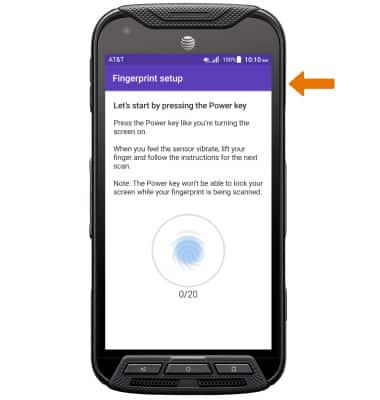
- Enter the desired name of the fingerprint, then select DONE.
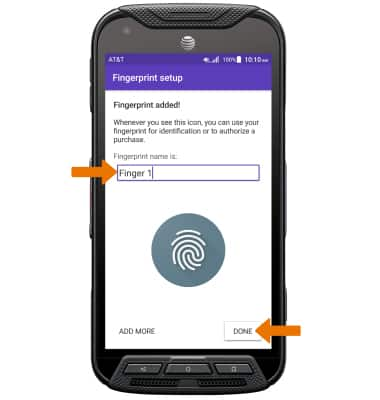
- LOG IN USING THE SECURITY LOCK: From the lock screen, place your finger on the Power button.

- CHANGE LOCK SCREEN TIMEOUT: Swipe down from the Notification bar > select the Settings icon > Lock screen > Screen lock time > select the desired option.
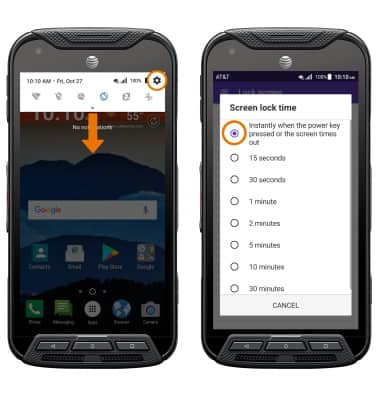
- CHANGE LOCK TYPE: From the Lock screen, select Security type.
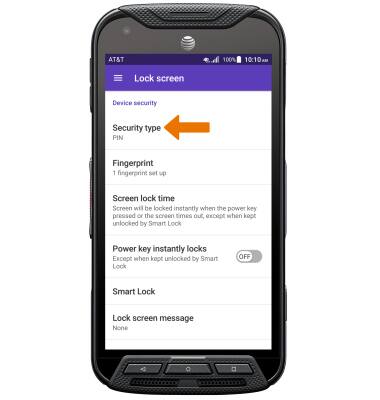
- Enter your current PIN, then select the Next icon. Select the desired screen lock type and follow the prompts to complete set up.
Note: To learn more about requesting a device unlock for your AT&T mobile device so that it can operate on another compatible wireless network, visit www.att.com/deviceunlock. If your device is locked and is requesting a "PUK" code, click here for instructions on how to obtain your PUK or PUK2 code.