Available Memory
Which device do you want help with?
Available Memory
Check the available device storage.
INSTRUCTIONS & INFO
- VIEW AVAILABLE MEMORY: Swipe down from the Notification bar, then select the Settings icon.
Note: This device is available with 32GB of internal memory and the option to add a MicroSD card up to 128GB. MicroSD cards are sold separately.
- Scroll to and select Storage. Available internal memory is displayed.
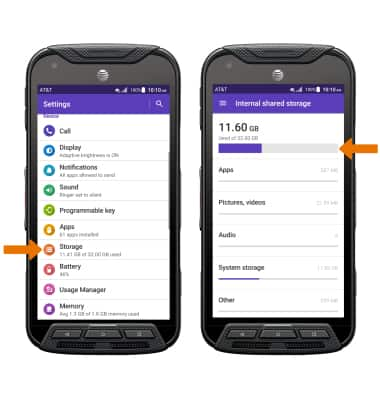
To view memory used by specific apps, from the Setting screen, select Memory > Memory used by apps. Select the desired app.
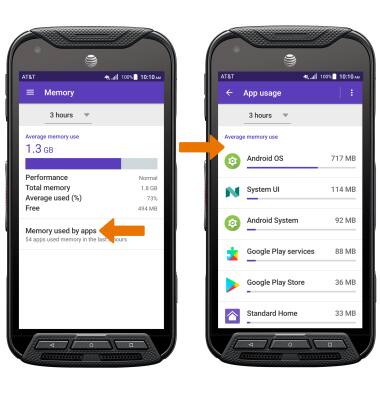
- FREE UP MEMORY: From the Settings screen, select Storage > select the desired storage location > select the desired file type to remove > navigate to and select the desired file(s) > select the Delete icon > select OK again to confirm.

- REMOVE UNUSED APPS: From the Settings screen, select Apps > desired app > UNINSTALL.
Note: Select OK to confirm.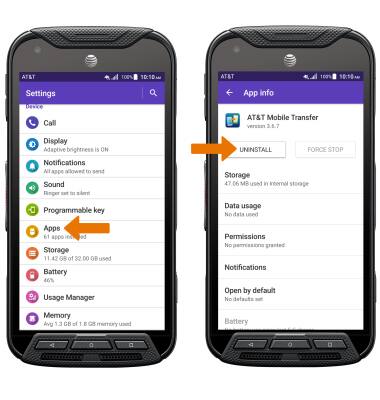
- CLEAR APP DATA: From the App info screen, select Storage then select CLEAR DATA.
Note: Select OK to confirm.
- ADDITIONAL STORAGE: Download a cloud storage app from the Play Store for more device storage.
Note: You can also purchase an SD memory card to expand your device memory.