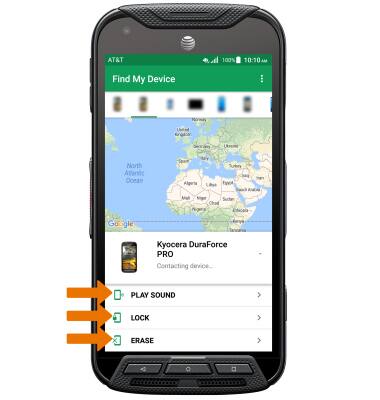- ENABLE ANDROID DEVICE MANAGER: Swipe down from the Notification bar, then select the Settings icon > scroll to and select Google > Security > select Find My Device > Allow remote lock and erase switch on > Activate this device administrator.
Note: You will also need a screen lock enabled and a Google account added. Android Factory Reset Protection is now available on devices with software version 5.1 or later. To view your software version, see the Software Version tutorial.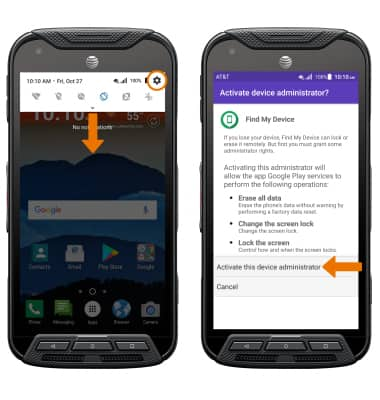
- REMOTELY RING, LOCK OR ERASE DEVICE USING A COMPUTER: Sign in to your Google Account on www.android.com/devicemanager. From here you can makes changes to settings and choose the desired option.

- REMOTELY RING, LOCK OR ERASE DEVICE USING ANOTHER ANDROID DEVICE: You must have the Find My Device app downloaded on both devices. To download, from the home screen select the Play Store app > search for Find My Device > select Find My Device > INSTALL.
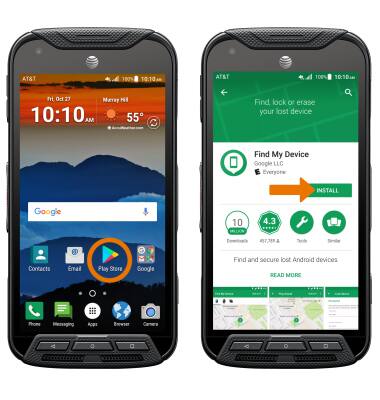
- Select OPEN.
Note: New users will need to select Accept and sign in to continue.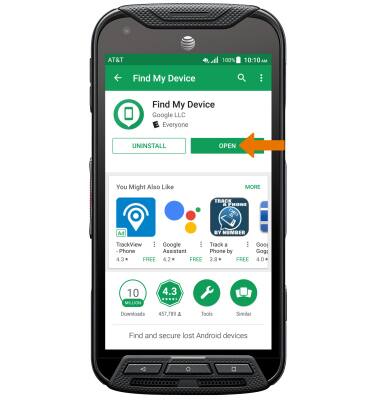
- To sign into the account registered on the device, select CONTINUE AS. Select SIGN IN AS GUEST to sign into a new account.
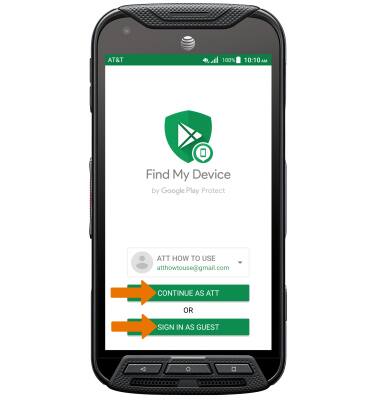
- At the top of the screen, scroll to and select the device you wish to find. Android Device Manager will show the location of that device.
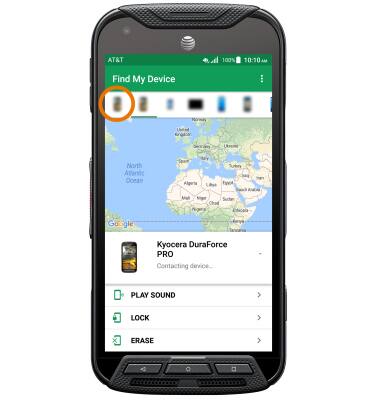
- PLAY SOUND: The device rings at full volume for 5 minutes, even if it is set to silent or vibrate. LOCK: Locks the device with a new password. ERASE: Permanently deletes all of the data on the device.
Note: For more information on device protection from Google, please go to Google’s support site.