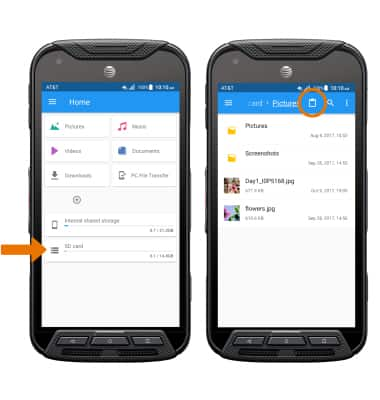- BACKUP/RESTORE CONTACTS: From the home screen, select the Contacts app.
Note: Inserting a memory card (microSD) into your device allows you to transfer and store contacts, music, pictures, and videos. MicroSD cards are sold separately.
- Select the Menu icon, then select Import/export.
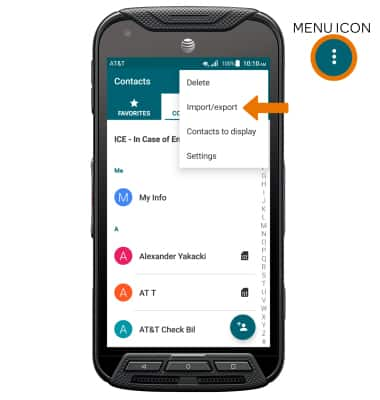
- Select Export to .vcf file.
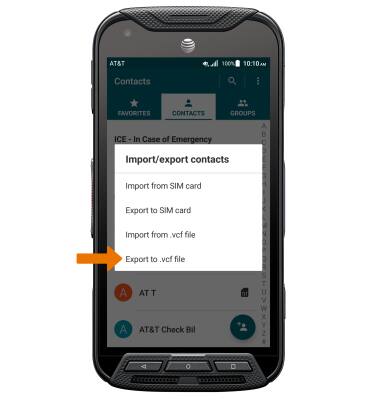
- Select the Menu icon on the left side of the screen, then select SD card.
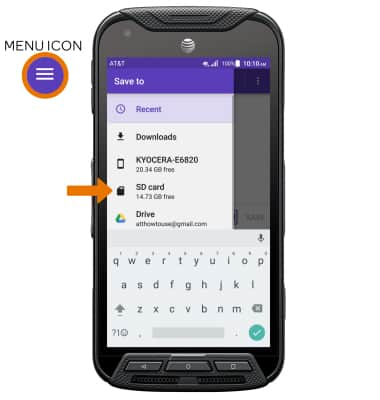
- Navigate to the desired folder. Edit the file name as desired, then select SAVE.
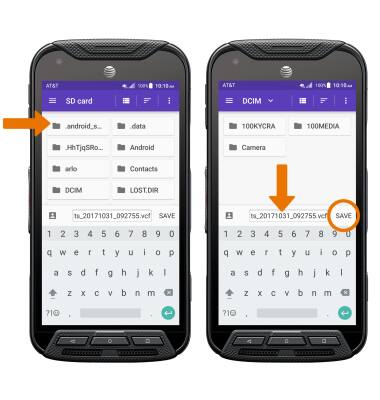
- BACKUP MUSIC & PHOTOS TO THE SD CARD: From the home screen, select the Apps tray then navigate to and select the File Commander app.

- Navigate to and select and hold the desired file(s) > select the Copy icon.
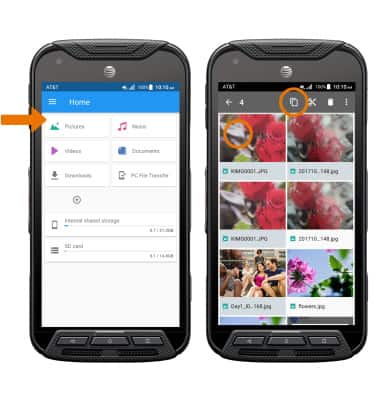
- From the File Commander app, select SD card then navigate to the desired destination on the SD card and select the Paste icon.