- Select Tap to begin to set up your device.
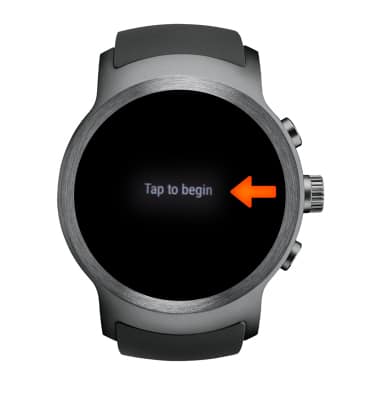
- Select the desired Language.

- You will be prompted to download Android Wear app. Scroll down to view your device name to know what device to connect to on the Android Wear app.
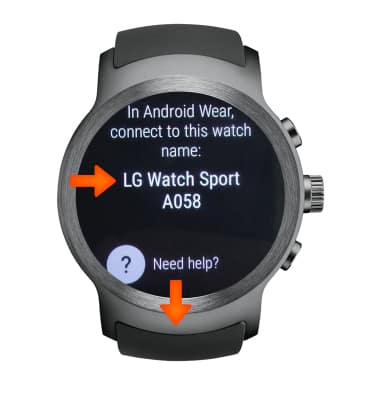
- CONNECT TO SMARTPHONE: Open the Android Wear app on your smartphone.
Note: To download the Android Wear app to your smartphone, select the Play Store app > enter Android Wear in the search bar > select Android Wear - Smartwatch > INSTALL.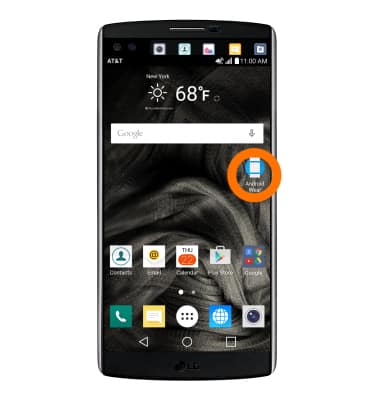
- Select SET IT UP.
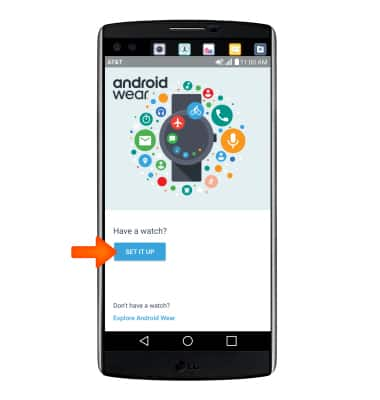
- Select your device.
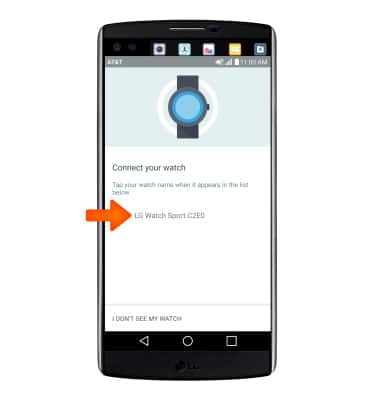
- Select PAIR to connect your device to your smartphone via Bluetooth.
Note: Both devices (wearable and smartphone) must have Bluetooth turned on. The application will automatically begin checking for updates.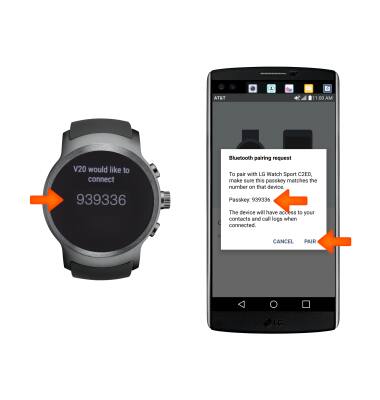
- COPY GOOGLE ACCOUNTS: Select NEXT to copy your Google account and follow the prompts. Select SKIP to continue without copying a Google account.

- Enter the Password to your Google account, then select SIGN IN to continue.
Note: You may also select Skip account to continue without adding a Google account.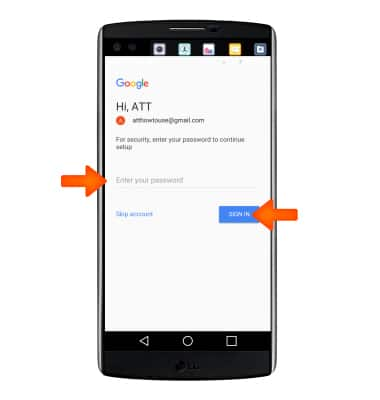
- SYNC CONTACTS: Select NEXT and follow the prompts to sync contacts from your phone. Select SKIP to continue without syncing contacts.
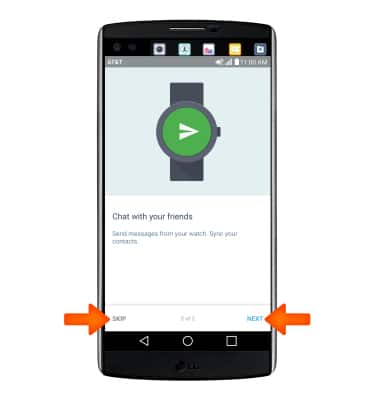
- SYNC CALENDAR: Select NEXT and follow the prompts to sync the calendar from your phone. Select SKIP to continue without syncing the calendar.
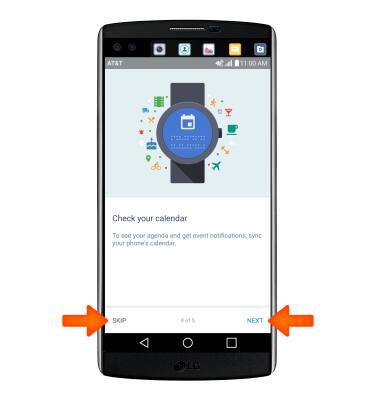
- You're all set. Select DONE.
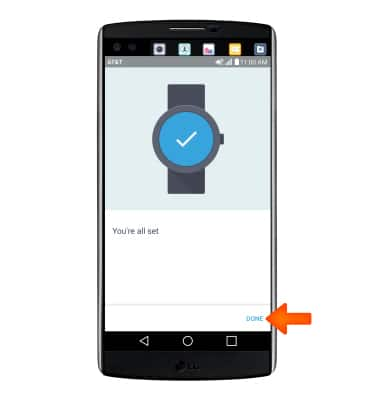
- SET UP NUMBERSYNC: The AT&T NumberSyncSM setup screen will appear on your watch. NumberSync lets you use your primary mobile phone number on your wearable so you make and receive calls, send and receive texts, and more using the same number that your family, friends and colleagues recognize even when your smartphone isn’t nearby or even powered on. To set up NumberSync on your watch, select Set up then select the Continue setup on phone icon. Scroll down and select No thanks to skip NumberSync setup.
Note: For more information about NumberSync, click here.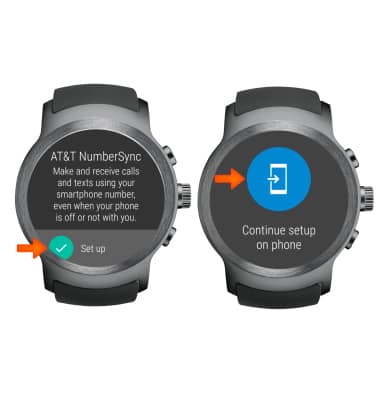
- The NumberSync setup page will automatically open on your smartphone. Select OK.
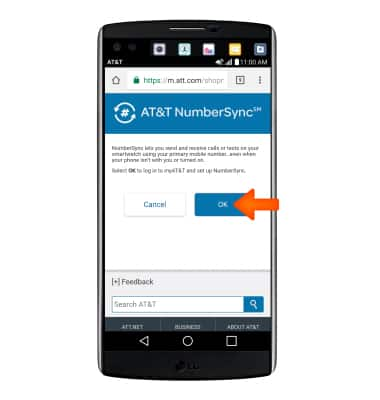
- Enter your User ID and Password, then select Log in.
Note: NumberSync requires an AT&T User ID that is associated with the primary phone number that you want to sync. Select Register if you need to create one. Select Forgot ID or Forgot password if you can’t remember your login information.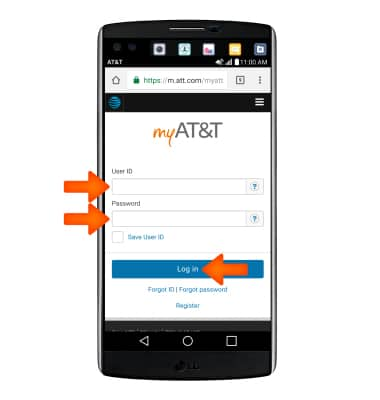
- You will receive a 5-digit NumberSync code on the watch. Enter the 5-digit NumberSync sync code from the watch, select the 'I accept the Terms & Conditions' checkbox, then select Sync.
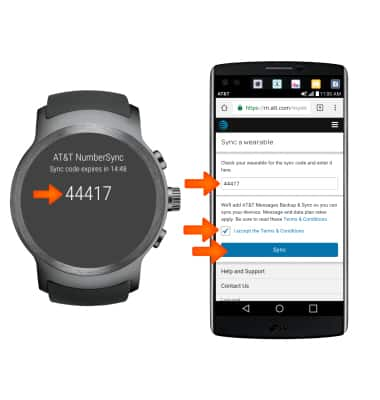
- Select Done to begin using your device.

Getting Started
LG Watch Sport (W280A)
Getting Started
How to get started with your new device.

0:00
INSTRUCTIONS & INFO
