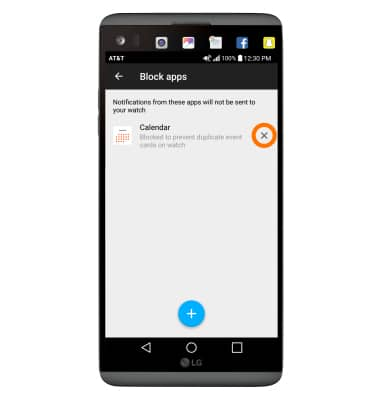Notification Cards
Which device do you want help with?
Notification Cards
View notifications such as missed calls, texts, event reminders, and more on your watch.
INSTRUCTIONS & INFO
- ACCESS NOTIFICATIONS CARDS: Most notifications you see on your phone will also show up on your watch. These include notifications for missed calls, texts, event reminders, and more. Notifications are displayed in the form of cards at the bottom of the watch face. To access Notification cards, swipe up from the bottom of the watch face.

- VIEW NOTIFICATION CARDS: To view Notification cards, turn the Rotating Side button to scroll through the notifications list. The scroll bar on the side of the screen indicates how many notifications you have.

- REMOVE NOTIFICATION CARD: To remove a card, swipe left or right on the Notification card screen.

- BLOCK NOTIFICATIONS: From the Android Wear app, select the Settings icon.
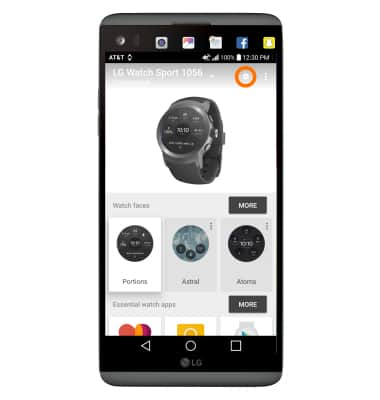
- Select Block app notifications.

- Select the Add icon.
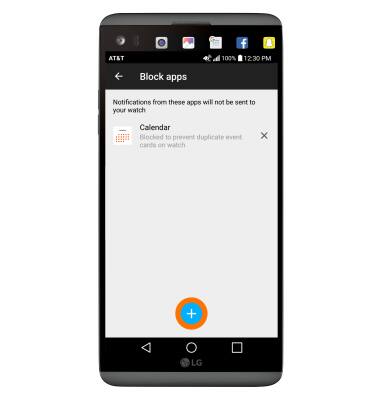
- Select the desired application.
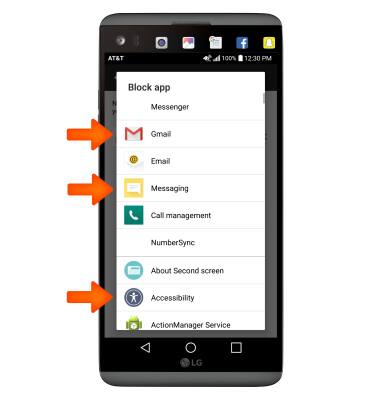
- UNBLOCK NOTIFICATIONS: Select the X icon next to the application.