Wi-Fi
Which device do you want help with?
Wi-Fi
How to connect to a Wi-Fi network.
INSTRUCTIONS & INFO
- TURN WI-FI ON/OFF: Press the Rotating Side button from the clock-screen to view the apps list.
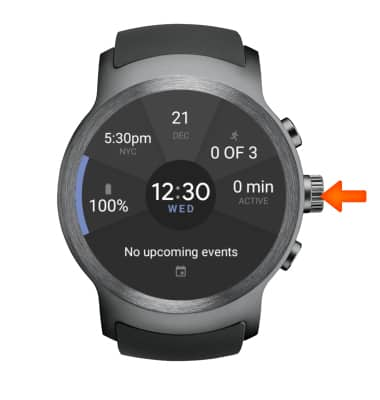
- Select Settings.
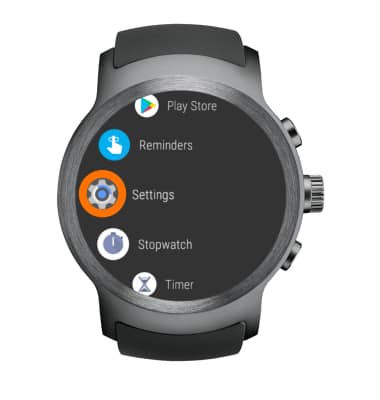
- Select Connectivity.

- Select Wi-Fi.
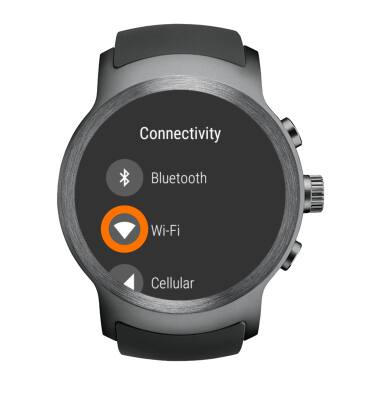
- Select the Wi-Fi switch to turn Wi-Fi on or off.
Note: To optimize battery life, turn Wi-Fi off when not in use.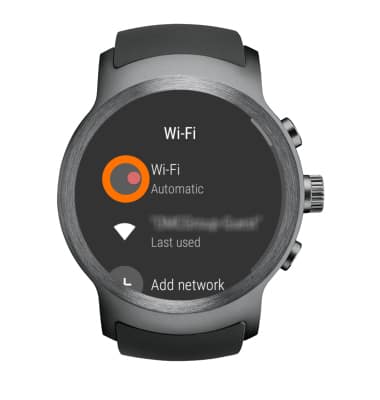
- SCAN FOR WI-FI NETWORKS: Select Add network.

- CONNECT TO WI-FI NETWORKS: Select the desired network.
Note: To connect to a hidden or unbroadcasted Wi-Fi network, scroll down from the list of available networks and select Add hidden network. You will need to enter the network SSID, security type, and a password (if necessary) to continue. Data transmitted over a Wi-Fi network does not count toward your AT&T data plan, and will not be billed. When using the AT&T network, data rates apply.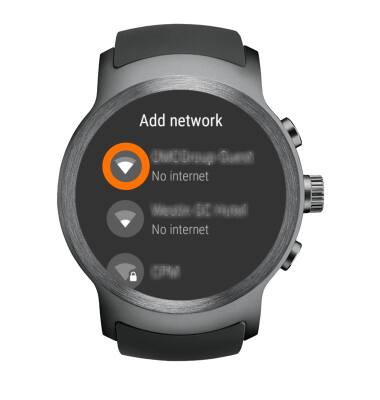
- If connecting to a secure network, enter the Wi-Fi network password then select CONNECT. You will be prompted to do so on your smartphone.
Note: Secure networks will display with a Lock icon.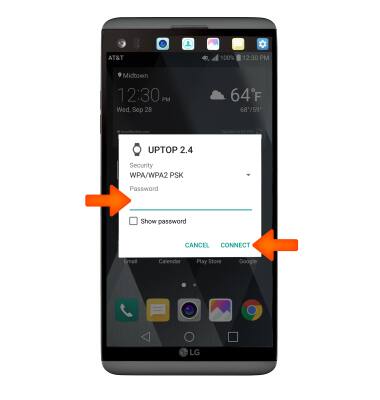
- FORGET SAVED WI-FI NETWORKS: On the Wi-Fi main screen scroll to and select Saved networks.

- Select the X icon next to the network you wish to forget, then select the Checkmark icon.
