- To access the camera, from the home screen, select Camera.
Note: Upon first access, you will be prompted to allow the camera to access the device location. Select DENY or ALLOW to continue.
- Select the Menu icon to access Camera settings.

Select Settings.
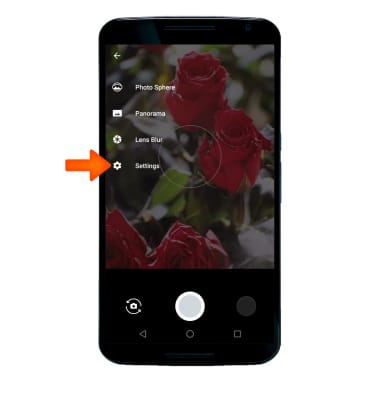
- Edit settings as desired.
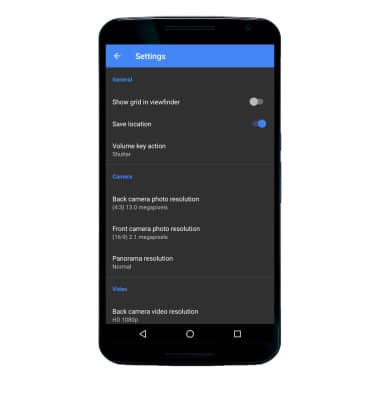
- To set the Timer for a photo, select the Timer icon > select the Desired timer.

- To set HDR preferences for a photo, select the HDR icon, then select HDR preferences as desired.

- To set Flash preferences for a photo, select the Flash icon, then select Flash preferences as desired.

- Select the Menu icon for additional camera features such as Photo Sphere, Panorama, and Lens Blur.
Note: To learn more about your camera settings and features, swipe to the bottom of the screen, then select User manual. To download the user manual from a computer, go to att.com/devicehowto. Select your device, then scroll to the bottom and select User manual.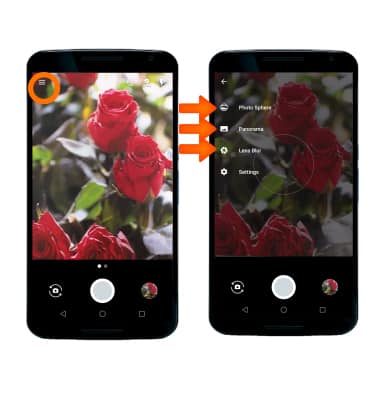
Camera & Video Settings
Motorola Nexus 6 (XT1103)
Camera & Video Settings
Manage camera and video settings including flash, timer, voice control, recording mode, storage location, and more.
INSTRUCTIONS & INFO
