- From the home screen, select the Messenger app.

- To compose a new message, from the Messenger inbox, select the Plus icon.
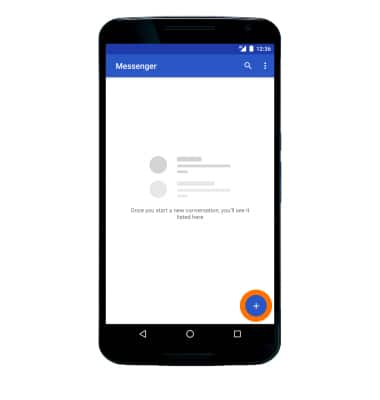
- Enter the Desired contact, then select the Arrow icon.
Note: To add additional recipients and create a Group Message, enter or select the Additional contacts, then select the Arrow icon. To remove recipients, select the Backspace icon to delete desired contacts.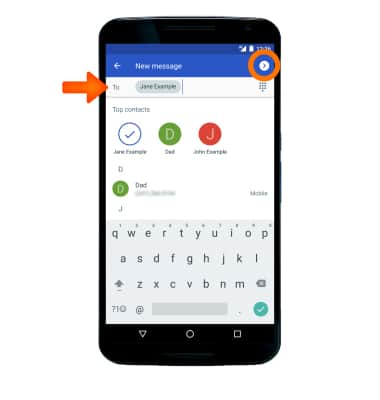
- Enter the Desired message. To add an attachment, select the Attach icon and follow the on screen prompts to navigate to the Desired file. When finished composing the message, select the Send icon.
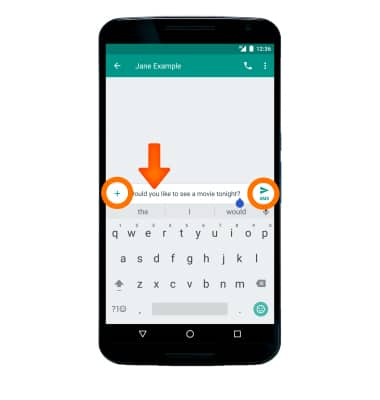
- When a new message is received, the New Message icon will display in the Notification bar.
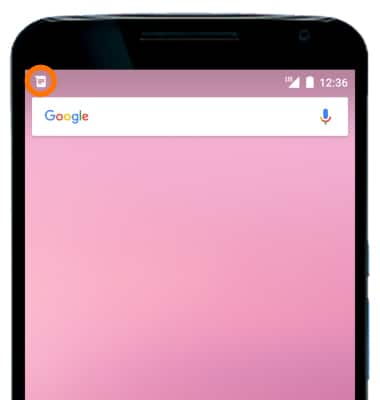
- To read a new message, from the Messenger inbox, select the Desired message thread.
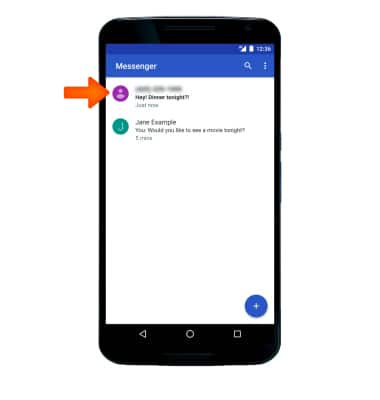
- To save an attachment, select and hold the Desired attachment, then select the Save icon.
Note: To view the saved attachment, from the Apps list, select the Gallery app, then select Downloads. Downloaded images can also be viewed in Photos.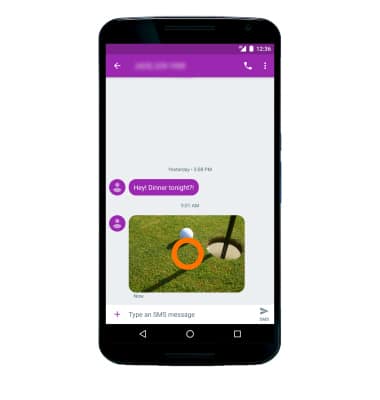
- To forward a message, select and hold the Desired message, then select the Forward icon. Follow the prompts to send the message.
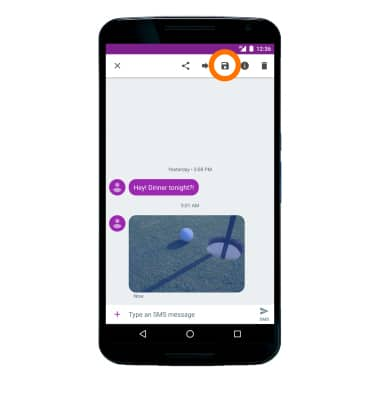
- To reply to a message, select the Desired message thread, enter the Desired response, then select the Send icon.
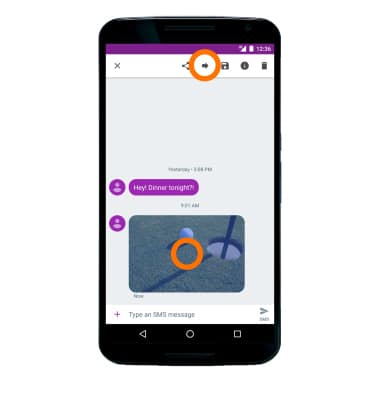
- To delete a message, select and hold the Desired message, then select the Delete icon. Select DELETE again to confirm.
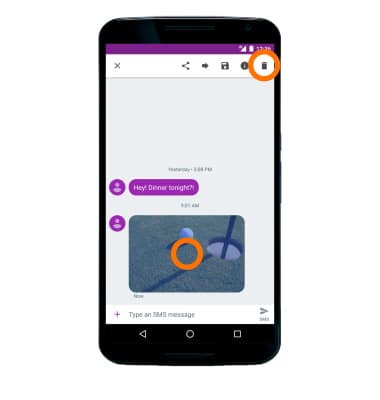
- To delete a message thread, from the Messenger screen, select and hold the Desired message thread, then select the Delete icon. Select DELETE again to confirm.
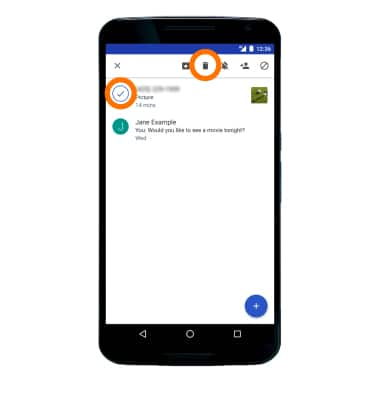
Send & Receive Messages
Motorola Nexus 6 (XT1103)
Send & Receive Messages
Create and respond to text (SMS) or picture (MMS) messages, add, save, and view received attachments and more.

0:00
INSTRUCTIONS & INFO
