- From the home screen, select the Google folder.

- Select the Gmail app.

- Select the Menu icon.
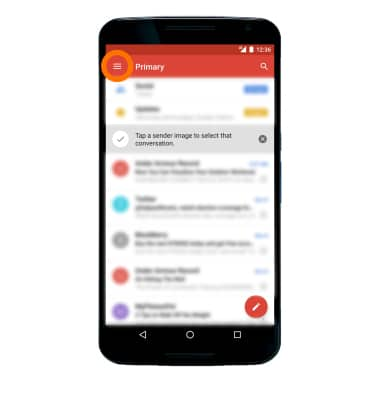
- Select Settings.
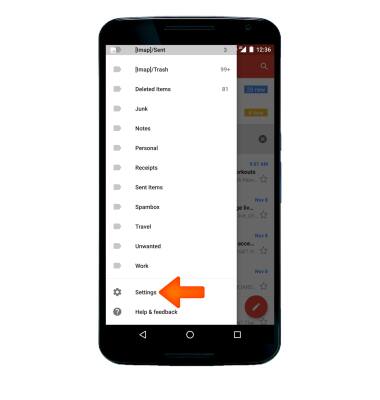
- To add a new account, select Add account.
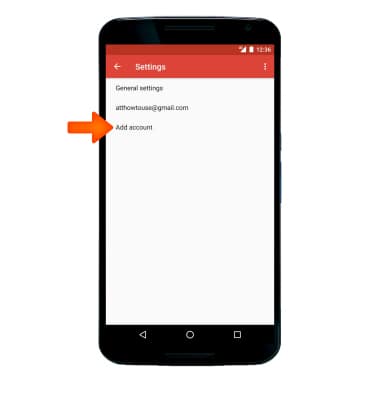
- Follow the on screen prompts to add an account.
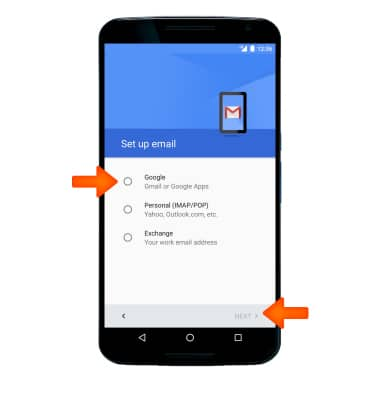
- To edit sync settings, from the Email app, select the Menu icon > Settings > select the Desired account.
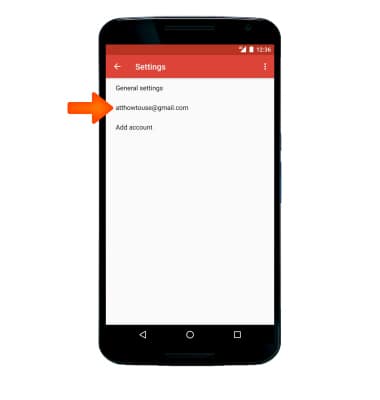
- Select Days of mail to sync > select the Desired sync frequency > OK.
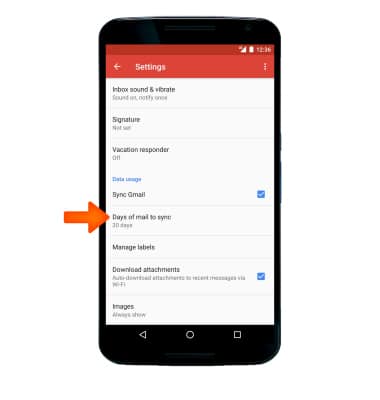
- To add an email signature, select Signature > adjust Signature as desired > OK.
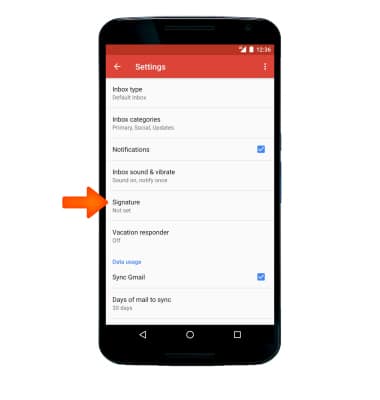
- To change your email account password, from the home screen, swipe down the Notification bar with 2 fingers, then select the Settings icon > select Google > Sign-in & security > Password.
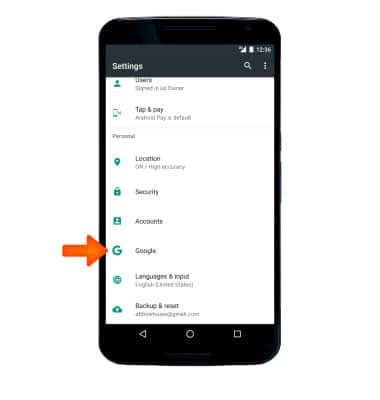
- Enter your Gmail password, then select Sign in.
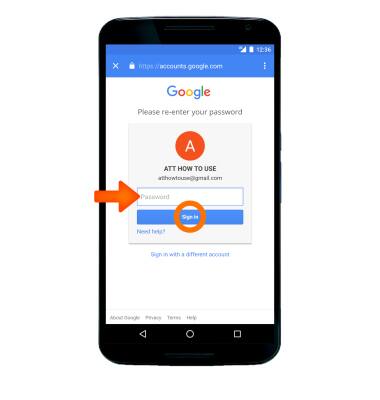
- Enter and Confirm the Desired new password, then select CHANGE PASSWORD.

- To delete an account from your device, from Settings go to Accounts > select Desired account > select the Menu icon.
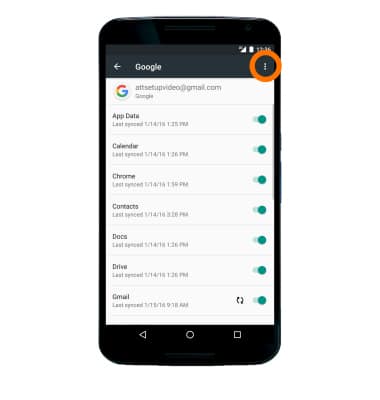
- Select Remove account. Select REMOVE ACCOUNT again to confirm .
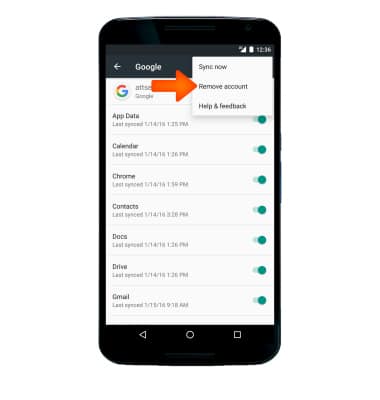
Email Settings
Motorola Nexus 6 (XT1103)
Email Settings
Manage email settings such as sync frequency, server settings, signature, deleting an email account, and more.
INSTRUCTIONS & INFO
