- To change the wallpaper, select and hold any Empty space on the home screen.

- Select WALLPAPERS.
Note: Live wallpapers can increase battery consumption.
- Select Desired wallapaper or select My photos to set a photo from your gallery as wallpaper.

- Select Set wallpaper.

- Select Desired wallpaper placement.
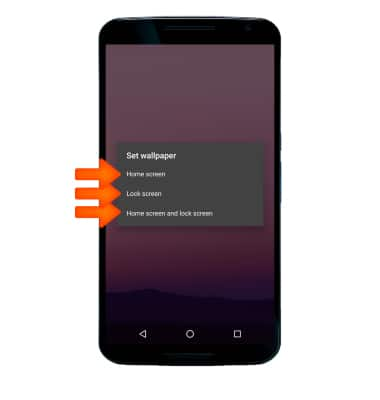
- To set the default home screen panel, select and hold any Empty space on the home screen.

- Select and hold the Desired panel.

- Drag the panel to the right and Drop where desired. The left-most panel will become the new default home screen panel.

- To edit a panel, select and hold the Desired app, and move it to the Desired location.

- To add a panel, select and hold Any app then Move it to the right to create a new panel.

- To remove a panel, select and hold Desired app(s), and move it to the left or Remove the app(s). When all apps are removed from a panel, it will automatically disappear.

- To add an app to the home screen, select and hold the Desired app.

- Drag the app to the home screen panel, then Release the app.

- To create a folder, select and hold the Desired app.

- Drag and hold app over another Desired app, then release.

Learn & Customize the Home Screen
Motorola Nexus 6 (XT1103)
Learn & Customize the Home Screen
Add shortcuts and widgets, access the notification panel, changing wallpaper, and more.
INSTRUCTIONS & INFO
