- From the Home screen, swipe down from the Notification bar with two fingers, and then select the Settings icon.
Note: The device will automatically attempt to set the date and time from the network. This tutorial demonstrates how to manually set the date and time on your device.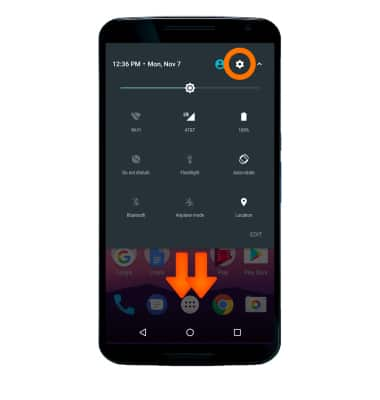
- Scroll to System, then select Date & time.
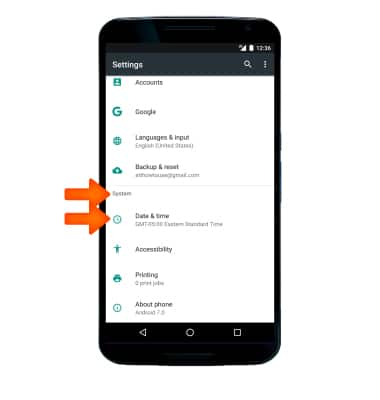
- Select the Automatic date and time toggle to disable.
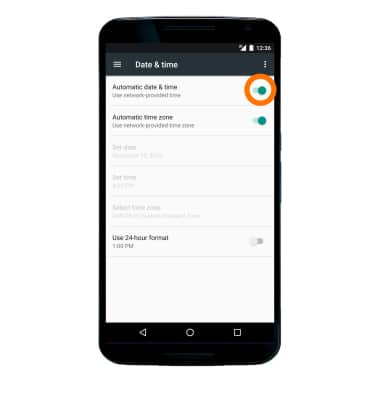
- Adjust settings as desired.
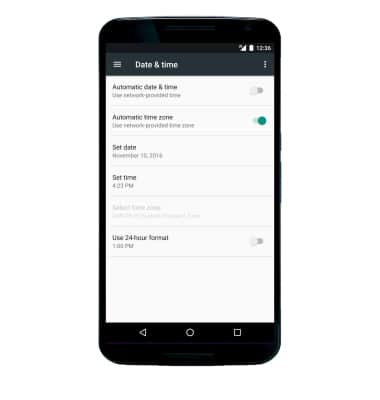
- To set an alarm, from the Apps menu, select the Clock icon.

- Select the Alarm icon, then select the '+' icon.
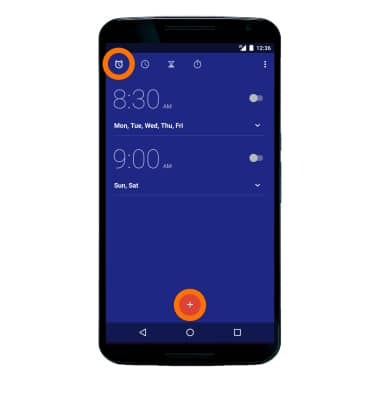
- Set Desired alarm time, then select OK when finished.
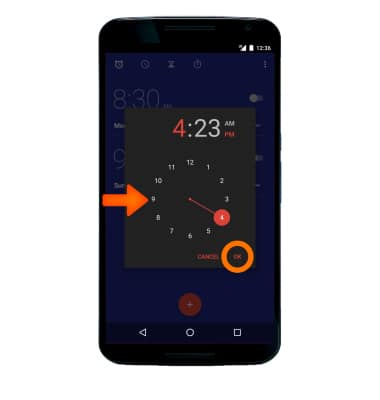
- To delete an alarm, select the Desired alarm, then select the Delete icon.
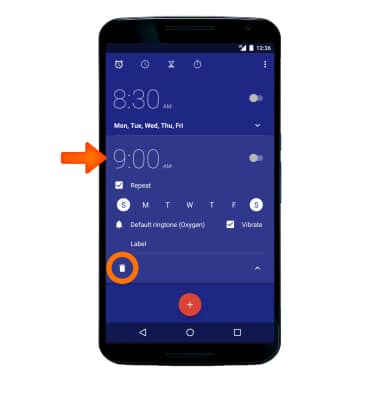
- To set a timer, select the Timer tab.
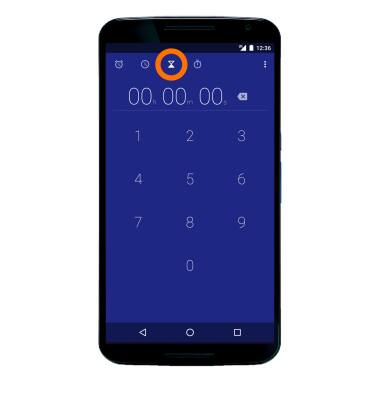
- Set the timer to the Desired length, then select the Start icon to begin the timer.
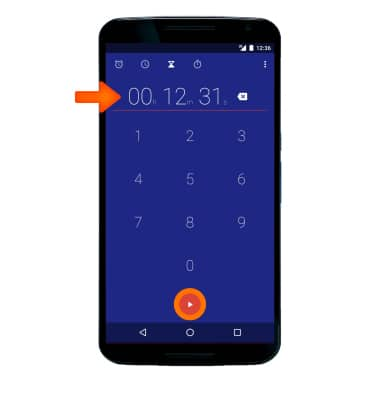
- Select the Pause icon to pause the timer.

- Select the Resume icon to resume the timer.
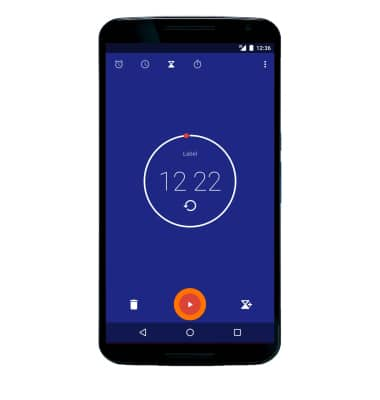
- Select the Delete icon to end the timer.
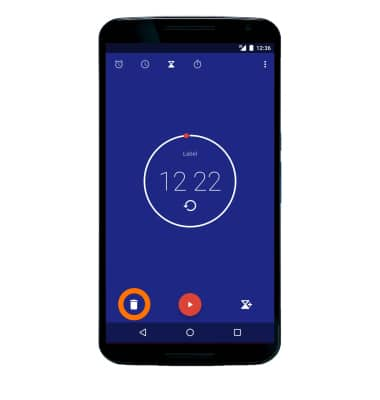
- To start the stopwatch, select the Stopwatch icon.
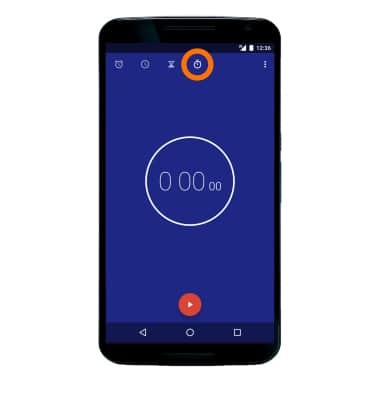
- Select the Pause icon to pause the stopwatch. Select the Reset icon to reset the stopwatch.

Date & Time
Motorola Nexus 6 (XT1103)
Date & Time
Set the date and time.
INSTRUCTIONS & INFO
