- The Google Play Store provides access to the latest music, apps, games, videos, and more. A Google account is required to access. To download an app, from the home screen, select the Play Store app.
Note: For more information or support, please see the Google Play Help site.
- Select the Search field, enter the Desired app name, then select a suggestion or the Search icon.
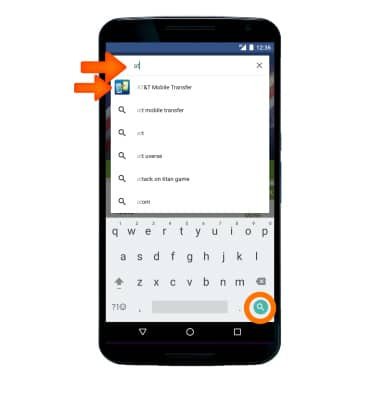
- Select the Desired app.
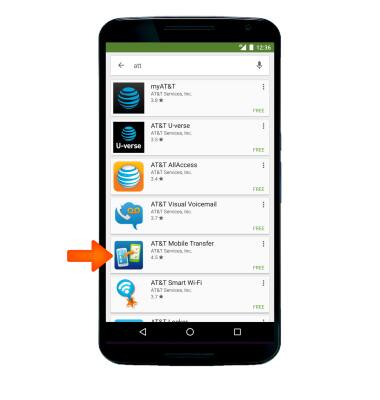
- Select INSTALL.

- Review the New in Android prompt, then select CONTINUE.
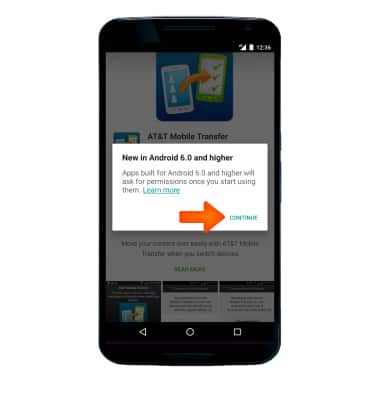
- The Downloading icon will appear in the Notification bar while the content is downloading.
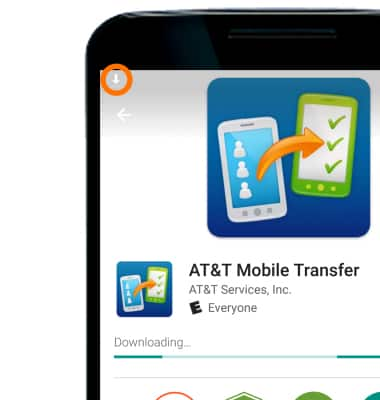
- To access the app after it has downloaded and installed, select OPEN.
Note: Apps can be returned within 15 minutes of purchase. To return an app, from the Play Store select the Menu icon > My apps > the desired app > REFUND > YES.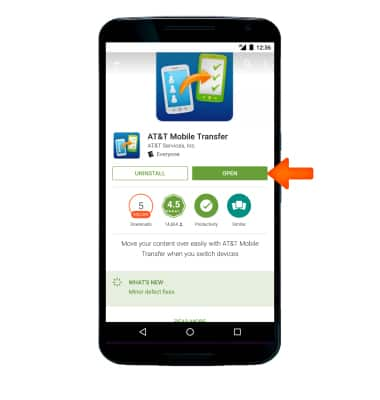
- To see if an app update is available, select the Play Store icon.

- Select the Menu icon.
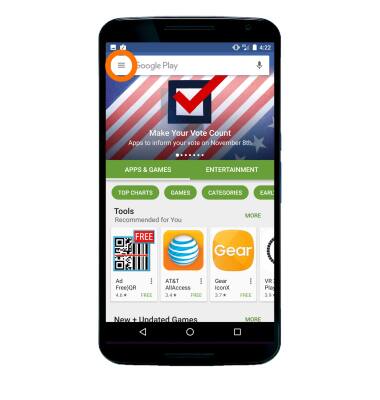
- Select My apps and games.
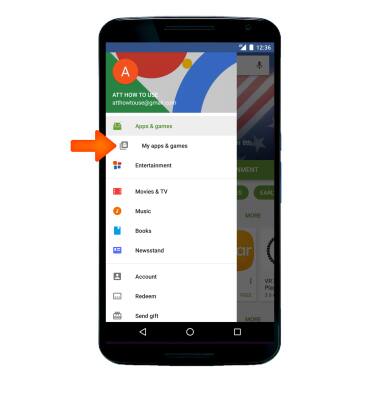
- Select the Desired app to update.
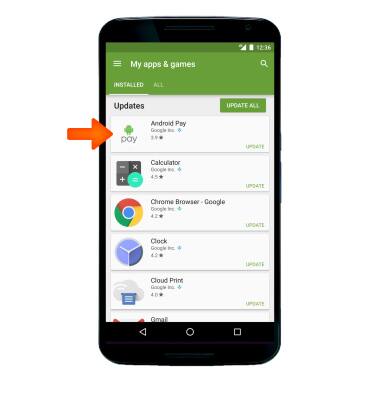
- Select UPDATE.
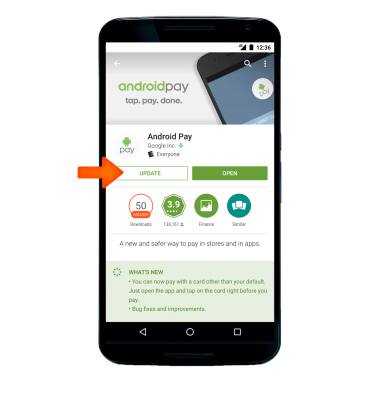
- To reinstall a previously uninstalled app, from the desired app in the Play Store, select INSTALL and follow the onscreen prompts.

Download Apps & Games
Motorola Nexus 6 (XT1103)
Download Apps & Games
Download apps, games, movies, music, books, magazine, newspapers and more.
INSTRUCTIONS & INFO
