- While on an active call the Phone icon will be displayed in the Notification bar.
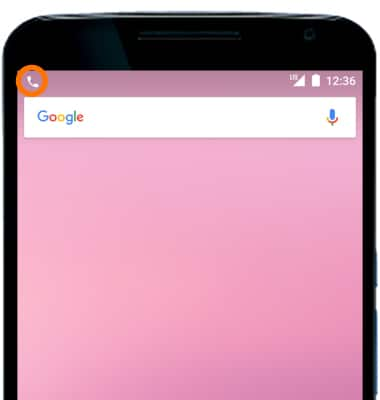
- While on an active call, press the Volume buttons to adjust the volume.
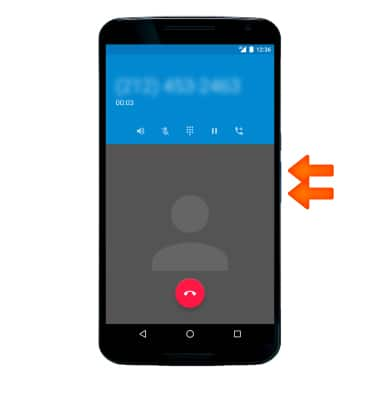
- Select the Mute icon to mute or unmute calls.
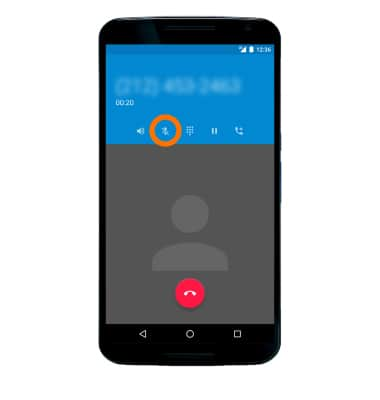
- Select the Speaker icon to turn speakerphone on or off.
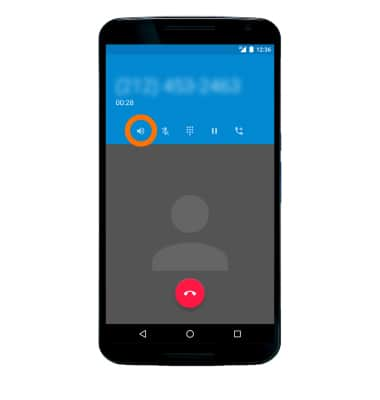
- To access the dial pad, select the Dialpad icon to show or hide the dialpad.
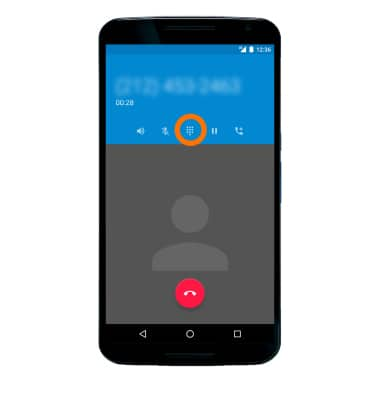
- To place a call on hold, select the Hold icon.
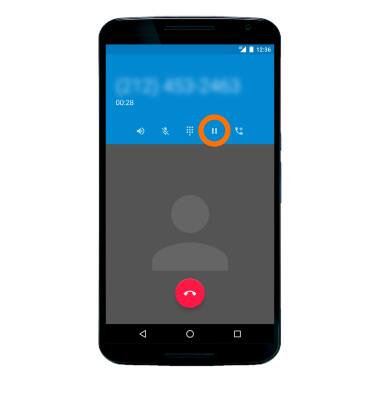
- To take a call off of hold, select the Unhold icon.
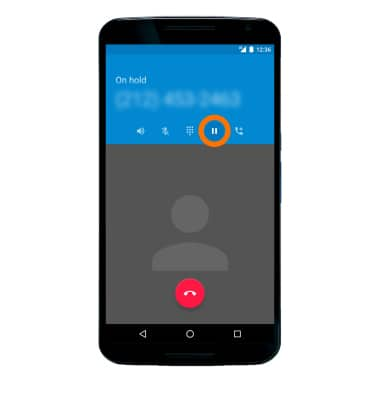
- To access the home screen during an active call, select the Home key.
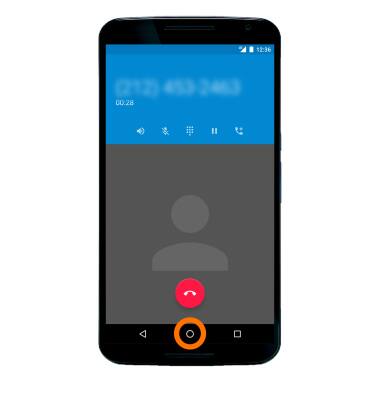
- To return to an active call, swipe down from the Notification bar and select the Active call.
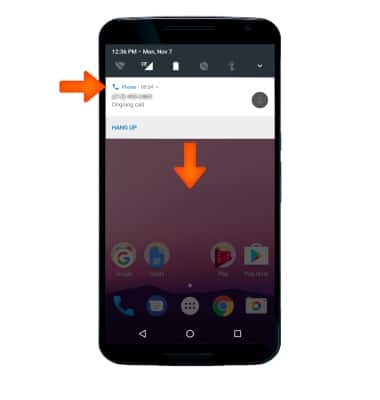
- To add a call, select the Add call icon.
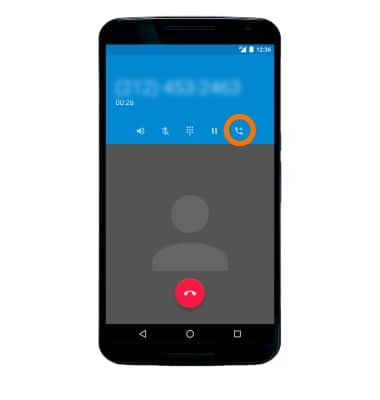
- Enter the Desired number, then select the Call icon.
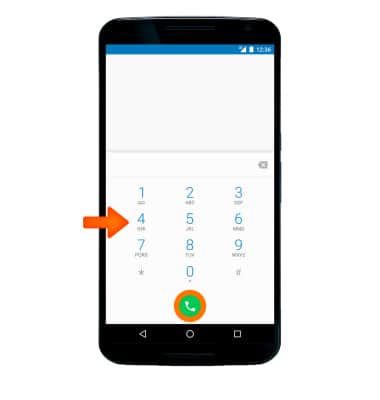
- Adding a call will place the original call on hold. To merge the two calls, select the Merge call icon.
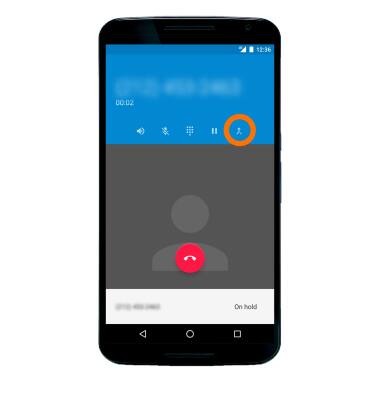
- To end one call on the conference call, select Manage conference call.
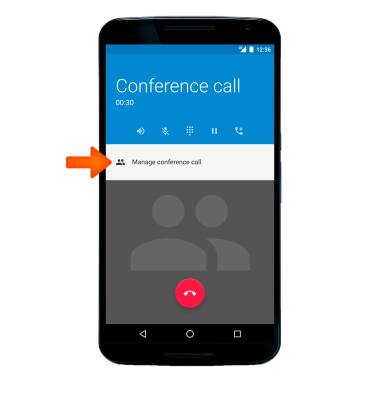
- To separate a conference call select the Split call icon. To end a singular call on a conference call, select the End call icon next to the Desired number.
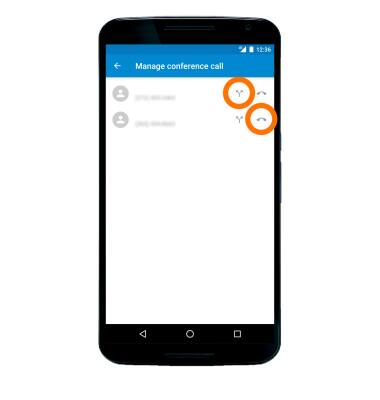
- To end a call or conference call, select the End icon.
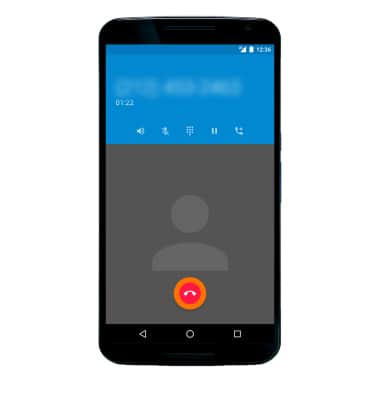
In-Call Options
Motorola Nexus 6 (XT1103)
In-Call Options
Learn what features are available while on an active call.

0:00
INSTRUCTIONS & INFO
