- To transfer media to and from a PC, with the device powered on, insert the microUSB end of the microUSB cable into the port on the bottom of the device.

- Insert the USB end of the microUSB cable into an open port on the computer.

- To place the device into the correct USB mode, swipe down from the Notification bar and select the USB notification.
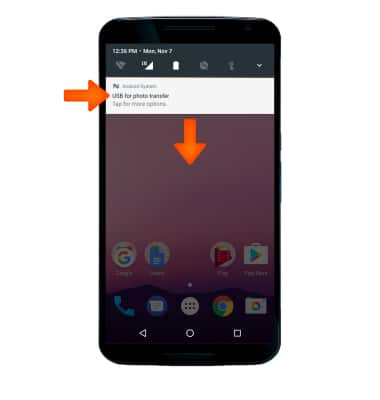
- Select File transfers or Photo transfer (PTP).
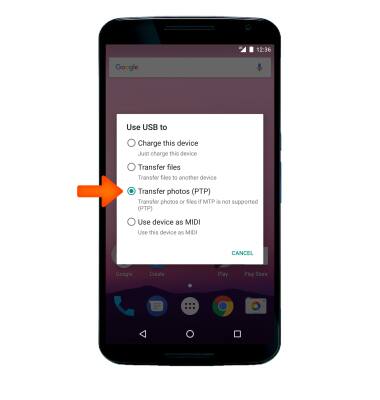
- From your computer, select the Windows start icon.
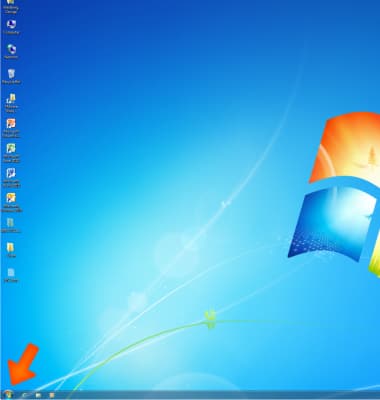
- Click Computer.

- Open the newly connected Device drive.
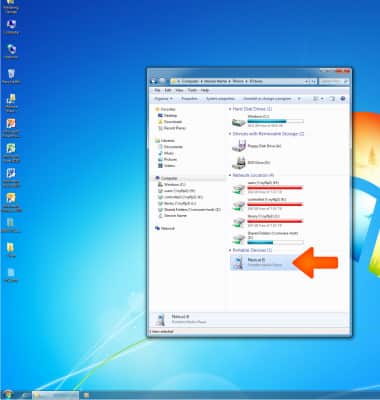
- Open the Desired storage location.
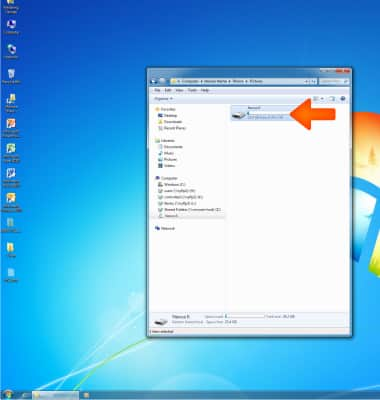
- Navigate to the Desired folder.
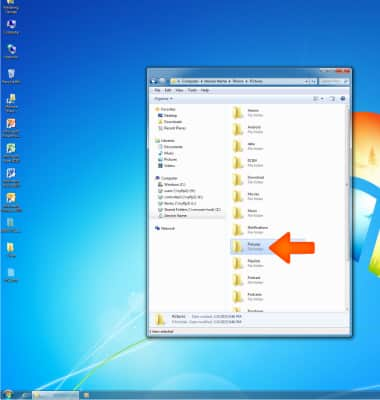
- Drag and drop files to/from the Device drive to transfer.
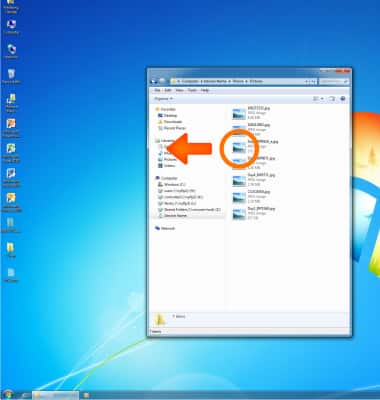
- To transfer media to and from a MAC computer, you need the Android File Transfer App to facilitate the communication between the camera and computer. Download and install the Android File Transfer app.
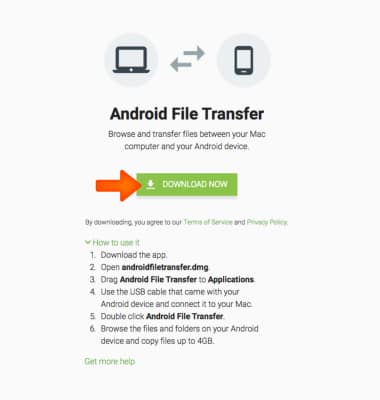
- With the device powered on, insert the MicroUSB end of the MicroUSB cable into the port on the device.

- Insert the USB end of the MicroUSB cable into an open port on the computer.
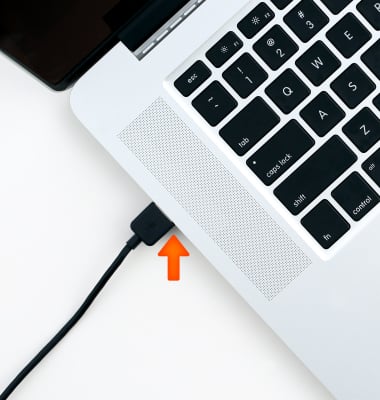
- To place the device into the correct USB mode, swipe down from the Notification bar, and select the USB notification.
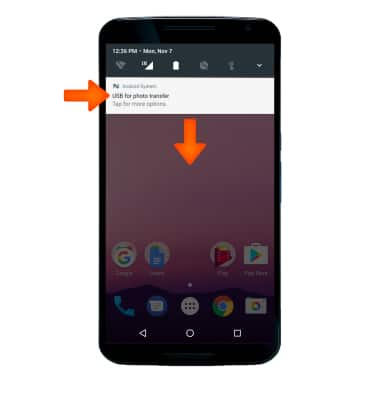
- Select File transfers or Photo transfer (PTP).
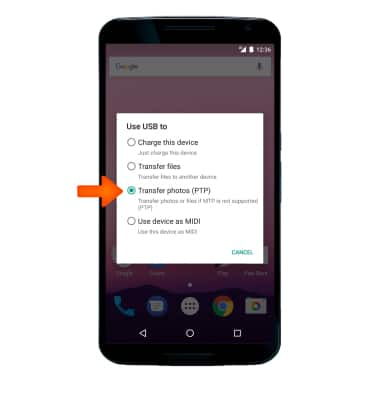
- Once the phone is connected to the computer, the Android File Transfer App will open automatically.
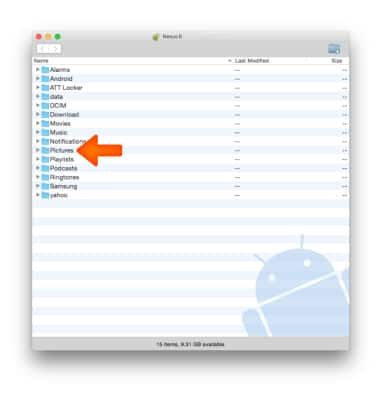
- Navigate to then drag and drop the Desired files to/from the device to transfer.
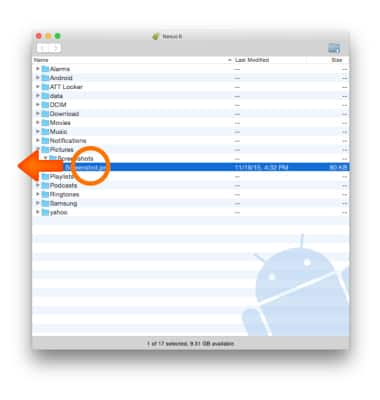
Transfer Media To & From a Computer
Motorola Nexus 6 (XT1103)
Transfer Media To & From a Computer
Transfer files to or from your device and a computer.
INSTRUCTIONS & INFO
