- From the home screen, select the Camera icon.
Note: Upon first access, you will be prompted to allow the camera to access the device location. Select DENY or ALLOW to continue. This device has a 13MP rear-facing camera and a 2MP front-facing camera. The video recorder is 1080p at 30fps.
- To switch between front and rear camera, select the Camera flip icon.

- To change the camera mode, select the Menu icon.

- Select the Desired camera mode.
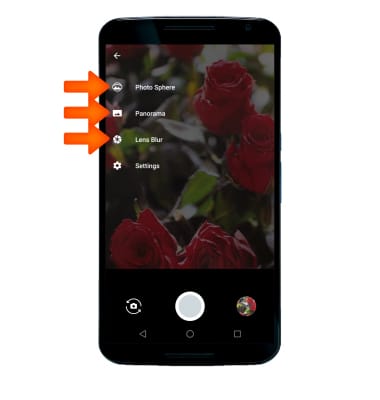
- To focus the camera, touch the Desired area of the photo you wish to focus on. A cirlce will appear when the are is selected.

- To zoom in to the photo, with two fingers in the middle of the screen, Move your fingers apart towards the edge of the screen.
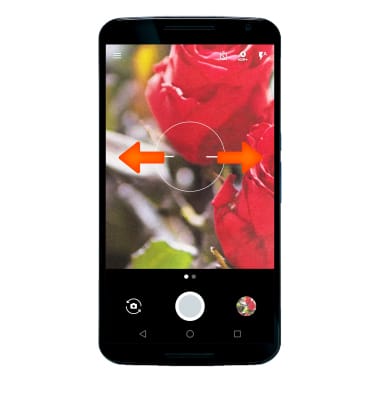
- To zoom out of the photo, with two fingers on either side of the screen, Move your fingers inward towards the middle of the screen.

- To take a photo, select the Capture button.

- To switch to video mode, swipe left to the video screen.

- To begin recording a video, select the Record icon.

- To capture a photo while taking a video, select the Capture icon.

- To pause the recording of a video, select the Pause icon. To stop recording, select the Stop icon.
Note: For this tutorial, the Pause icon was selected.
- To continue recording, select the Record icon. To stop recording, select the Stop icon.
Note: Videos are automatically saved when recording ends.
- To access videos and photos, select the Gallery icon.
Note: Photos and videos can also be viewed from the homescreen by selecting the Apps icon > Photos > Follow prompts to access photos.
- To take a screenshot, press and hold the Power/Lock and Volume-down buttons.
Note: To access screenshots, from the home screen, select the Apps Tray icon > Photos > Albums > Screenshots.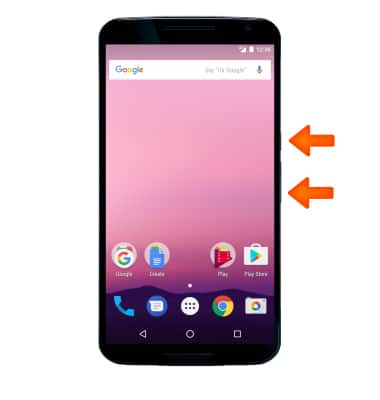
Take a Picture or Video
Motorola Nexus 6 (XT1103)
Take a Picture or Video
Take and edit a picture or video, use the front and rear camera, and switch between camera and video modes.
INSTRUCTIONS & INFO
