- Swipe Left or Right to access any alternate home screens.

- Swipe down from the Notification bar at the top of the screen to access Quick Settings.
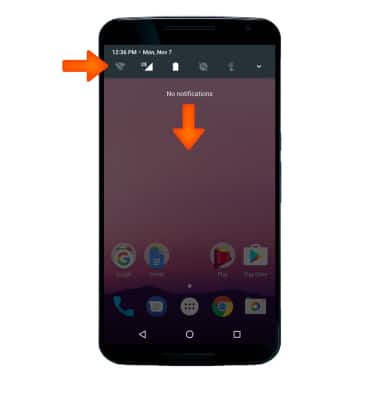
- Swipe down from the Notification bar with two fingers to access Expanded Quick Settings.
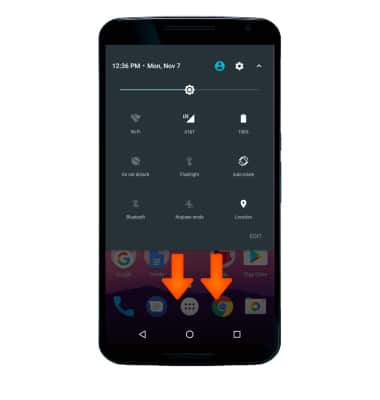
- To access the apps list, select the Apps icon.

- To open a specific app, select the Desired app icon.
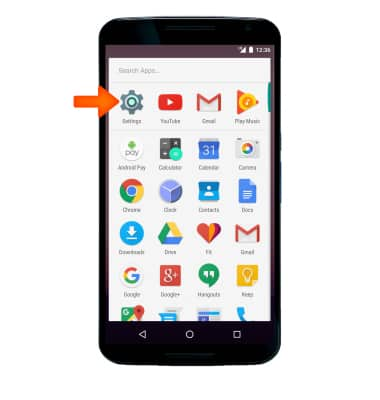
- To zoom in or out while viewing photos and web pages or while taking photos, with two fingers on the screen, Move fingers apart to zoom in and Pinch fingers together to zoom out.
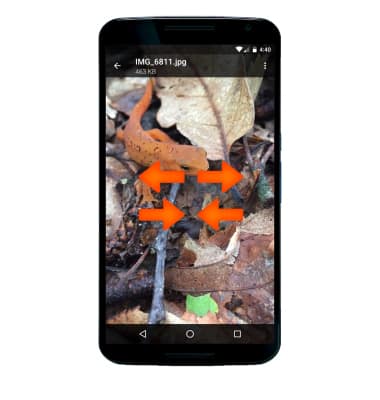
- To take a screenshot, press the Power/Lock and Volume-down buttons at the same time.
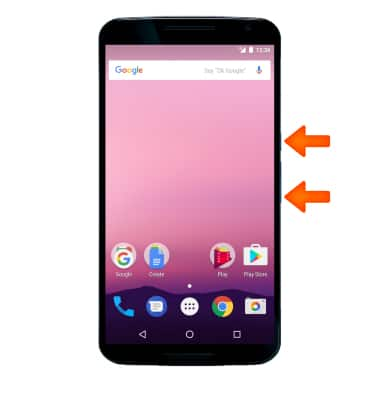
Gestures & Navigation
Motorola Nexus 6 (XT1103)
Gestures & Navigation
Control your device by making specific movements with your hand.
INSTRUCTIONS & INFO
